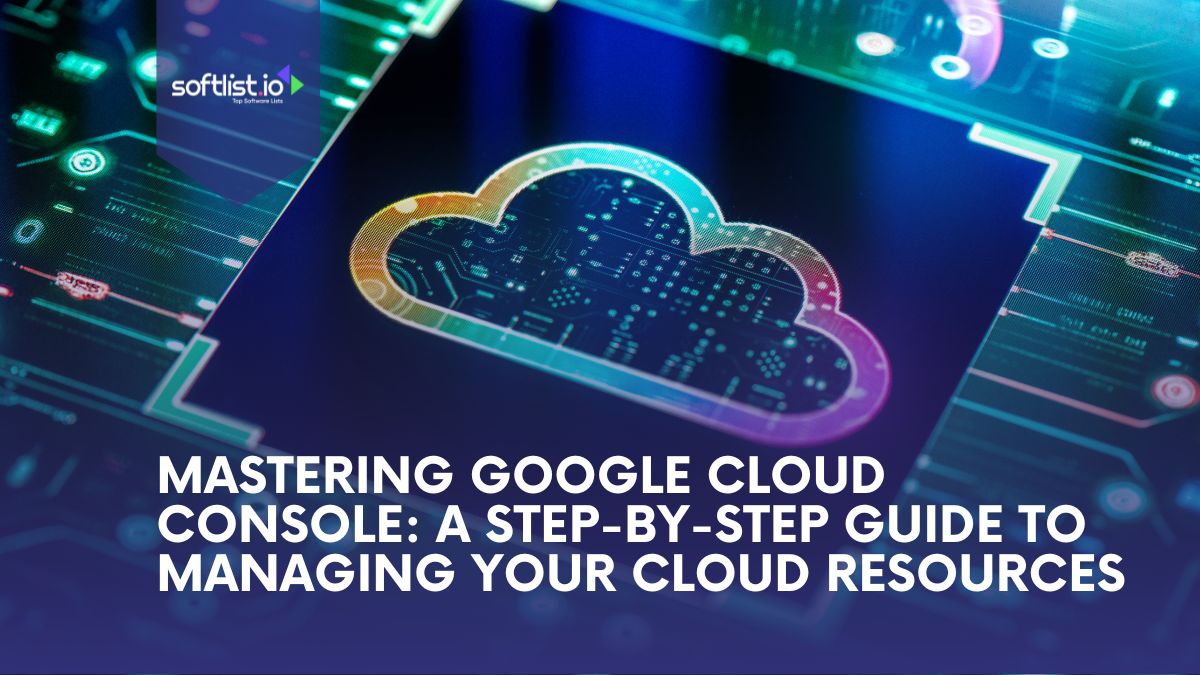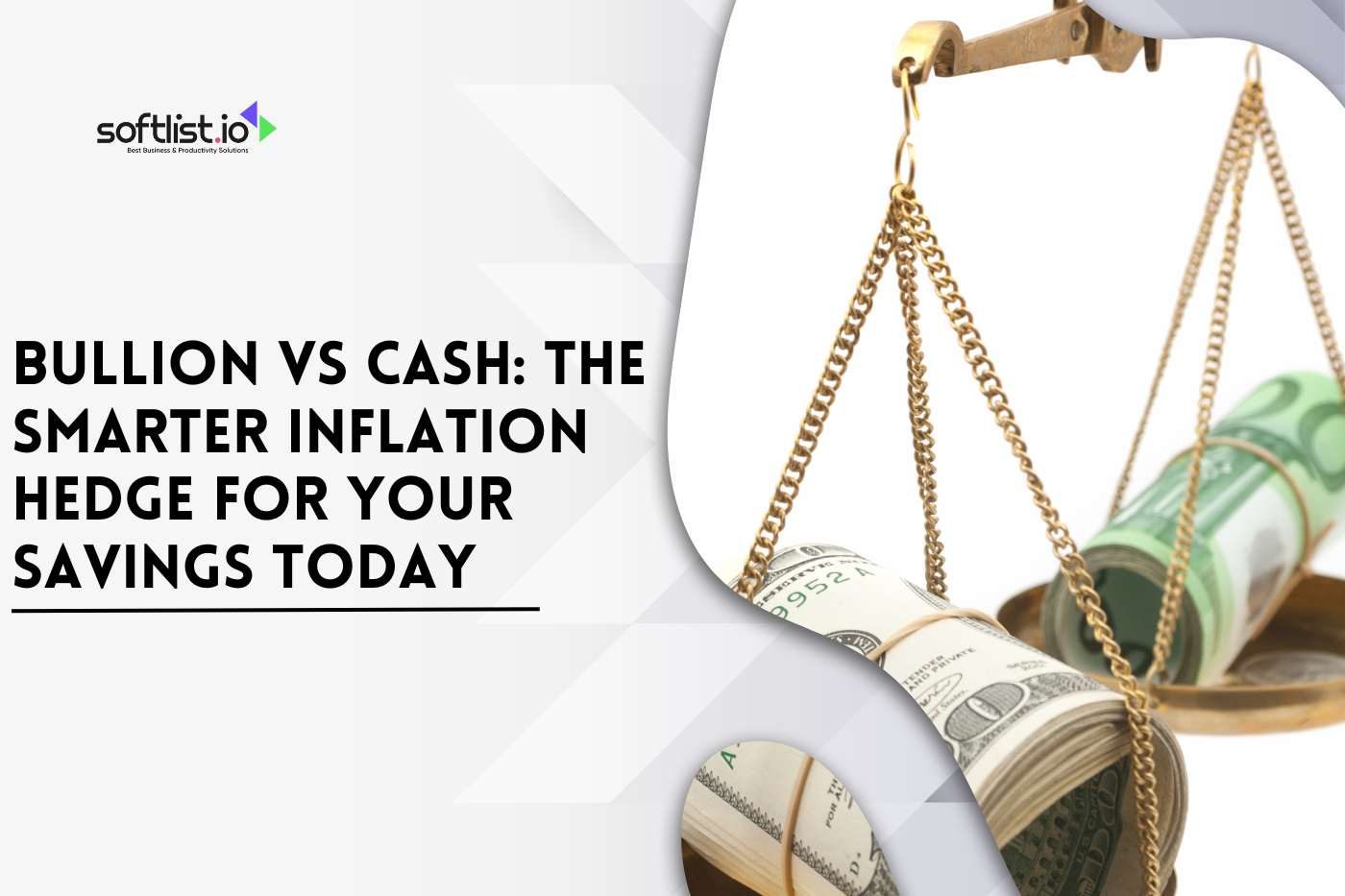Google Cloud Console is a web-based platform that helps businesses manage their Google Cloud resources easily. It allows you to create a Google Cloud project, integrate various services, and manage APIs in a fully managed environment, making it simple to handle everything from virtual machines to data warehouses.
This guide explains how to set up and manage your Google Cloud resources, improving business agility and application performance. Readers will learn the core features, practical steps for resource management, and security best practices to effectively use Google Cloud Platform.
Key Takeaways
- Google Cloud Console simplifies managing your cloud resources by allowing you to create and secure your API, making cloud operations smoother.
- By organizing projects and properly setting up IAM roles, you can enhance security and transform your business with more efficient resource management.
- Monitoring key metrics like CPU usage, memory, and network traffic helps you keep Google Cloud’s resources running optimally.
- You must create and secure your API to ensure the security and seamless integration of cloud services.
- Start using Google Cloud Console today to explore its powerful features and deepen your expertise in managing cloud resources effectively.
Understanding Google Cloud Console

Source: Canva
Google Cloud Console is a web platform that helps developers and IT professionals manage their Google Cloud resources. Its simple interface allows easy access to tools for deploying, monitoring, and managing cloud services. By bringing everything together in one place, it makes cloud management faster and more efficient.
Getting Started with Google Cloud Console

Source: Canva
This section guides you through the initial steps of setting up and using the Google Cloud Console.
1. How to Open the Console and Log In:
To use Google Cloud Console, go to the Google Cloud website and log in using your Google account. After logging, you can easily start managing your cloud resources using an easy-to-use web interface.
2. Introduction to Projects as the Basic Organizational Unit:
Projects in Google Cloud are the primary organizational framework for resource and service management. Every project has its own settings, permissions, and billing, so it is crucial to have a well-organized cloud environment.
3. Interaction With Top-Level Interface and Dashboard Components:
The Google Cloud Console dashboard provides you with an overview of your resources and provides easy access to cloud resources like Compute Engine, Cloud Storage, and BigQuery. Critical elements are navigation menus, switching between projects, and resource-specific sections for real-time management.
4. Personalizing the Home Dashboard for Personalized Insights:
Google Cloud Console allows you to customize your Home dashboard by adding widgets and moving the layout around. This allows you to quickly view the most important information about your projects, such as billing details or resource usage data.
Core Features of Google Cloud Console

Source: Canva
This section highlights the main features of the Google Cloud Console that help users manage projects, services, and resources efficiently.
Dashboard and Real-Time Monitoring:
The dashboard in the Google Cloud Console provides a current view of your cloud resources, with live stats about their performance. You can monitor important metrics like CPU usage, memory, and network traffic to be sure that everything is normal.
Resource Allocation and Management
Resource management and planning within Google Cloud Console is all about efficient management of various cloud resources for better performance and cost.
- You can create and manage virtual machines via Compute Engine, deploy and scale Kubernetes clusters via Kubernetes Engine, and manage storage buckets, databases, and networks to meet your project needs.
- With these resources, you can be sure that your cloud environment is properly managed, scalable, and secure.
Identity and Access Management (IAM)
Google Cloud Console Identity and Access Management (IAM) allows you to authorize specific roles and permissions to the user and the service account, such that the individual will only gain access to those resources they need.
- By the principle of least privilege, you enhance security by limiting the level of rights to access to the minimal level required.
- IAM also provides efficient management of team access that improves operational processes while maintaining authority over cloud resource usage.
Best Practices for Managing Cloud Resources

Source: Canva
This section shares recommended strategies for effectively organizing, monitoring, and optimizing your cloud resources within the Google Cloud Console.
1. Organizing Projects by Environment
Organizing your Google Cloud projects per environment provides effective separation of resources, which is manageable and easy to maintain. Proper organization reduces the likelihood of mistakes and allows for enhanced testing and deployment processes for various development phases.
2. Carefully Configuring IAM Roles to Enhance Security
Properly defining IAM roles enables the users and service accounts to only be assigned those permissions needed to carry out their work. It minimizes unauthorized access, and cloud resources are protected securely in accordance with organizational specifications.
3. Utilizing Budget Alerts to Monitor and Control Cloud Spending
Budget alerts allow you to keep track of your Google Cloud spend and usage in real time, so you stay within budget. Setting up these alerts allows you to quickly react to any unexpected increases in spending and avoid overspending.
4. Automation of Repetitive Tasks Using Google Cloud CLI
With Google Cloud CLI and Infrastructure as Code tools like Terraform, resource-intensive tasks are automated, time is conserved, and human error risk is avoided. All this is also achievable when it comes to enforcing persistent management of resources, versioning, and easily duplicating infrastructure across environments.
Meet with dedicated startup experts, connect with startup communities, and access Google-wide discounts
Troubleshooting and Getting Support
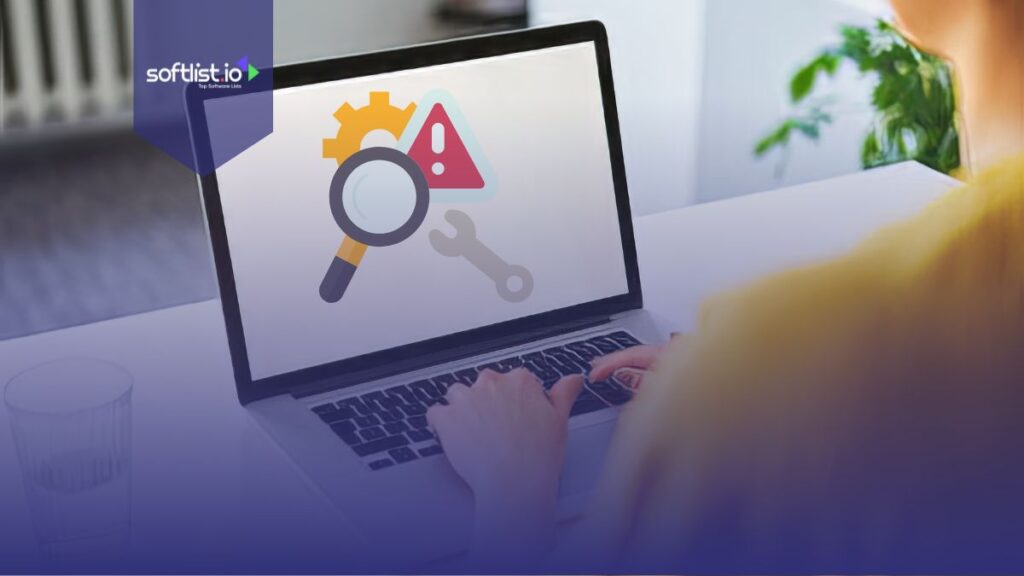
Source: Canva
This section provides guidance on resolving common issues and explains how to access support resources within the Google Cloud ecosystem.
Console’s Built-in Support Features
Google Cloud Console offers native support features like live chat, ticketing, and troubleshooting mechanisms to solve issues in a split second. You can access them directly within the console to get timely assistance for any issue that you may be facing.
Accessing Docs and Tutorials for Continued Learning
Google Cloud provides detailed tutorials and documentation, which are good resources for novices as well as users with significant experience. Both tools guide you through various functionalities and best practices and help you hone your cloud management at all times.
Supporting Platforms for Google Cloud Users

Source: Canva
This section introduces platforms that complement Google Cloud Console, helping users enhance productivity, streamline workflows, and extend functionality.
1. Kamatera
Kamatera supports Google Cloud Console with elastic cloud infrastructure that supports hybrid deployments and can integrate their Google Cloud assets with on-prem environments. Their customizable solution lets businesses match compute performance against benchmarks and scale based on workload demands.
Scalable cloud servers that can meet your needs at every stage with flexible, predictable pricing. Start with a small server and scale up and out as you grow.
2. Kinsta
Kinsta complements Google Cloud Console with a managed WordPress hosting solution on top of Google Cloud Platform, enabling ease of deploying, managing, and hosting WordPress websites. The solution offers a simple interface, automated backups, and high performance to make site management more convenient for developers and enterprises.
3. CyberSuite.com
CyberSuite.com complements Google Cloud Console with monitoring and automation features that extend resource visibility and management. Integration features offer customers better cloud operations, streamlined, enhanced monitoring processes, and automated recurring tasks for better efficiency and reliability of cloud resource management.
CyberSuite is a dynamic Security-as-a-Service platform designed to deliver exceptional cyber protection for businesses navigating the ever-evolving digital landscape.
Final Thoughts
Mastering Google Cloud Console is crucial for managing your cloud resources effectively, helping you set up your Google Cloud environment and optimize performance. With the right tools, you can improve efficiency, ensure security, and scale your business by managing projects, assigning roles, and monitoring resources.
Now, it’s time to set up a Google Cloud project and start practicing with the console’s features. Explore the available tools for managing and restoring projects to build your expertise. Begin using Google Cloud Console today to improve your cloud management skills and boost your business efficiency. Subscribe and read The Top 10 File Management System to learn more.
FAQs
How Do I Create a Project in Google Cloud Platform Console?
To create a project in Google Cloud Platform Console, you must first log in to your Google account. Then, navigate to the Google Cloud Console, click on the project drop-down menu at the top of the page, and select “New Project”. Fill in the necessary details such as project name and billing account, then click “Create”.
What Steps Are Required To Enable APIs for My Project?
To enable APIs for your project, first ensure that you have created a Google Cloud project with billing enabled. Then, go to the “APIs & Services” section in the Google Cloud Console. Click on “Library”, search for the desired API, and click “Enable” to activate it for your project.
How Can I View the Enabled APIs for My Google Cloud Project?
To view enabled APIs, navigate to the “APIs & Services” section in the Google Cloud Console. Click on “Dashboard” to see a list of APIs that are currently enabled for your project, along with their usage statistics.
What Is Required To Set Up a Billing Account in Google Cloud?
To set up a billing account in Google Cloud, you must provide payment information and associate it with your Google account. This allows you to use services beyond the free tier, and it is required for creating a project with billing enabled.
How Do I Shut Down a Project in Google Cloud Platform Console?
To shut down a project, navigate to the “IAM & Admin” section and select “Settings”. There, you will find the option to “Shut down” your project. Confirm your action, and the project will be deactivated, although you won’t be charged for any resources after this point.