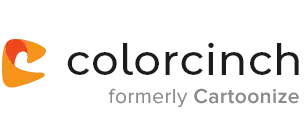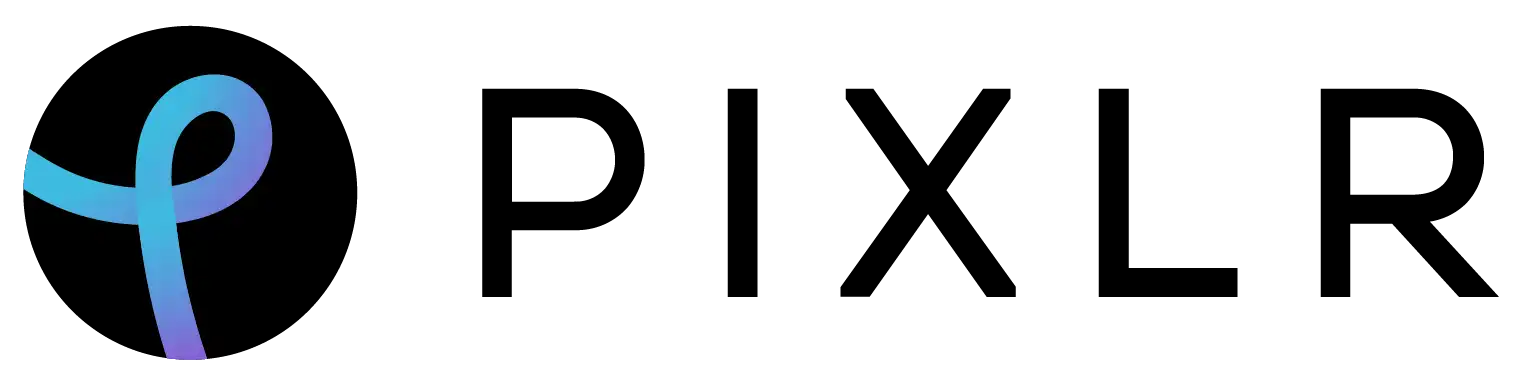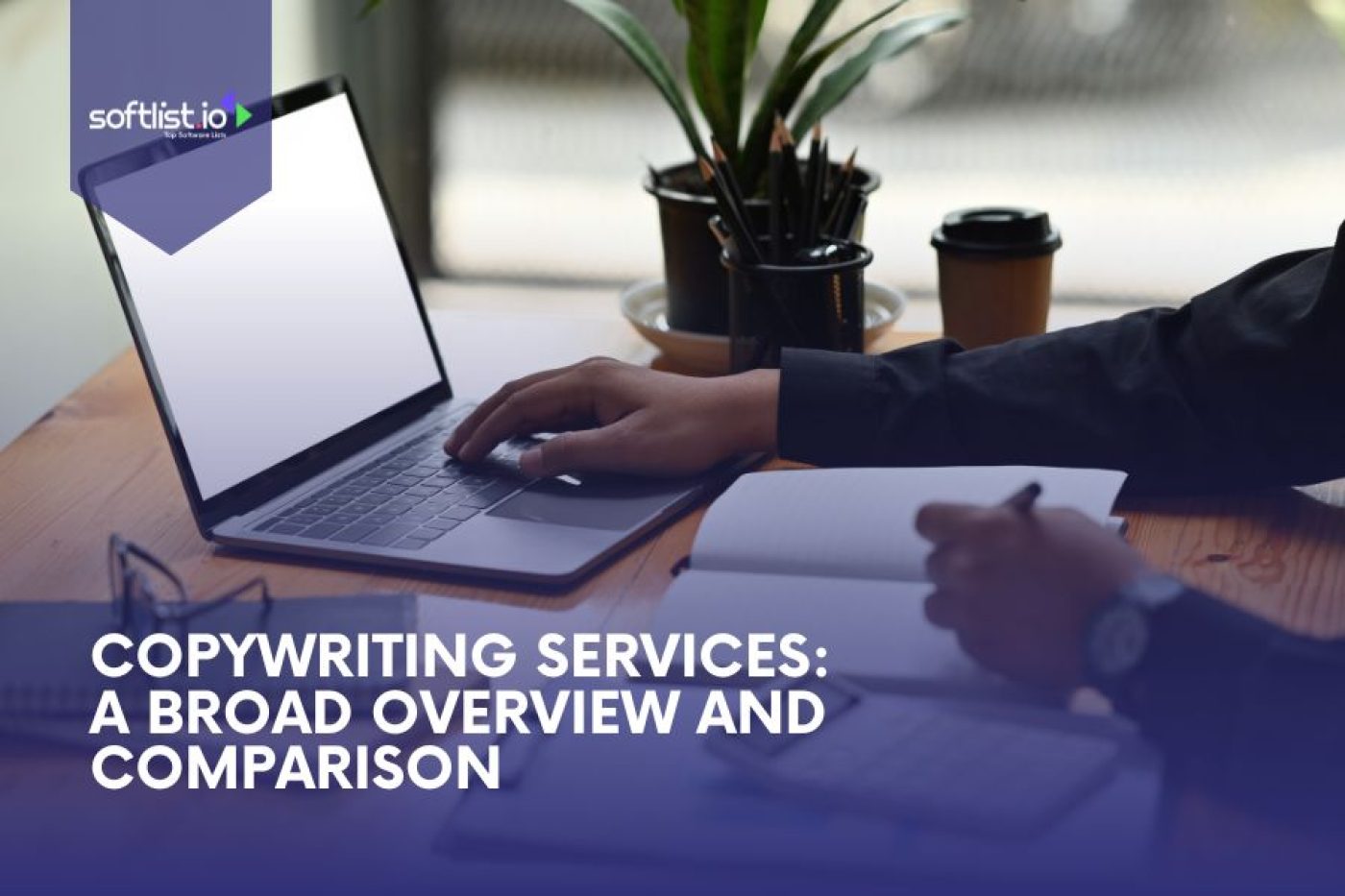Do you want to create pixel art online, but don’t want to spend a fortune on software? Look no further! The Pixel Art Generator is the perfect free online editor for creating pixel art. With this generator, you can create pixel art in minutes. This guide will show you how to use the Pixel Art Maker to create pixel art. Let’s get started!
What is Pixel Art
Pixel Art is a digital art form in which images are created using the software. Pixel artists think at the pixel level, and the aesthetics of this type of graphic come from 8-bit and 16-bit computers and video game consoles. In most cases, the color palette used in pixel art is limited; some pixel artists only use two colors.
What are the Benefits of Pixel Art Over Other Forms of Art
Pixel graphics is a branch of digital graphics that uses pixel-level bitmap editing. The resolution has decreased so much that you can see each pixel. If you’ve had a computer for a while and remember when Google Images wasn’t around yet, then the concept of pixel art design won’t be new to you. Back then, many games didn’t have great plotlines precisely because they followed the pixel processing principle–and many mobile apps today are developed with such 2D graphics.
Rise of Pixel Art
Given that programs and games couldn’t produce highly detailed images in the early days of computing, someone had to be creative to create animations made up entirely of little blocks of color. This newly created pixel artwork was never supposed to leave the screen display, so the person responsible for creating it had to stay within technical limitations.
Though it was once popular, pixel art style suffered a decline in popularity. However, as new consoles that support 3D graphics were released, people became interested in pixel art again. The 8-bit values of pixel art were rebirth. Many people enjoyed the challenge of creating square images.
Hardware Feasibility
One advantage of pixel graphics is that it is concept-based: forced sampling into elements and digitizing them depending on pre-determined quantization tables. Not only does this mean that each of us understands the concept of work without needing to do mathematical equations, but it also opens up possibilities for hardware realizability. With the conditions created by simplicity, implementations in technology become possible.
So far, devices have been invented and produced on a large scale, making it possible to convert graphical data into digital form. The key word here is “automate”, because there are devices such as scanners or digital cameras that, when used correctly and with the correct settings, will automatically carry out the task of entering graphic information. Currently, an innumerable army of designers scans absolutely everything:
- Photographs
- Negatives
- Sketches
- Drawings
- Watercolors
- Reproductions
- Fonts
- logos
Furthermore, artists frequently use a broad range of textures in their work by composing with pebbles, fabric, twigs, leaves, and other items.
Software Independence
One of the most significant benefits of pixel art is that it can be software-independent. This principle follows closely with other essential aspects of pixel art. The standard formats allow for the collection and organization of numbers in a two-dimensional way, historically developed for certain programs’ specific needs. For example, the PCX format caters to PaintBrush program users for easy access to graphic design tools.
Photorealism
The benefits of pixel art mentioned above are objective. They include the automatic Minecraft image converter that turns images into digital form. And while some people might see realism as a benefit, it is if we want to accurately convey objective reality or picturesque and photographic originals. Generally, the key features of photorealism are a lot of colors, gradients, lighting that is complicated and soft tones with transitions (haze, fog or cloudiness, etc.) In other words: everything we find in fine art that looks realistic, photography, and reality.
Comment
Designers often use bitmaps as a last resort to keep heading text formatting the same. For example, many buttons on websites are just images with names instead of actual words. You may never stop to think about it, but when you view a pixel art image online or in an image library, have you ever wondered which pixel art editor created it? If so, then the benefit of this knowledge is practically zero. What’s much more important to know are the specific parameters of a given pixel graphic image: its dimensions, resolution, and color depth.
How to Get Started with Pixel Art
The Essential Tools for Pixel Art
You don’t need to spend money on software to create pixel art! The program you choose is only a matter of preference. For example, Windows users can download and use Microsoft Paint to create pixel art. If you’re not a Windows user, don’t worry! Here’s an extensive list of tools that non-Windows individuals can utilize. To make pixel art, you will need the following software tools. Most programs come with these capabilities; however, if yours does not, feel free to look for another program that does:
- Pencil: a drawing tool that places one pixel
- Eraser: removes pixels that you have drawn
- Eyedropper: copies the color of the pixel you select for you to reuse
- Bucket: fills an empty area with one color
Each of these tools has its specific purpose, but they aren’t all required – you can get by with the basics if you need to. For more control over your photos, use manual tools rather than automatic ones like brushes, blurs, and gradients. When it comes to hardware, anything that lets you control your cursor will work. A trackpad or mouse is great for precision and details, while a graphics tablet might be better suited for longer strokes.
How Big Should Your Sprite or Canvas Be?
It doesn’t matter what size your sprite is, however multiples of eight in powers of two are the most popular (ex. 8×8, 16×16, 32×32, etc.) because old computers couldn’t display them any other way. We recommend starting small because it is the best way to learn the basics. Remember, pixel art was created by artists who wanted to make every color and pixel count, as their hardware could only handle so much.
You have to get creative when working with limited resources. Focus on making the most of a small space. Once you’ve mastered that, you can move on to other projects and pack even more detail into them. With proof, I am able to increase conversions and save time, but I can also customize my canvas size to fit any character or scene. You can control the size by considering the ratio between your sprite and the rest of the game screen.
If you’re a game developer, it might help to know that most monitors have an aspect ratio of 16:9. You would usually work on a smaller canvas and then increase the pixel size to your desired dimensions. It’s important to resize your pixel art by whole numbers, or else things might start to look strange.
Before creating pixel art, make sure that your math is correct! For example, if you want to create images in 1080p resolution, start with a 384x216px canvas and then scale up the pixel image by 500%. Scaling should be one of the last steps when editing an image. This is because if you scale first, and then use a one-pixel pencil tool, your line art will have max-width in different areas – which never looks good.
The Spriting Process
So now that you’ve opened your blank canvas, what possibilities does this present for you? Just like any other art form, painting the sky is the limit. There isn’t just one way to do it. To get you started, here is a tutorial on your project. You are free to follow along, skip steps, or add steps of your own accord.
Start With a Rough Sketch
Select the Pencil tool and draw like you would if you were using a pen and paper. Remember, it doesn’t have to be perfect. In this initial stage, don’t worry about making a mess–we’ll clean it up later. All we want from you now is to get your idea down on the canvas.
- Clean Up the Line Art
Now that your main focus is complete, it’s time to go back and take care of the small details. We’ll edit up your lines to make them look clean and precise. A lot of the time, the only issue is that one section of the curve is either too long or too short. To fix this and make it look more seamless, use rows of pixels that are all uniform in size. Also, avoid placing large pixels around a row of smaller ones. Jaggies, or the appearance of stair-stepping on diagonal lines and curves, are commonplace, but you can minimize them by taking a few precautions.
- Introduce Colors
It’s time to select your Bucket tool and fill in your sprite’s line art with colors. In general, you want to restrict the number of colors you use. A long time ago, the size of a sprite would control how many total color palette options were available. So, for example, if a particular sprite was 16×16 pixels, the artists only had 16 colors they could utilize. Fortunately, technology has progressed since then, and we’re no longer stuck by that rule today. To create a visually arresting and cohesive palette, use colors with different hues that complement each other, as well as light and dark values. If you’re unsure how to utilize color theory in your palettes, consider seeking professional help.
- Add Details, Highlights, and Shadows
This stage is my favorite stage of the entire process! It’s where your artwork becomes three-dimensional. Now that we have a basic understanding, we can add shadows and highlights to give the art more depth. Use a light source to help guide where you place darker colors for shading, with the darkest areas being farthest from the light. Highlights should be in places that have direct sunlight. The choice to keep your line art black or color is entirely up to you and what fits your preference or art style.
- Save Your Art
After creating your image, it’s time to save it! Resize the image to your desired dimensions, then choose a file format. In most situations, you’ll want to save the file as a PNG if it isn’t going to be animated. But if your art has animation, save it as a GIF. Transparency and large areas of solid color are both essential factors to consider. Avoid JPEGs unless you understand how to use them properly. They are a lossy file format best suited for digital photographs and other pictures with soft color transitions.
The Different Tools You Can Use to Create Pixel Art
- GrafX2
GrafX2 couldn’t be simpler. After the developer abandoned the code in 2001, not much changed, making it an excellent tool for creating pixel art. This bitmap program supports 256 colors. The program also offers the ability to draw in 60 different resolutions. If you’re familiar with AmigaOS, you’ll find that it has a similar layout to Deluxe Paint and Brilliance. GrafX2 has added a few new features since its 2007 reboot, making it even more useful for game developers. Shading tools, shape tools, grid settings, and animation options will all come in handy when creating games.
- Pyxel Edit
Although Pyxel Edit isn’t done yet, it still has a lot of features that are helpful for pixel artists who prefer to work with tiles. Its appearance is similar to Adobe Photoshop, making it quick and easy to learn to use Pyxel Edit. When you work on one tile, the others immediately update too. Plus, you can rotate or flip a tile without losing any data.
- Krita
Krita has a standard set of drawing tools. However, what sets it apart is its small but mighty pixel art toolset. The Pixel Art brush set gives you three brushes for pixel drawings and other features like brush stabilization, layer management, mirroring, and more.
- Aseprite
Aseprite’s interface looks like it belongs in the past, but that’s part of its charm. More importantly, it’s a powerful pixel art tool. Aseprite is the perfect tool for creating pixel art. It comes with a wide range of features and tools, including onion skinning, shading mode, tile mode, blend modes, and sprite sheet creation.
- GIMP
Many people flock to GIMP for pixel art creation and photo editing because it’s good. It might be challenging to use at first, but eventually, you’ll get the hang of it. GIMP is a powerful program that isn’t just limited to pixel art tools. Before you get started, be sure to set it up correctly by adding a grid. Doing so will make it much easier to work with pixel art. Once you have the basics down, you can start exploring some of the other great features GIMP has to offer, like the color indexing mode and floating window mode.
- Piskel
Piskel is the perfect tool for designing 2D pixel sprites online. Its small pen size can focus on sprite creation and animation rather than worrying about entire landscapes. Piskel makes animated sprite creation easy. All you have to do is draw your sprite, and add new frames until the animation is finished.
- GraphicsGale
GraphicsGale is a pixel art software that offers several useful tools, such as layer management, color palette adjustments, and onion skinning. Do you ever get frustrated that you can’t easily preview your animations? With GraphicsGale, you can watch your animation in action during the process.
- Pixilart
Pixilart is easy to use from any web browser or mobile device. With its tools, you can easily create great works of art. The menus on the right side of the screen help manage colors and layers quickly and easily. Although it doesn’t have as many features as other programs, Pixilart is still a great option. You also get to share your designs with the Pixilart community, which is a huge bonus.
- Photoshop
Not only is Photoshop excellent for photo editing, but you can also use it to create pixel art!
With the ability to juggle multiple layers, palettes, and custom brushes, nothing can stop you from creating beautiful art. By following these essential Photoshop productivity tips for pixel artists, you’ll be able to work faster and more efficiently.
- Pro Motion NG
Pro Motion NG is perfect for creating animations or detailed designs. With features like tile maps, onion skinning, pixel clean-up, layers, and more–it has everything you could ever want in a pixel art program! Pro Motion NG boasts many features, and professional studios like UBISoft and Gameloft use it to create games. Game developers use this program to design retro games.
- Slate
If you’re new to pixel art, we recommend Slate. It is feature-rich while remaining user-friendly and easy to navigate. With practice, you’ll be able to create tilesets and animations in no time! This user-friendly program makes it much simpler to create animated sprites. The developers are creating new features and fixing bugs. They’re constantly working to make their software even better.
How to Add Color and Shading to Your Artwork
- How light works
Light enables us to see. And when we draw an object, we are trying to show how light reflects off it. Even if you don’t have a background in this area of study, you likely still know the basics about light just from everyday experience: it either bounces off surfaces or penetrates them. The angle of the light concerning the object also affects darkness, with a perpendicular light being darker than if the light hit directly.
Understanding how light works, helps to simulate the way light behaves in your mind. However, this can be difficult and prone to errors. A way to study how light works is by using photo references. Photo references are great because you can use them to understand how light behaves in that particular case, without needing to drag and drop images. Using a photo reference is always a good practice and there’s no downside.
- Basic structure
When adding shadows to an image, it’s best to have some guide. I’ll provide a short definition for each term in this glossary.
Volume shadow: The most general type of shadow is Cast Shadow, which is a self-projected soft shadow. It’s created when light is obstructed by the object’s mass.
Terminator: The edge is the line between the light and dark areas of an object. It can be soft or sharp. In pixel art, we prefer sharp transitions to avoid any banding effects (which will be explained in more detail later).
Projected shadow: When an object projects a shadow onto another, typically resulting in a very sharp shadow.
Reflection highlight: The glossiest and most reflective objects have small, focused highlights that are brighter than any other spot on the object. Rougher surfaces may not produce a reflection highlight at all.
Highlight: The basic lighter area of an object is the opposite of the volume shadow.
Rim Light: When the light is coming from behind, it usually creates a bright outline.
Bounce Light: If you look closely, you can see a brighter spot in the volume shadow. This is caused by light bouncing off the ground and onto the object.
If you’re not sure what to do when painting, this list will give you some ideas. Remember that not all of these tips will work for every piece of pixel art- especially those with lower resolutions or color counts. The most important thing in creating good pixel art is eliminating unnecessary detail.
- Working with a photo reference
- Start with the basic colors and shapes.
- For now, paint the inside of the object with light and shadow colors, but don’t use too many colors.
- Estimate the shadows that will be cast.
- Draw the smaller details, engravings, and other parts.
- Correct the shapes, and add shadows and highlights.
- Finally, add extra anti-alias and outlines as needed.
If you’re unhappy with your current drawings, don’t worry! Progress takes time and practice. For now, try drawing something simpler so that you can focus on omitting unneeded details.
Tips for Improving Your Pixel Art Skills
Different sizes, types, and styles of art exist. For example, “pixel art” is made with individual pixels instead of real-life editing tools or programs. Pixelated images look differently than items that are traditionally considered artistic because they have a more basic form. The following tips can help you improve your skills in making pixelated graphics:
- Taking Online Pixel Art Courses
Online pixel art courses are easy to find and use, making them a great option for people of all skill levels. Whether you’re just starting or you’ve been doing it for a while, there’s a course that can help you improve your skills. The course Learn Pixel Art for Games by Udemy is one of the best courses for pixel art, and it is perfectly suited for beginners.
The rating of 4.8/5 along with 11,000 enrollment serves as a testament to its quality of 8 hours of learning content. With 12 sections comprising 83 lectures, this course leaves no stone unturned in teaching you everything there is to know about pixel art. Online courses are becoming increasingly popular due to their many advantages. With an online course, you save on travel time and costs, in addition to other associated expenses. So sign up for an online pixel art course today and take advantage of all the benefits!
- Don’t Overdo The Art
The key to success with pixel art is keeping it simple. When your project is easy to understand and use, people will be more likely to want to try it out. No one enjoys complexity, so make sure your application is straightforward and benefits the user in some way. Remember, if you want to be successful, your artwork must be easy for the public to understand; this way, your projects will get attention and people will begin to know who you are.
- Study and Learn
By reading tutorials, you can expand your education and understanding in areas you might not have known about before. You can find hundreds of tutorials on online pixel art classes by subject or artist. The more you learn, the more options and ideas will be available to you. Furthermore, studying other people’s art is an excellent way to learn more. Find some inspiring pixel art, and then open it in your editor. See if you can understand how the artist did specific details. Play around with the colors they used, and take apart the sprites by removing one color at a time. Try to imitate or change anything about their style.
Best Pixel Art Generator: Our Top Picks
|
3.5
|
3.5
|
FAQs
1. What is pixel art?
Pixel Art is a digital art form in which images are created using the software. Pixel artists think at the pixel level, and the aesthetics of this type of graphic come from 8-bit and 16-bit computers and video game consoles. In most cases, the color palette used in pixel art is very limited; some pixel artists only use two colors.
2. What are the benefits of using a pixel art generator?
Rise of Pixel Art
Hardware Feasibility
Software Independence
Photorealism
Comment
3. What are some of the best pixel art generators?
GrafX2
GrafX2 couldn’t be simpler. After the developer abandoned the code in 2001, not much changed, making it an excellent tool for creating pixel art.
Pyxel Edit
Although Pyxel Edit isn’t finished yet, it still has a lot of features that are helpful for pixel artists who prefer to work with tiles. Its appearance is similar to Photoshop, making it quick and easy to learn how to use Pyxel Edit.
Krita
Krita has a standard set of drawing tools. However, what sets it apart is its small but mighty pixel art toolset.
Aseprite
Aseprite’s interface looks like it belongs in the past, but that’s part of its charm. More importantly, it’s a powerful pixel art tool that shouldn’t be overlooked.
GIMP
GIMP is a powerful program that isn’t just limited to pixel art tools. Before you get started, be sure to set it up correctly by adding a grid. This will make it much easier to work with pixel art. Once you have the basics down, you can start exploring some of the other great features GIMP has to offer, like the color indexing mode and floating window mode.
Piskel
Piskel is the perfect tool for designing 2D pixel sprites online. Its small pen size means you can focus on sprite creation and animation, rather than worrying about entire landscapes.
GraphicsGale
GraphicsGale is a pixel art software that offers several useful tools, such as layer management, color palette adjustments, and onion skinning.
Pixilart
Pixilart is easy to use from any web browser or mobile device. With its line tool, dithering tool, and pen tool, you can easily create great works of art. The menus on the right side of the screen help manage colors and layers quickly and easily.
Photoshop
Not only is Photoshop excellent for photo editing, but you can also use it to create pixel art! Just like GIMP, all you need is some time to set up your canvas.
Pro Motion NG
Pro Motion NG is perfect for anyone needing to create animations or detailed designs. With features like tile maps, onion skinning, pixel clean-up, layers, and more–it has everything you could ever want in a pixel art program!
Slate
Slate is feature-rich while remaining user-friendly and easy to navigate. With a little practice, you’ll be able to create tilesets and animations in no time!
4. How can you create the perfect pixelated image using a pixel art generator?
The Essential Tools for Pixel Art
To make pixel art, you will need the following tools. Most programs come with these capabilities; however, if yours does not, feel free to look for another program that does:
Pencil: a drawing tool that places one pixel
Eraser: removes pixels that you have drawn
Eyedropper: copies the color of the pixel you select for you to reuse
Bucket: fills an empty area with one color
How Big Should Your Sprite or Canvas Be?
It doesn’t matter what size your sprite is, however multiples of eight in powers of two are the most popular (ex. 8×8, 16×16, 32×32, etc.) because old computers couldn’t display them any other way. We recommend starting small because it is the best way to learn the basics. Remember, pixel art was created by artists who wanted to make every color and pixel count, as their hardware could only handle so much.
The Spriting Process
1. Start With a Rough Sketch
2. Clean Up the Line Art
3. Introduce Colors
4. Add Details, Highlights, and Shadows
5. Save Your Art