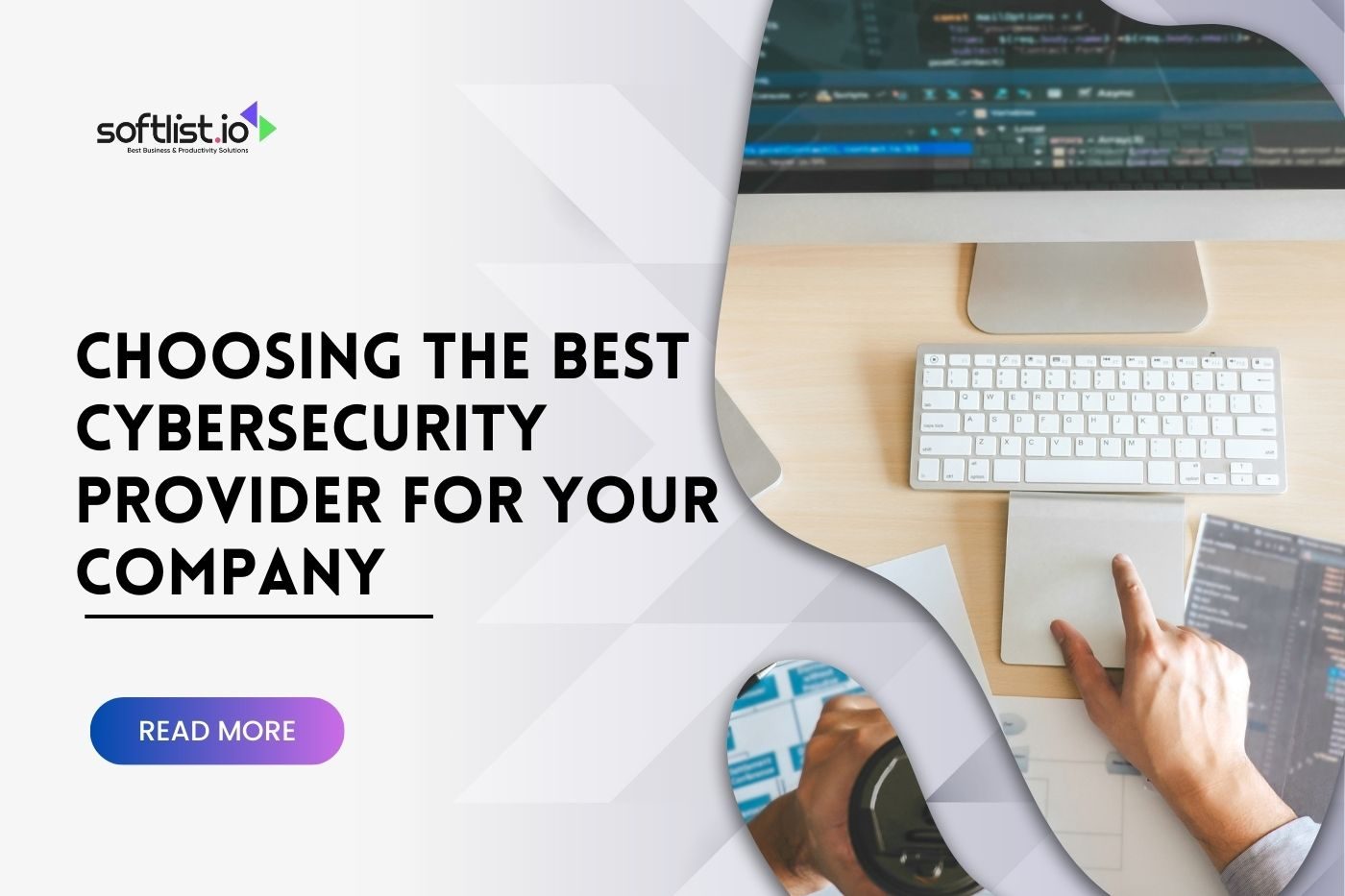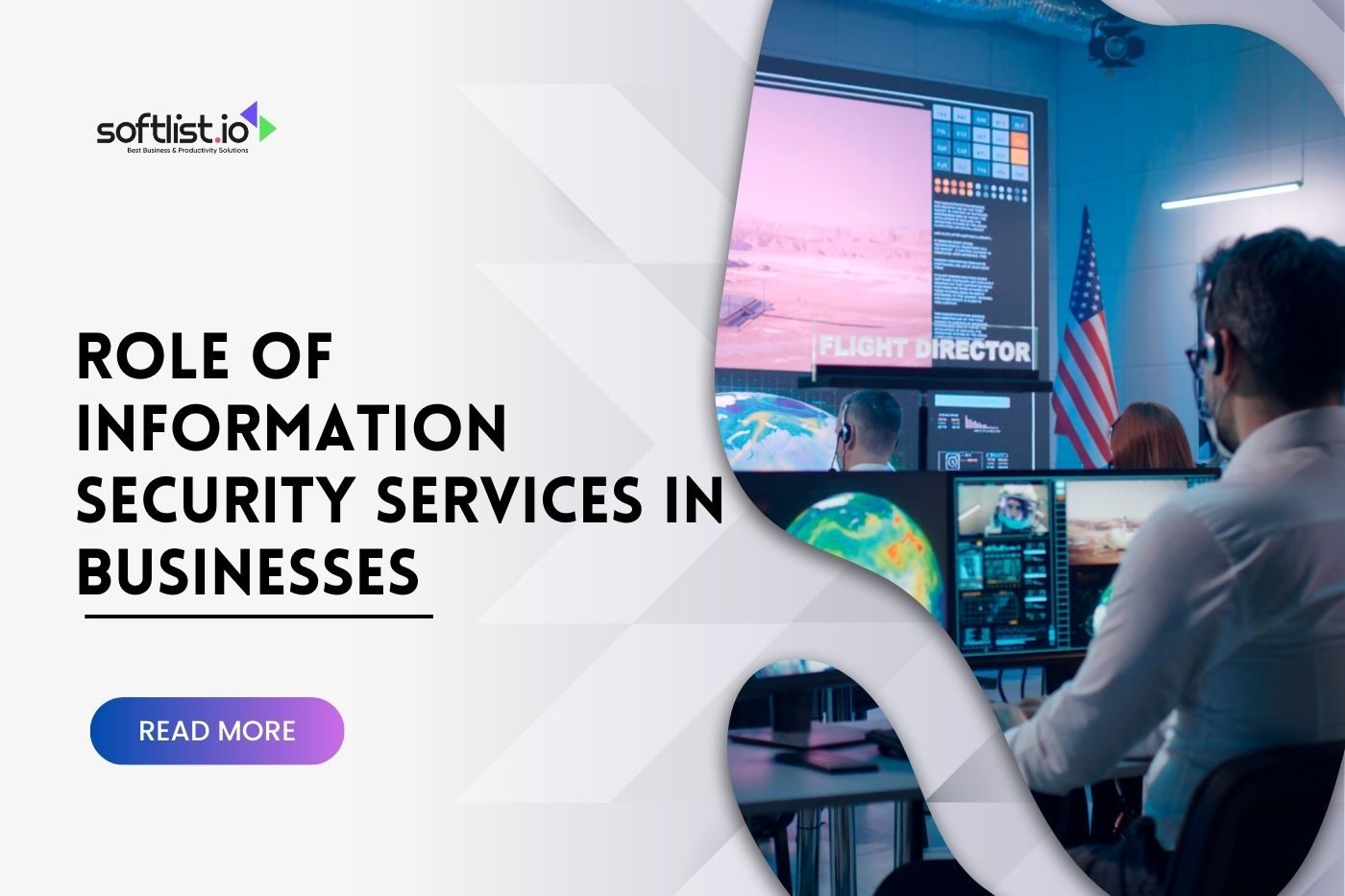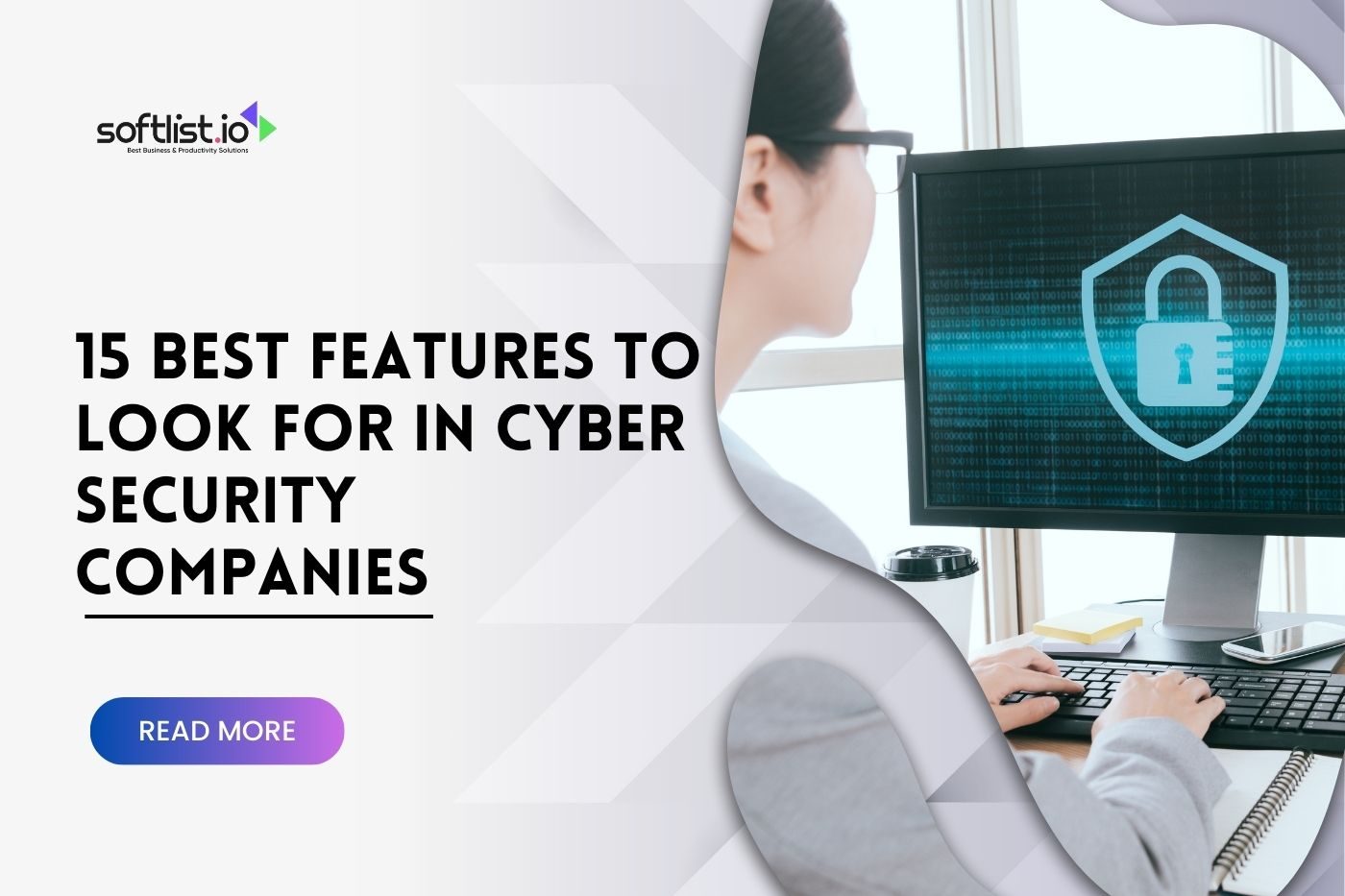In today’s fast-paced world, effective time management is a crucial skill. One way to improve your efficiency and stay organized is through calendar tools. These digital solutions help you easily manage appointments, events, and deadlines. However, with so many available options, it’s natural to have questions about choosing and using the correct calendar app. In this comprehensive guide, we’ll address some of the most frequently asked questions to help you navigate the world of calendar tools.
What Are Calendar Tools, And Why Should I Use Them?

Calendar tools are digital applications that help you manage your time by organizing your appointments, events, and tasks. These tools allow you to easily create, modify, and share events, offering features like reminders, notifications, and integration with other applications. These can improve your productivity, help you stay organized, and reduce the risk of missing important deadlines or appointments.
What Types Of Calendar Tools Are Available?

There are several types of calendar tools available, each with its own set of features and benefits. Some of the most popular categories include:
- Standalone calendar applications like Google or Apple Calendar provide a dedicated platform for managing your schedule.
- Integrated calendar tools, built into larger productivity suites like Microsoft Outlook or G Suite, offer seamless integration with other applications like email and task management.
- Specialized calendar tools are designed for specific industries or use cases, such as project management, team collaboration, or content planning.
- Mobile calendar apps provide on-the-go access to your schedule through your smartphone or tablet.
Are Calendar Tools Free Or Paid?

A wide range of calendar tools are available, and many offer both free and paid versions. Free version calendar app typically provide basic scheduling and event management features, while paid versions offer more advanced features such as customization options, collaboration tools, and integration with other applications. Assessing your needs and budget before choosing a calendar app is essential.
How Do I Choose The Best Calendar Tool For My Needs?

To select the proper calendar tool, consider the following factors:
- Features: List the parts you need in a calendar tool, such as event creation, reminders, notifications, and integration with other applications.
- Compatibility: Ensure the calendar app is compatible with your devices and operating systems.
- Collaboration: If you need to share your calendar with other team members, choose a tool that supports collaboration and sharing features.
- Ease of use: Select a calendar tool with a user-friendly interface that is easy to learn and navigate.
- Price: Compare the costs of different calendar apps and choose one that fits within your budget.
How Can I Back Up My Calendar Data?

Backing up your calendar data is essential for safeguarding your information and ensuring you can recover your schedule in case of data loss or technical issues. To back up your calendar data:
- Export your calendar: Most calendar tools allow you to export your calendar data in a universal format, such as iCalendar (.ics) or CSV. Regularly export your calendar and store the backup files in a secure location.
- Use cloud-based services: If your calendar app offers cloud-based syncing and storage, your calendar data is likely backed up on the provider’s servers. Ensure you have enabled cloud syncing and check the provider’s backup policies and practices to ensure your data is secure.
- Use third-party backup solutions: Consider using a third-party backup service, such as a cloud storage provider or backup software, to store copies of your calendar data.
Can I Sync My Calendar Tool With Other Applications?

Many calendar apps integrate with other applications, such as email, task management, or communication tools. It allows you to synchronize your calendar events with these applications, making it easier to stay organized and streamline your workflow. Popular integrations include syncing Google Calendar with Gmail, Microsoft Outlook with Microsoft Teams, and Apple Calendar with Apple Mail.
Can I Share All My Calendars With Others?

Most calendar apps allow you to share your calendar with others, making coordinating schedules and collaborating on projects easy. You can typically choose to share your entire calendar or specific events, and you can also control the level of access others have, such as view-only or editing permissions.
How Can I Ensure My Calendar Data Is Secure?

To protect your calendar data, follow these best practices:
- Choose a reputable calendar tool with robust security features like data encryption and two-factor authentication.
- Regularly update your calendar app and associated applications to ensure you have the latest security patches.
- Use strong, unique passwords for your calendar tool account, and consider using a password manager to help you securely store and manage your credentials.
- Be cautious when granting third-party applications access to your calendar data, and only use trusted verified apps.
- Regularly review and update your sharing settings to ensure only the intended users can access your calendar.
Can I Use Multiple Calendar Tools Simultaneously?

Yes, you can use multiple calendar tools simultaneously. However, doing so can become confusing and counterproductive. To manage various calendar tools effectively, consider the following:
- Sync your calendars: Many calendar tools offer the ability to sync with other calendar applications, allowing you to view and manage all your events in one place.
- Choose a primary calendar: Select one calendar app as your primary scheduling platform and use the others for specific purposes or additional features.
- Consolidate your events: Regularly review them across different calendar apps and ensure they are up-to-date and consistent.
How Can I Migrate My Events From One Calendar Tool To Another?
Migrating events from one calendar tool to another typically involves the following steps:
- Export your events: Most calendar appss allow you to export your events in a universal format, such as iCalendar (.ics) or CSV.
- Import the events into the new calendar tool: Once you have exported your events, import them into the new calendar tool using the import function provided by the application.
- Verify the migration: After importing your events, double-check the new calendar app to ensure all your events have been migrated accurately and without missing information.
Can I Customize My Calendar View And Notifications?
Most calendar tools offer customization options for both the calendar view and notifications. It allows you to tailor the application to your preferences and work style. Standard customization options include:
- Calendar view: Choose between different calendar layouts, such as daily, weekly, monthly, or agenda views. You can also adjust the display of time zones and event colors or overlay multiple calendars.
- Notifications: Customize your reminders and notifications by adjusting the timing, delivery method (such as email, push notification, or SMS), and content of the alerts.
What Are Some Of The Best Calendar Tools Available?
Numerous calendar tools are available, each with its strengths and features. Some of the most popular and highly regarded tools include:
- Google Calendar: A widely-used and versatile free calendar app that seamlessly integrates with other Google services, such as Gmail, Google Drive, and Google Meet.
- Apple Calendar: A native app for Apple devices offering seamless integration with iOS, macOS, and iCloud syncing.
- Microsoft Outlook Calendar: A powerful calendar app integrated into the Microsoft Outlook email client and the Microsoft 365 suite, offering compatibility with Windows, macOS, iOS, and Android devices.
- Fantastical: A popular third-party calendar app for Apple devices, known for its natural language event creation, beautiful interface, and advanced features.
- Asana: A project management tool with built-in calendar functionality to help teams collaborate on tasks, projects, and deadlines.
- Trello: A visual task management tool that uses boards, lists, and cards to organize tasks and projects, with calendar integration through the Trello Calendar Power-Up.
Are There Calendar Tools Specifically Designed For Project Management?

Yes, there are calendar tools designed with project management in mind. These tools often combine traditional calendar features with task management and collaboration capabilities. Examples of project management tools with calendar functionality include:
- Asana: A comprehensive project management tool with a built-in calendar view, enabling users to visualize tasks, deadlines, and project milestones.
- Trello: A visual task management tool that integrates a calendar view through the Trello Calendar Power-Up, allowing users to see tasks with due dates in a calendar format.
- Basecamp: A team collaboration and project management platform with a scheduling feature displaying project deadlines, events, and milestones in a calendar view.
- Monday.com: A work operating system that offers a calendar view, helping teams to plan, track, and manage projects on the same page more effectively.
Can I Set Recurring Events With Different Patterns In Calendar Tools?

Yes, most calendar tools allow you to set up recurring events with different patterns, such as daily, weekly, bi-weekly, monthly, or yearly. You can customize the recurrence pattern further by specifying the day of the week, the date, or the interval between occurrences. Some calendar tools offer more advanced recurrence options, such as creating events that recur on specific weekdays or setting a custom number of occasions before the event stops repeating.
How Do I Set Up Notifications And Reminders In My Calendar Tool?

Setting up notifications and reminders in your calendar tool typically involves the following steps:
- Navigate to the event or task you want to set a reminder for.
- Locate the reminder or notification settings, which may be found in the event details, task settings, or main calendar settings.
- Choose your preferred types of reminder or notification, such as an email, push notification, or pop-up alert.
- Set the reminder or notification timing, specifying how far in advance of the event or deadline you want to receive the alert.
- Save your changes to activate the reminder or notification.
Remember that each calendar tool may have a slightly different process for setting up reminders and notifications, so consult the tool’s documentation or help resources for specific instructions.
How Can Calendar Tools Help Reduce Back-and-forth Emails?

Calendar tools can help reduce back-and-forth emails, particularly when scheduling meetings or events, by streamlining the process and providing a shared view of participants’ availability. Here are some ways calendar tools can minimize email communication:
- Sharing calendars: By sharing your calendar with others, you allow them to see your availability, making it easier to find suitable meeting times without exchanging multiple emails.
- Scheduling polls: Tools like Doodle enable you to create scheduling polls, allowing participants to indicate their availability and choose from multiple date and time options, simplifying the scheduling process.
- Appointment scheduling: Tools like Calendly allow others to book appointments directly in your calendar based on your availability, reducing the need for email communication to confirm arrangements.
Are There Calendar Tools Designed For Freelancers And Small Business Owners?

Several calendar tools are tailored to the needs of freelancers and small business owners, offering features such as client scheduling, invoicing, and time tracking. Some popular options include:
- Calendly: An appointment scheduling tool that allows clients to book appointments directly into your calendar, streamlining the scheduling process and reducing the risk of double bookings.
- Doodle: A scheduling tool that simplifies finding mutually convenient meeting times, allowing you to create polls with multiple date and time options for participants.
- Timely: A time tracking and invoicing tool with calendar integration, enabling you to track billable hours, create invoices, and manage your schedule in one platform.
When selecting a calendar tool for your freelance or small business needs, consider factors such as your budget, the size of your client base, and the specific features that will help streamline your workflow.
Can I Use Voice Commands To Interact With My Calendar Tool?

Many calendar tools offer voice command functionality by integrating virtual assistants, such as Google Assistant, Siri, or Alexa. It allows you to create events, check your schedule, or set reminders using voice commands. To use voice commands with your calendar tool, ensure the tool is compatible with your preferred virtual assistant and follow the setup instructions provided by the calendar tool or virtual assistant documentation.
FAQs

How do I set up notifications and reminders in my calendar tool?
Setting up notifications and reminders in your calendar tool typically involves the following steps:
Navigate to the event or task you want to set a reminder for.
Locate the reminder or notification settings, which may be found in the event details, task settings, or main calendar settings.
Choose your preferred types of reminder or notification, such as an email, push notification, or pop-up alert.
Set the reminder or notification timing, specifying how far before the event or deadline you want to receive the alert.
Save your changes to activate the reminder or notification.
Remember that each calendar tool may have a slightly different process for setting up reminders and notifications, so consult the tool’s documentation or help resources for specific instructions.
Are there calendar tools designed for freelancers and small business owners?
Several calendar tools are tailored to the needs of freelancers and small business owners, offering features such as client scheduling, invoicing, and time tracking. Some popular options include:
Calendly: An appointment scheduling tool that allows clients to book appointments directly into your calendar, streamlining the scheduling process and reducing the risk of double bookings.
Doodle: A customizable scheduling tool that simplifies finding mutually convenient meeting times, allowing you to create polls with multiple date and time options for participants.
Timely: A time tracking and invoicing tool with calendar integration, enabling you to track billable hours, create invoices, and manage your schedule in one platform.
Can I integrate my calendar software with other productivity apps?
Many calendar software offer integrations with other productivity apps, such as task managers, note-taking apps, and communication tools. These integrations enable you to streamline your workflow, centralize information, and reduce the need to switch between multiple apps. Examples of popular productivity app integrations include:
Task managers: Connect your calendar tool with apps like Todoist, Trello, or Asana to sync tasks, deadlines, and project milestones.
Note-taking apps: Integrate your calendar tool with Evernote or OneNote to link meeting agendas, research, or ideas with related events.
Communication tools: Sync your calendar tool with communication platforms like Slack or Microsoft Teams, enabling you to easily schedule meetings, share events, or receive calendar event notifications within the chat interface.
What is a shared calendar?
A shared calendar is one that multiple users can access, view, and edit simultaneously. It allows individuals, teams, or families to coordinate schedules, track events, and manage tasks collaboratively. Shared calendars can be created within most calendar tools, and access permissions can be customized to control who can view or edit the calendar.
What is Zoho Calendar?
Zoho Calendar is a web-based calendar application offered by Zoho, a company known for its productivity and business software suite. Zoho Calendar provides features such as event scheduling, reminders, and integrations with other Zoho apps and popular calendar tools like Google Calendar and Microsoft Outlook Calendar. Users can create and manage multiple calendars, share them with others, and access their calendars across devices.
Can I use a calendar tool for up to two users?
Many calendar tools allow you to share calendars or events with one or more users, making them suitable for two-person use. Some calendar tools offer free plans or tiered pricing based on the number of users, so you can choose an option that fits your needs. When selecting a calendar tool for two users, consider features like sharing permissions, synchronization across devices, and integration with other productivity apps.
Final Thoughts

This comprehensive “Calendar Tool FAQ” guide has provided insights into various aspects of calendar tools, including their functionalities, compatibility, integrations, and customization options. When choosing the best calendar apps, consider factors such as your preferred device ecosystem, the need for team collaboration, project management capabilities, and synchronization with other productivity apps.
By leveraging the power of calendar tools, you can take control of your personal life, streamline your daily routine, enhance productivity, and maintain a healthy work-life balance. As you continue exploring calendar tools, remember that you can always consult the documentation or help resources of specific tools for further guidance and troubleshooting.