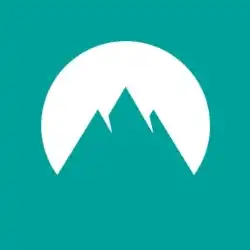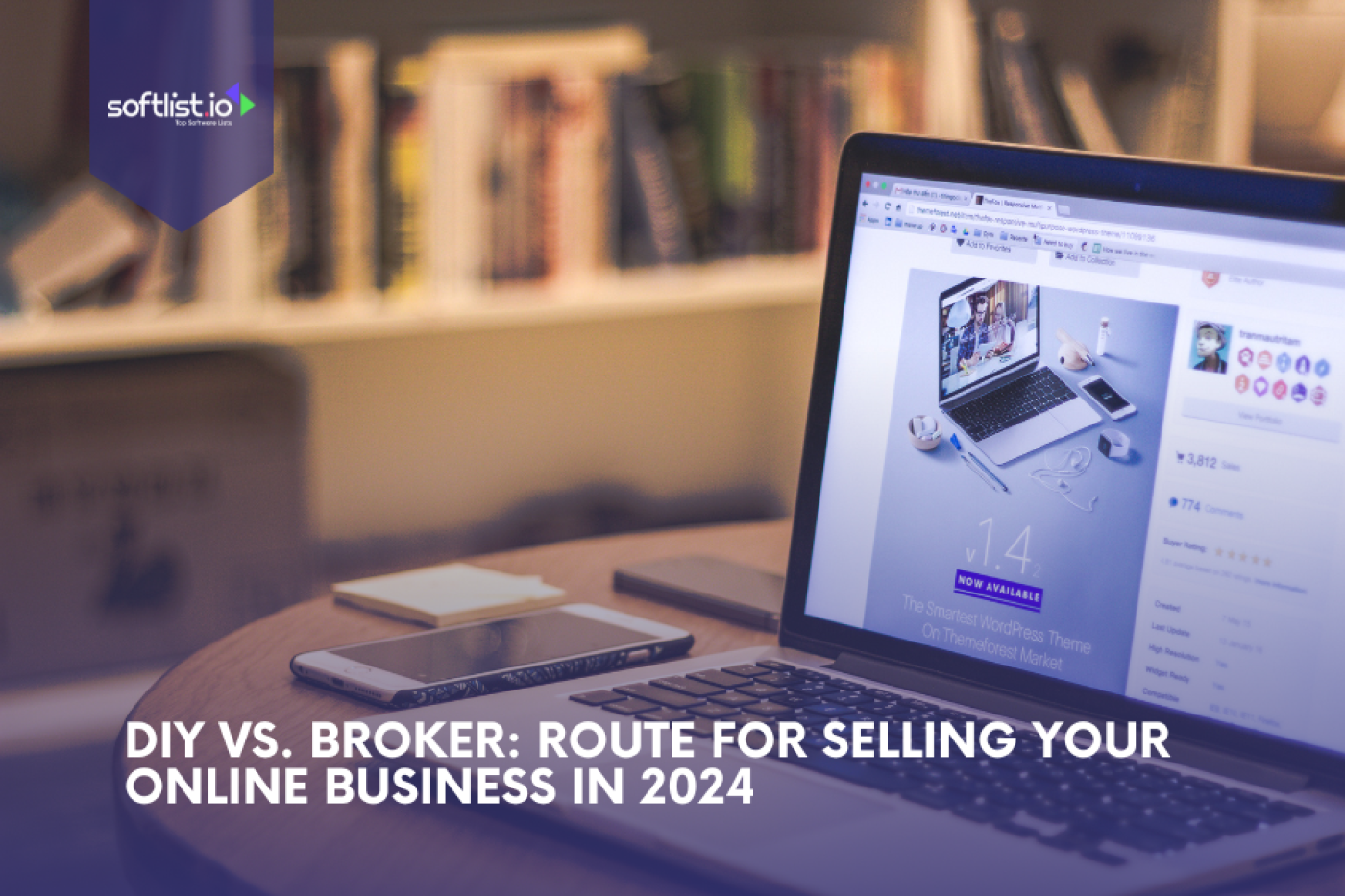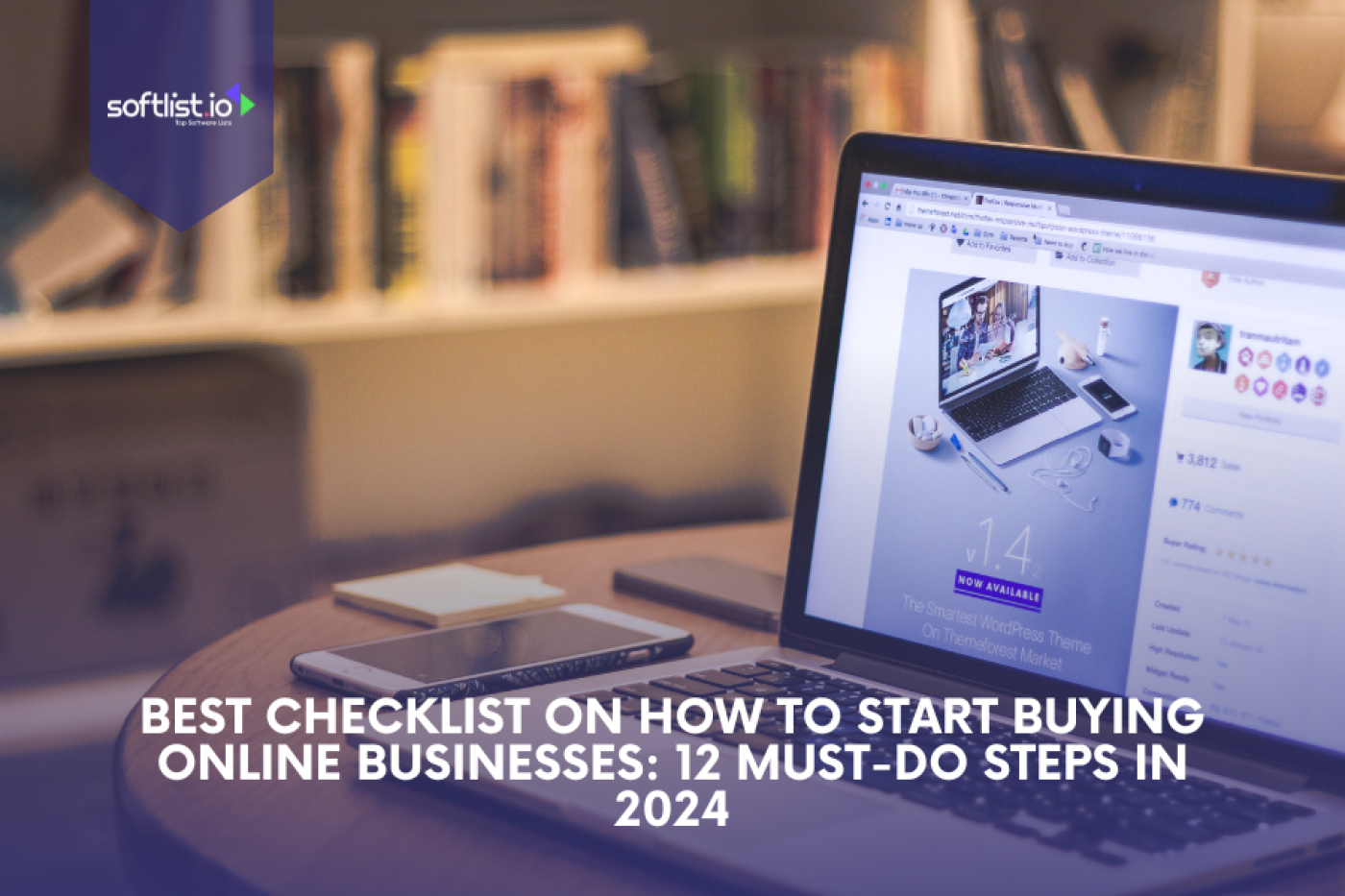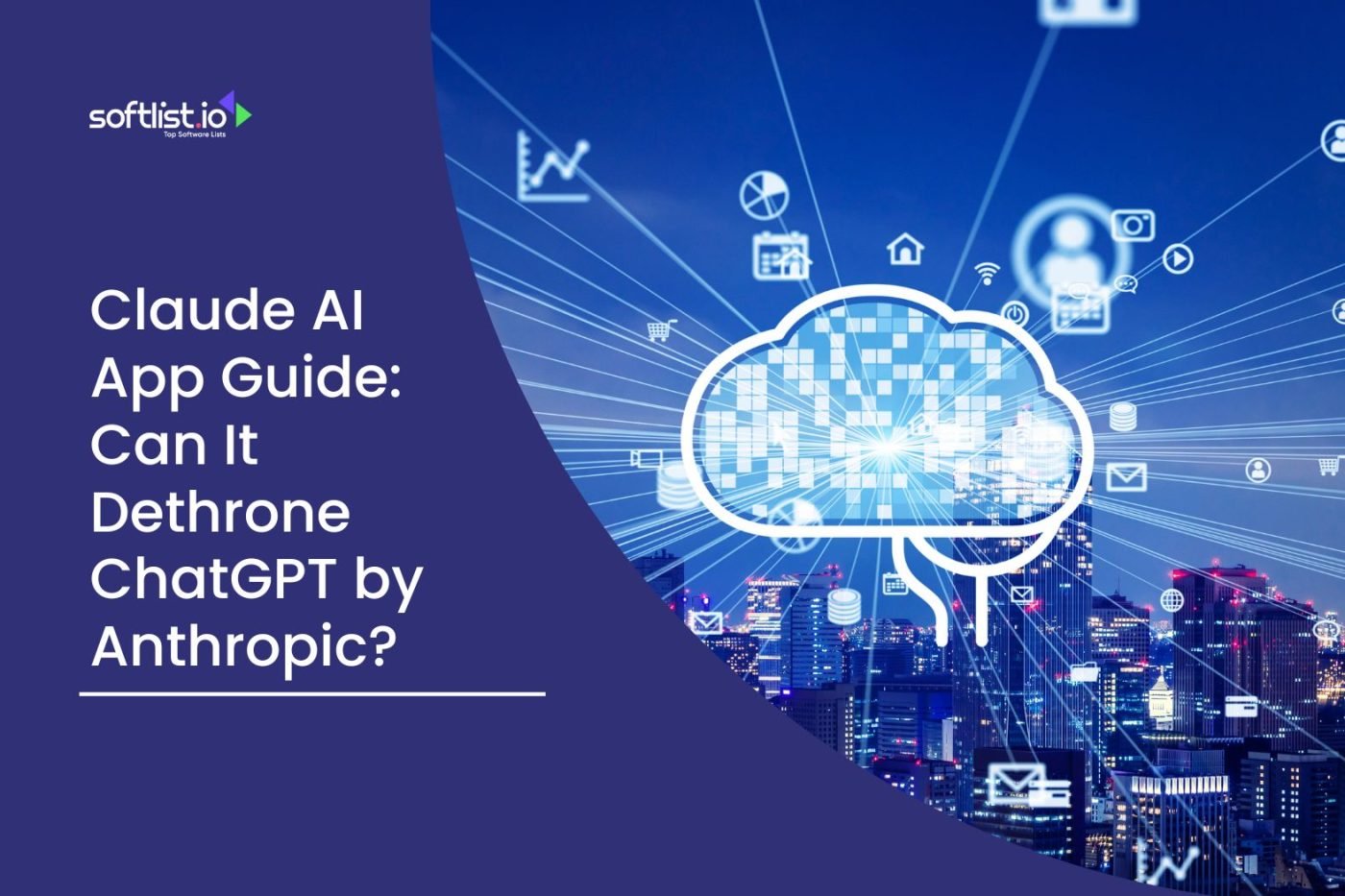Think about the fact that Microsoft Password Manager is the only thing you use online. Then you might wonder if there is something else out there that is better and more useful. Pay attention, to people who care about safety! Read on if you want better security than Microsoft Password Manager without giving up on how easy it is to use.
What if you had a digital locker that kept your passwords safe and made the internet even safer? Do you want to know? Have fun! This guide talks about the 19 best alternatives to Microsoft Password Manager. These apps have strong security features, simple user interfaces, and cool extras that Microsoft Password Manager doesn’t have.
Let’s look at these great options together. Each was carefully picked to ensure your time online is safe and fun. Say goodbye to worries about safety and hello to peace of mind with our top picks!
1. NordPass

Source: NordPass
NordPass revolutionizes the way you manage your passwords, offering a world where password security is no longer a concern. Developed by cybersecurity experts from NordVPN, it ensures all of your passwords are safely stored using zero-knowledge encryption, meaning only you have access to your data.
NordPass simplifies password creation with its built-in generator, crafting complex and unbreakable passwords to protect your accounts from threats. You can access your digital keys from anywhere with cross-platform support, making NordPass like a secure vault available across all your devices—Windows, macOS, Linux, iOS, and Android.
It goes beyond password storage by notifying you if any of your login information appears in a data breach. Additionally, it offers biometric login options, such as fingerprint or facial recognition, for even greater security and convenience.
Pricing: NordPass offers a free plan with basic features. For $5.99 a month, you can unlock unlimited password storage, cross-device sync, advanced security features, and a family plan for up to six accounts. Alternatively, you can choose a two-year plan at $3.99 a month. NordPass also includes a password health feature, checking for weak, reused, or old passwords to help improve your overall security practices.
To get started with NordPass right away, click here.
2. Bitwarden

Source: Bitwarden
Bitwarden is a super handy tool for keeping all your usernames and passwords safe. It’s like having a bodyguard for your online life!
You can use Bitwarden on any device, from anywhere, so it’s like your online safety follows you around. It’s also really easy to share passwords with your family or team, making it perfect for group use. Plus, since Bitwarden is open-source, you know it’s trustworthy.
When you import your info into Bitwarden, using the Microsoft Authenticator app and Microsoft Autofill makes everything even safer and easier. So, you can relax knowing your internet stuff is well-protected.
Pricing: Bitwarden has a free plan with features like endless passwords and devices. For an extra $10 a year, you can get a premium plan that adds extra security features. It includes encrypted file storage and the ability for users to share passwords.
To get started with Bitwarden right away, click here.
3. KeePass

Source: KeePass
Find out how powerful KeePass is, a new kind of password generator. All passwords are safe with one master key, like a digital necklace. Free and open-source, KeePass lets you protect your digital life in a way that fits your needs.
It’s easy to store passwords, make new ones that are hard to guess, and even set up automatic logins. You can’t lose your info because it stays with you.
KeePass makes protection easy to use so that everyone can use it. Join the smart Internet users using KeePass to keep their data safe.
Pricing: KeePass is not only free, but it is also open-source and OSI-certified. There is a full source code that you can look at to see if the safety measures are set up properly.
To get started with KeePass right away, click here.
4. LessPass
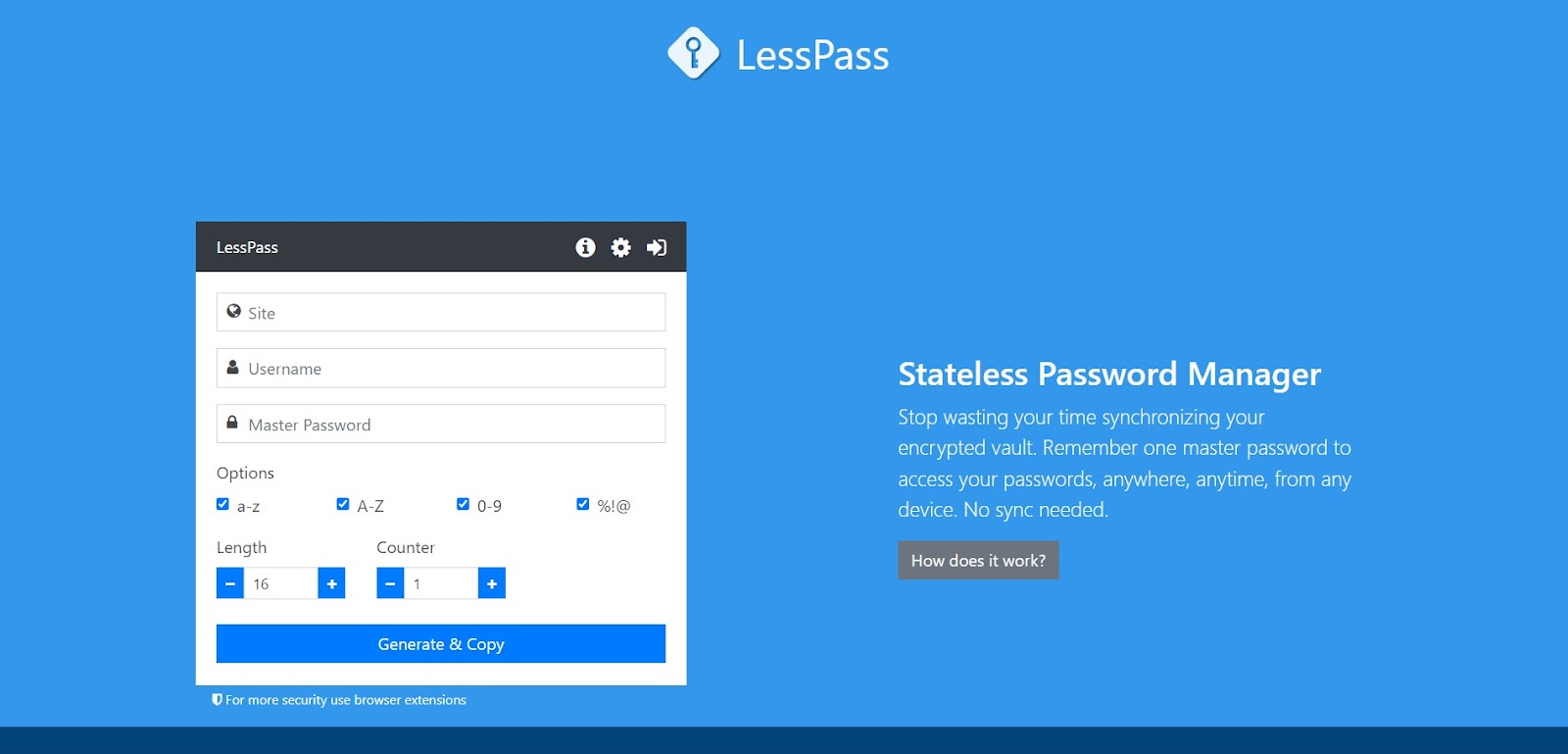
Source: LessPass
LessPass is an awesome tool for keeping track of your passwords, especially when you’re using a mobile device like your iPhone or iPad with iOS. It’s not like other password managers because it doesn’t keep a list of your passwords. Instead, it creates a new one every time you need it. Just remember your main password, and LessPass will handle the rest, making unique passwords for each new account you set up.
LessPass is super handy for when you’re on the go. It’s easy to use and safe, thanks to things like two-factor authentication. This means you can feel secure about your online information. LessPass is perfect for making your online life simpler and more secure, no matter what device you’re using!
Pricing: It does not cost anything and is open source.
To get started with LessPass right away, click here.
5. Vaultwarden

Source: Vaultwarden
Vaultwarden is the new way to keep your passwords safe. It’s a small option to Bitwarden’s server that’s great for people who like to do things themselves. You could host your password server with all of Bitwarden’s features, giving you more power.
Since Vaultwarden is open-source, it is based on trust and group work. It’s great for people who like to mess around and value privacy.
With Vaultwarden, you can enjoy the thrill of self-hosted security while keeping your digital keys safe and close.
Pricing: Anyone can get Vaultwarden and use it for free because it is free and open source. Some third-party providers do, however, have paid plans that come with extra tools and help and are hosted and handled.
To get started with Vaultwarden right away, click here.
6. 1Password

Source: 1Password
1Password is a handy tool that helps you remember your online username and password for each website you visit. It’s like a safe box for your computer, keeping your passwords and important info protected. This program works really well with Google Chrome and on your desktop computer.
It’s super easy to use. You can even save your secure passwords in a file, like a CSV file, and 1Password will keep them safe for you. It’s like having a personal assistant for your internet life, making sure everything is secure. With 1Password, you can relax knowing your online world is well protected.
Pricing: Family plans for $60/year (up to 5 people) start at $36/year for an individual, and prices for business plans vary depending on the number of people on the team. You can also try it for 14 days for free.
To get started with 1Password right away, click here.
7. Dashlane

Source: Dashlane
Dashlane is a cool built-in password manager that makes your time on the internet super easy and safe. Imagine having a tool that not only remembers your passwords but also fills them in for you automatically. That’s what Dashlane does with its autofill passwords feature.
It’s really smart and keeps your passwords safe. You can even use your fingerprint to log in, which is a handy built-in feature.
Dashlane is great at creating and managing complex passwords for you, so you don’t have to worry about making them up yourself. It works across all your devices, keeping your online life secure and simple. Dashlane turns the chore of handling passwords into something easy and safe.
Pricing: Dashlane’s paid plans start at $59/year for individuals and $8.99/user/month for businesses. Their free plan has some tools that their paid plans need to have. Their expensive plans let you store as many passwords as you want, keep an eye on the dark web, and get other security benefits.
To get started with Dashlane right away, click here.
8. LastPass

Source: LastPass
Imagine that you’ll never forget a password again! LastPass is very helpful in the online world. All of your passwords are kept safe in one place. You only need to remember one master password.
LastPass will take care of the rest. It even helps you make strong passwords. It’s easy to log in because it works on all devices. It’s like having your own password defender!
Pricing: The free plan from LastPass only has a few basic features. The $36/year premium plan, gives you unlimited password storage. Multi-factor authentication, tracking of the dark web, and more. They also have business plans with extra features and prices that are made just for you.
To get started with LastPass right away, click here.
9. KeePassXC

Source: KeePassXC
KeePassXC is a cool, free program that lets you keep all your passwords safe with just one main password. It’s like having a special locker for all your online stuff, like Wi-Fi codes, notes, and even files, not just passwords!
You can use KeePassXC on both computers and smartphones, so your secret things are safe wherever you go. It’s easy to change the way it works to suit you, making keeping your stuff safe online both simple and enjoyable. Plus, when you use Microsoft Authenticator as your authenticator app in your browser, it makes KeePassXC even more secure and easy to use!
Pricing: You don’t have to pay anything to use KeePassXC because it is free and open source.
To get started with KeePassXC right away, click here.
10. RoboForm

Source: RoboForm
RoboForm does a lot more than keep track of passwords. It remembers your passwords and lets you in right away. Do you need a new password? RoboForm makes ones that are very strong.
Put everything in order, from names to bookmarks. It works with all of your gadgets without any problems. As if you had a digital maid to keep track of your passwords!
Pricing: RoboForm has a free plan that only works on one device. Premium plans also start at $1.99/month (billed annually) and give you access to numerous devices and extra features. They also have business plans with unique prices and family plans starting at $3.98/month.
To get started with RoboForm right away, click here.
11. Pcloud Passwords

Source: Pcloud Passwords
I like how easy Pcloud Passwords is to use! It’s the best way to keep track of your passwords. It is easy to store and handle passwords. Pcloud Passwords does more than store your passwords; it also encrypts your data very well to keep it safe.
You can get to your passwords on any device, from anywhere. It’s what will make your time online better and safer. Chaos with passwords? Fixed with Pcloud!
Pricing: pCloud Passwords has a free plan for one device that only has a few functions. Their premium plan costs $29 a year and gives you access to endless devices, safe sharing, a password generator, and other safety features. There’s also a Family plan that covers up to 5 people for $49 a year.
To get started with Pcloud Passwords right away, click here.
12. LogMeOnce

Source: LogMeOnce
Welcome to the future of keeping track of passwords with LogMeOnce! This tool changes everything. It keeps all of your passwords in a safe place.
Don’t worry about having a lot of passwords. LogMeOnce will even log you in for you. It also adds an extra layer of defense. It’s your personal online bodyguard, and you can get to it from any device!
Pricing: LogMeOnce has a free plan with basic features. However, for $30/year for an individual and $60/year for a family, you can get additional security features, password management, and dark web monitoring. There are also business plans with prices that are made just for you.
To get started with LogMeOnce right away, click here.
13. PassCamp

Source: PassCamp
With PassCamp, you can handle your passwords without any trouble. For internet safety, this tool is a gem. All of your passwords are kept safe in one place. It’s easy to make strong passwords that can’t be broken.
Anytime, anywhere, you can get to your passwords. Keep them safe and share them with your team. PassCamp is a safe place to store your passwords online that you can trust.
Pricing: PassCamp has a free plan that only lets you store 15 passwords. For as little as $2.99 a month, you can get the Personal Premium plan, which has infinite passwords, tags, and other features. Business users can get enterprise plans with custom prices.
To get started with PassCamp right away, click here.
14. Keeper Security
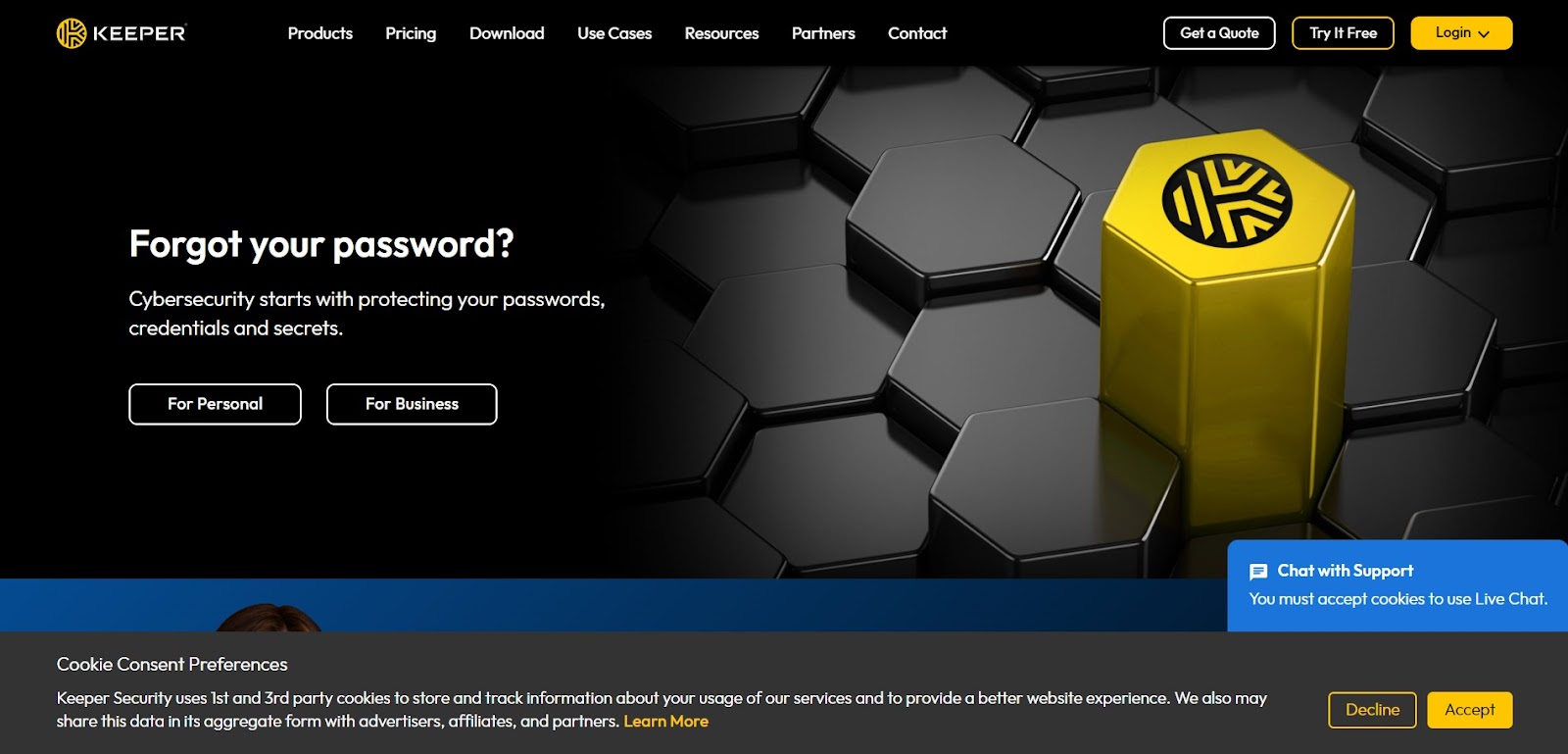
Source: Keeper Security
Get peace of mind with Keeper Security! It is more than just a password generator; it is your digital safe. With Keeper Security, your passwords are as safe as a castle.
It’s easy to make and remember strong passwords. Sync them on all of your devices. Keep hackers from getting into your internet life. Keeper Security keeps you safe online at all times!
Pricing: There is a free plan on PassCamp that only lets you store 15 passwords. The Personal Premium plan, which starts at $2.99 a month, lets you store infinite passwords, tags, and other things. Business owners can get enterprise plans with custom prices.
To get started with Keeper Security right away, click here.
15. Passwordstate
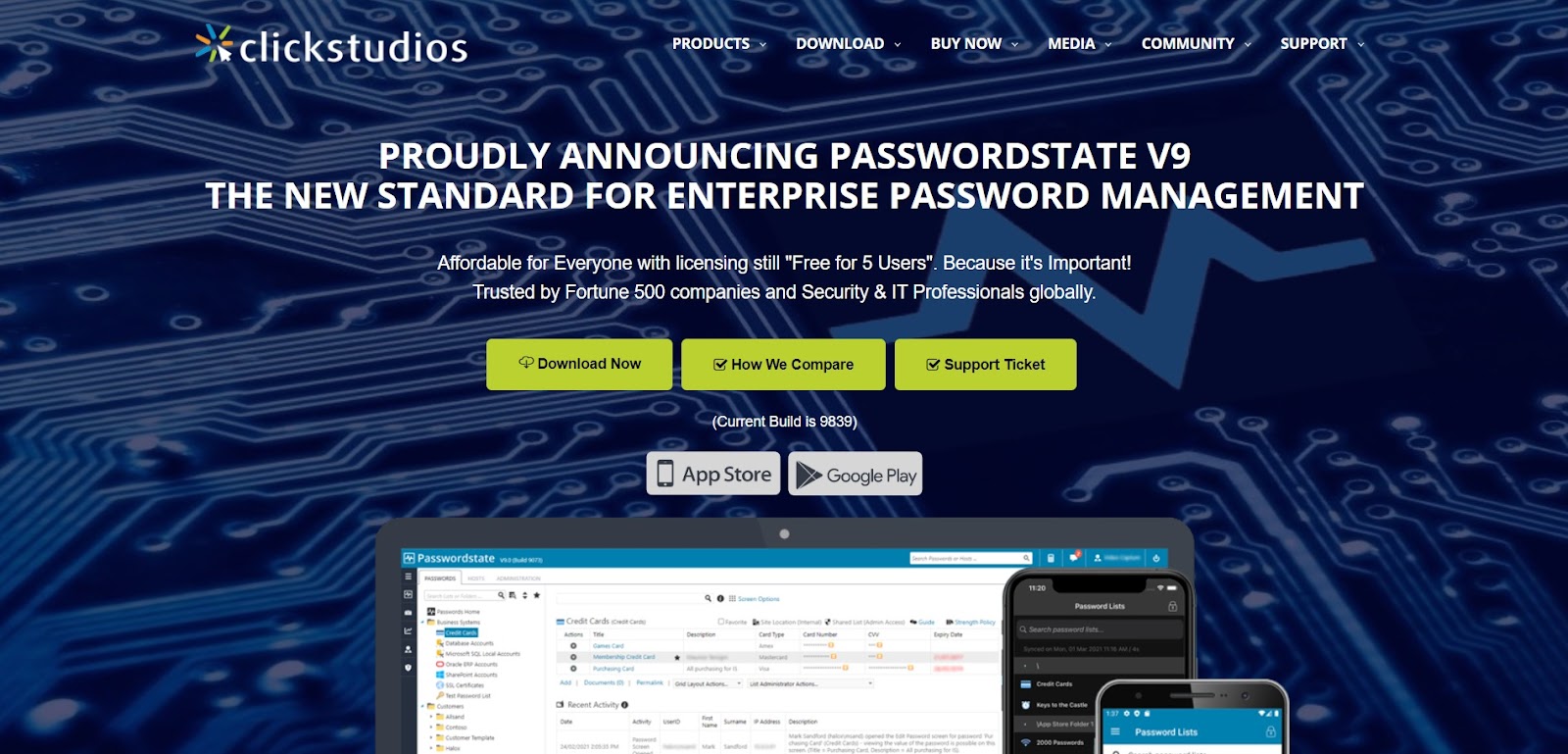
Source: Passwordstate
Imagine a safe place where you can keep all of your digital keys. That’s Passwordstate. It’s a complete tool for businesses to handle passwords and keep login information safe.
Passwordstate lets teams safely share passwords, keep track of who has access to what, and even make strong passwords that can’t be broken.
It’s like a digital fortress; the strong security gives you peace of mind. Plus, it’s easy to use, so there won’t be any more sticky note chaos!
Pricing: There is a “Free for 5 Users” plan from Passwordstate, but for bigger teams, prices start at a one-time fee per user and annual support fees. The exact price depends on the number of users and the features they need. On their website, you can get a price just right for you.
To get started with Passwordstate right away, click here.
16. Specops Password Auditor

Source: Specops Password Auditor
See the world of Specops Password Auditor, which tests the safety of your network. This cool tool scans your systems to find passwords that are weak or have been stolen. One could compare it to having a spy who finds holes in website security before they become a problem.
It gives you clear reports showing where your password rules need to be tightened. It’s like a guardian angel for your network, ensuring all your digital doors stay locked!
Pricing: You can use Specops Password Auditor for free! It’s a powerful tool that checks the security of Active Directory passwords for free. Specops does have paid versions of some of their tools, but the password auditor is still free.
To get started with Specops Password Auditor right away, click here.
17. Enpass
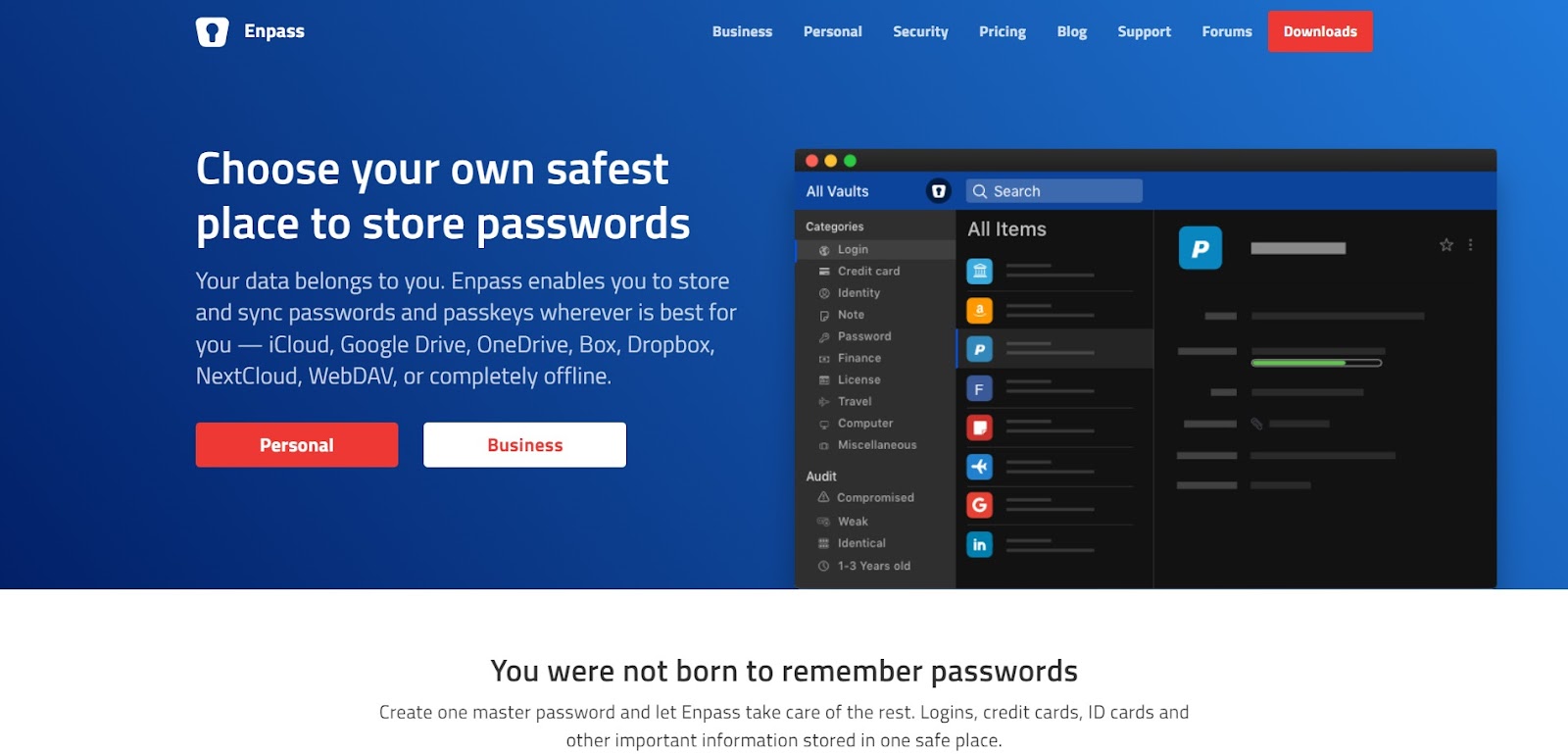
Source: Enpass
Enpass is your own digital safe that fits in your pocket. It keeps passwords, credit card information, and even notes safe. As a helper that always remembers a password, this is what it is. Enpass syncs automatically with your chosen cloud and works on all of your devices.
It quickly fills in your login information, saving you time and trouble. Plus, your info is as safe as being in a bank vault thanks to its strong encryption!
Pricing: There is a free, full-featured Enpass plan for one device. You can buy their premium plan for $12.99 once for extra benefits and cross-platform sync. Additionally, they provide business ideas with personalized prices.
To get started with Enpass right away, click here.
18. Microsoft Defender Password Manager

Source: Microsoft
The Microsoft Defender Password Manager keeps your passwords in order and easy to find, like a digital keychain. Logging in to sites is easy because it works with Microsoft Edge. It not only keeps passwords but also comes up with strong, unique ones on its own.
It monitors things and lets you know if your passwords are used in a data breach. You can add an extra layer of protection with biometric login options. Microsoft promises that its passwords will be easy to remember, safe, and smart.
Pricing: It’s impossible to get Microsoft Defender Password Manager as a different product or subscription. At the moment, you can only get it with the Microsoft 365 Personal or Family plan, which costs $6 or $9.99 a month.
To get started with Microsoft Defender Password Manager right away, click here.
19. Apple iCloud Keychain

Source: Apple
The Apple iCloud Keychain is the best way to keep your personal secrets safe on Apple products. The app saves and fills in your passwords, credit card information, and other information. All of your Apple devices will be in sync with iCloud Keychain, so you’ll never get locked out.
The powerful encryption used to protect your information makes it very safe. It also gives you ideas for strong passwords, so you don’t have to worry about coming up with them. You feel like you have a very smart and safe keychain in your pocket!
Pricing: You can use Apple iCloud Keychain for free! It’s free and comes with your Apple ID so that you can store and sync your passwords and other secure info across all of your Apple devices.
To get started with Apple iCloud Keychain right away, click here.
Final Thoughts
We’ve now looked at the 19 best options to Microsoft Password Manager. It’s clear that the world of digital security is big and varied. Each option we looked into has its own benefits that make it a good choice for a range of needs and tastes.
Remember that picking the right password manager isn’t just about features; it’s also about finding the right mix between safety, ease of use, and compatibility with how you live your digital life. You can greatly improve your internet safety by making a well-informed choice.
Please don’t get confused by all the options; instead, see them as chances to improve your online safety in a way that works for you. It gets even better when we use AI in our everyday lives. This is just the tip of the iceberg. Check out our post about the newest website security software and trends if you want to learn about other AI tools that are changing the way we use technology. Come with us into the future, where technology meets ease of use and safety!
FAQs: Microsoft Password Manager
Can I Use the Microsoft Authenticator App to Manage My Passwords on an Android Phone?
Yes, you can manage your passwords using the Microsoft Authenticator App on your Android phone. Open the app to access and handle your saved passwords, including those for online accounts. This app helps you safely store sensitive data like credit card numbers.
How Do I Import Passwords Into the Microsoft Account from Other Password Managers?
To import your passwords to a Microsoft account, first, export your passwords from your current password manager. Many password managers allow you to export passwords, often as a CSV file. Then, in your Microsoft account settings, tap the button for import and select the CSV file.
Is It Possible to Use a Different Password for Each Online Account with Microsoft’s Solution?
Yes, Microsoft offers features that help you use a different password for each of your online accounts. This enhances security, preventing unauthorized access to your sensitive data, such as financial information. Microsoft’s password manager can generate complex passwords with special characters.
How Do I Add the Microsoft Autofill Extension to My Browser Like Chrome or Edge?
To add the Microsoft Autofill extension to a browser like Chrome or Edge, open the browser (like Chrome) and go to the Chrome Web Store or the respective extension store. Search for ‘Microsoft Autofill’, then add the extension to the browser. Follow the steps provided to complete the setup.
Can I Access My Saved Passwords and Other Data on Both Android and iOS Devices with Microsoft’s Services?
Yes, Microsoft’s services allow you to access your saved passwords and other data on both Android and iOS devices. This is possible via an extension for browsers like Edge and Chrome, or through the Microsoft Authenticator app. Your passwords are securely saved and can be accessed across these platforms.