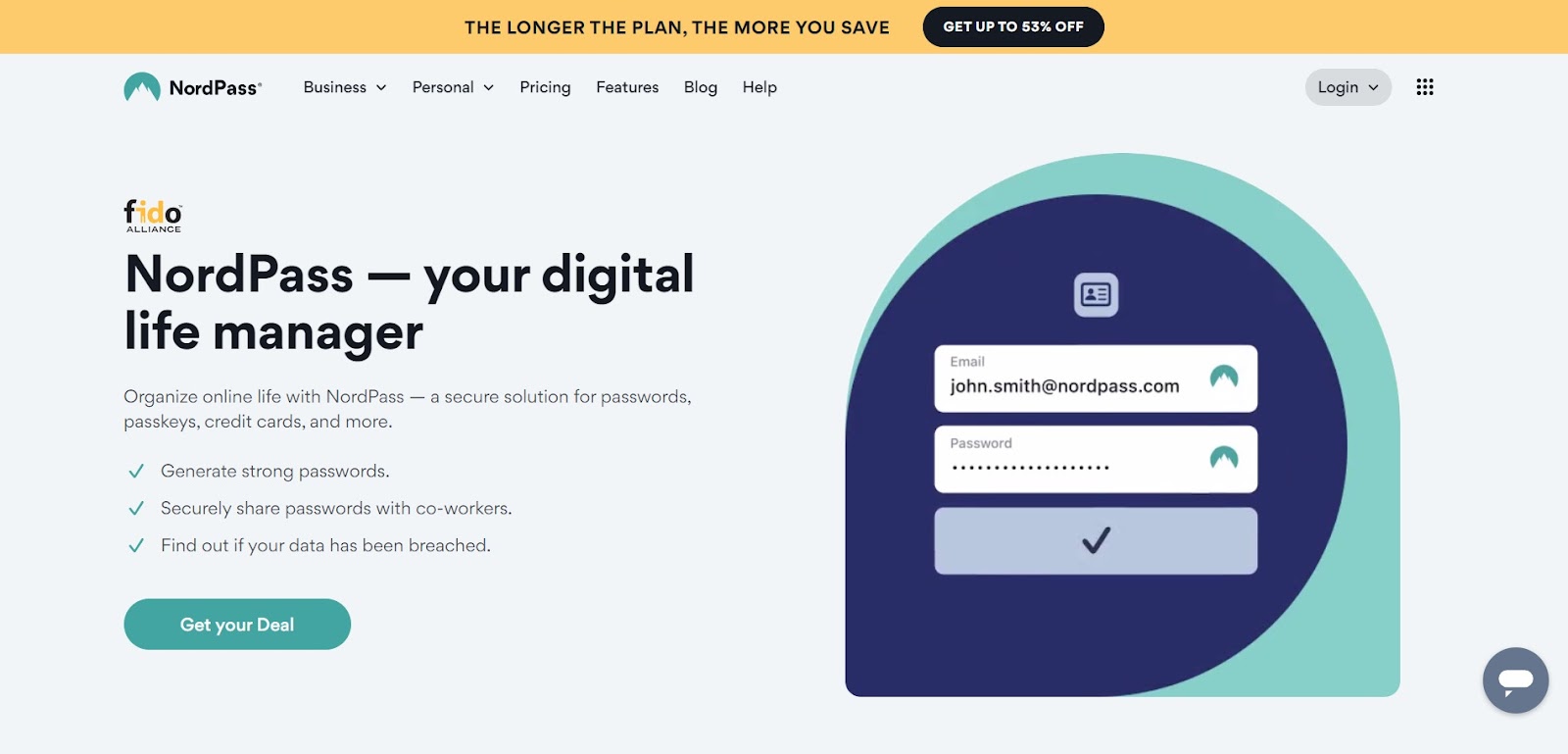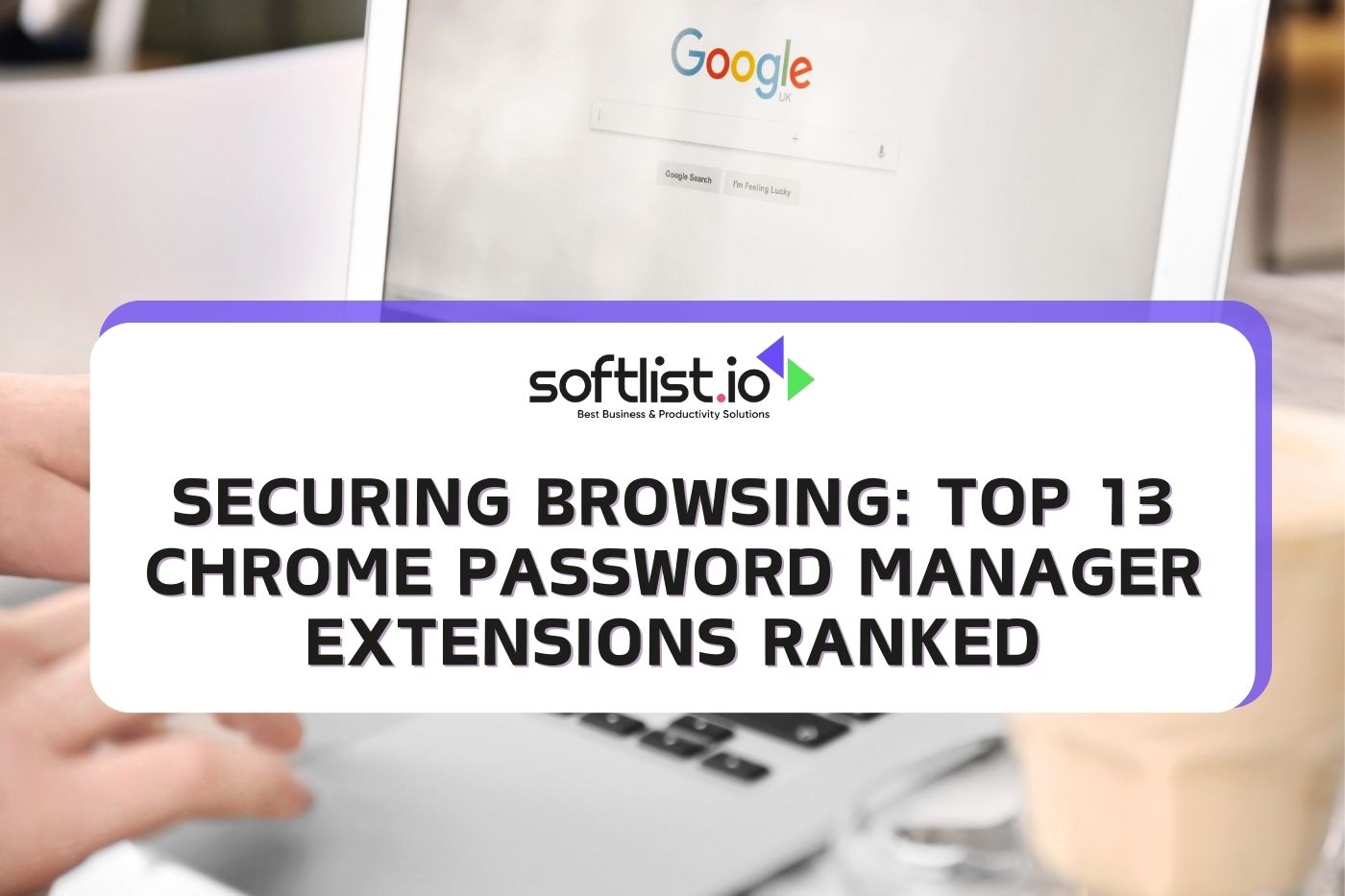Home > Blog > Website Security Software
Check out the top 13 Chrome password manager extensions to make your viewing safer. Find the best one for safety, ease of use, and managing passwords.
While the internet has made it easy to learn a lot with just a click, it can also put our safety at risk. That’s why getting the right password manager Chrome app is important. This article tells you how to stay safe online and lists the best Chrome password managers.
Imagine not having to worry about losing your password or, even worse, having someone steal it. The people who made this list say that it will keep you safe and make riding fun. Tools are here for tech-savvy people, and easy-to-use methods are here for everyone else.
Learn how to pick the best app for your daily life, whether you’re a busy worker, a casual surfer, or someone in between. Let’s start this trip together by learning how to safely and securely browse the web.
Source: NordPass
NordPass is a handy tool for managing all your saved passwords. Think of it as a secure vault for your passwords. It automatically fills in your login details, making it quicker to access websites. But NordPass isn’t limited to passwords; it also keeps your credit card information and notes safe.
With NordPass, you can create strong, unguessable passwords. It also scans for data breaches to keep you informed. Plus, NordPass offers a free trial, allowing you to test its features. You can even share passwords securely, like those for your Google account, with trusted people. NordPass is a great way to make your online life safer and more organized.
Keep your passwords, logins, and notes safe with Infinite Password Fort. Autofill ace: Quickly fill out forms and logins; no more typing the same thing repeatedly. Safer ways to share: Protect everyone by controlling who can see your passwords and sharing them safely with people you care about. Breach buster: Monitoring the dark web keeps you one step ahead of leaks and on guard. Pricing: There is a limited-time free plan on NordPass. Premium plans start at $4.99 monthly for individuals and $12.99 for families (up to 6 people). They also have business and enterprise deals with prices made just for you.
To get started with NordPass right away, click here.
NordPass
NordPass is a leading password manager, trusted by millions of individuals and businesses.
Source: RoboForm
RoboForm is like a personal assistant for your browser, especially if you use Chrome. It’s a free password manager that keeps all your passwords in one safe spot. With RoboForm, you can log into websites fast because it fills in your passwords for you. But it’s not just for passwords; it also organizes your favorite sites and notes.
This best password manager for Chrome includes a feature to create stronger passwords, making your online experience safer and more organized. RoboForm focuses on simplifying and securing your internet activities.
Key Features RoboForm saves all your passwords, logins, and even Wi-Fi keys, so you can store as many as you want. Hero with one click: Quickly sign in to any website or app with RoboForm. With just one tap, it will fill in your information. Great at filling out forms: Say goodbye to typing all the time! RoboForm fills out registration and checkout forms instantly. Fortress of safety: The AES 256-bit encryption and two-factor authentication ensure your info is safe. Pricing: You can get RoboForm for free for one device. Paid plans start at $1.99 a month for multiple devices and capabilities, or $3.35 a month for each user for businesses.
To get started with RoboForm right away, click here.
Source: 1Password
1Password welcomes you to a world where online safety is a top priority. This secure password keeper stores all your passwords safely. It’s a time-saver because 1Password automatically fills in your login details on websites.
But it’s more than a password vault; it also protects your notes and credit card info. Concerned about weak passwords? 1Password’s creator makes strong, secure passwords for you.
With 1Password, you’ll get warnings if security is compromised or if sites are hacked. As a browser extension for Google Chrome, 1Password makes accessing the internet safer and better.
Key Features Fort Knox to keep secrets: Lockdown as many passwords, logins, credit cards, and other things as you want. End-to-end encryption protects everything. Autofill works like magic: With just a tap, you can fill out logins and forms. No more typing over and over or making mistakes. Powerhouse of passwords: Make sure each account has its unique, very strong password—no more weak links. The watchtower is on guard: Get notified of security holes and weak passwords to keep your information safe. Pricing: You can try 1Password for free for 14 days. Paid plans start at $2.99 a month for one person and $4.99 a month for a family of up to five. Prices for businesses are based on the size of the team.
To get started with 1Password right away, click here.
Source: Keeper Security
Keeper is like a secure online closet for your passwords and private data. It ensures all your login details are safely stored. When you use Keeper on your Chrome browser, it automatically and securely inputs your passwords on websites.
But Keeper isn’t just for password management. It also safeguards your private files and photos. Its password creator ensures your passwords are strong and hard to guess, boosting your password security.
You’ll get alerts if there’s any attempt to breach your information. Plus, Keeper offers dark web monitoring, alerting you if your details are at risk there. It’s the best way to keep your digital life both secure and user-friendly.
Key Features Unbreakable vault: Keep as many passwords, files, and private records as you want safely stored. All of them are safe with zero-knowledge encryption. To keep entry safe, use 2FA, biometrics, and smartwatch proof. thieves who get your password will not be able to get in. Sharing a secret superhero: When you share your passwords and data with family and coworkers, keep them safe. Breach watchdog: Dark web tracking finds credentials that have been leaked and tells of possible dangers. Pricing: Keeper Security has plans for individuals that start at $6.25 a month and plans for families that cost $9.38 a month. Both types of plans include safe file storage and tracking of the dark web. Prices for businesses are given based on your unique needs.
To get started with Keeper right away, click here.
Source: Dashlane
Dashlane is like a digital keychain and one of the best password managers around. It’s great for Chrome users, storing all your passwords securely. This password manager fills in your passwords, so logging in is a breeze. Dashlane does more than just remember passwords – it keeps your files secure too.
Ever forget a password? With Dashlane, that’s a thing of the past. It has a handy password maker and alerts you if your information is at risk. Plus, with a master password, you get extra security. Dashlane is simple, and safe, and makes browsing and logging in online much easier.
Key Features Memory games are over: Keep as many passwords, logins, and funds as you want safe and close at all times. Ninja auto-fill: It’s quick and easy to log in and out because Dashlane does it all for you. For every account, make a password that is very hard to guess. No more “password123” problems. Pricing: Dashlane has a free plan with some tools that you can’t use. Paid plans start at $3.99 a month for individuals and $5 a month for businesses per user.
To get started with Dashlane right away, click here.
Source: TotalPassword
TotalPassword is the best tool for keeping track of your passwords. It’s like having your password manager. Keep all of your passwords in a safe place that is protected. TotalPassword also takes care of your logins and quickly fills them in for you.
Keep your notes and personal information safe too, not just your passwords. It has a built-in creator that lets you make strong, unique passwords. To have a safe and easy digital life, you need TotalPassword.
Key Features Vault of Secrets: Safely store as many passwords, notes, and credit cards as possible.Autofill champion: Forms and logins are filled out quickly, so you don’t have to waste time typing.Breach defender: Dark web tracking checks for leaks to protect you from threats.Sharing made easier: Safely give your loved ones your passwords; control who can see them and stay safe. Pricing: The best thing about TotalPassword is how cheap it is. The basic plan is only $1.99 a month, and you can get it as part of the $49-a-year TotalAV Total Security deal, which also includes antivirus software. Both choices are very good deals!
To get started with TotalPassword right away, click here.
7. LastPass Source: LastPass
LastPass is the only password manager you’ll ever need. It keeps all of your passwords safe and organizes them. With LastPass’s autofill, it’s easy to log in to websites.
You can keep notes and payment information safe as well as passwords. LastPass’s creator makes ones that are strong and safe. With its protection alerts, you can stay ahead of threats. Using LastPass is a safe and easy way to get around online.
Key Features The Auto-Fill feature makes it easy to log in to your online accounts. Safe Password Sharing: Give other people access without giving out passwords. Two-factor authentication: This makes things even safer. Cross-Platform Accessibility: Works on several different systems and devices. Pricing: LastPass has a free plan that gives you little, and a paid plan that does for $3 a month or $36 a year and lets you use as many passwords and devices as you want. Businesses can pick from different plans that start at $5 a month for each user.
To get started with LastPass right away, click here.
Source: Sticky Password
If you have a lot of passwords, Sticky Password can keep them safe. It keeps all of your passwords in a safe place. Sticky Password will remember your passwords, so you won’t have to. Don’t just keep your passwords; keep your notes and credit card information safe.
With its autofill tool, you can easily log in. You can even use its creator to make passwords that can’t be broken. With Sticky Password, you can keep your digital life safe and in order.
Key Features Biometric Login: It can recognize both fingerprints and faces. Offline Access: You can access your passwords even when you’re not online. Secure Digital Wallet: Keeps your payment information safe. You can check out quickly. Form-Filling Automation : Quickly fills out online forms. Pricing: Both a free and a paid plan are available for Sticky Password. You can save as many passwords as you want on the free plan, which covers one device. The premium plan costs $39.99 annually and covers one account and device.
To get started with Sticky Password right away, click here.
Source: Password Boss
Password Boss is a digital to-do list for managing your passwords . All of your passwords are kept safe in one place. With the autofill feature, it’s easy to log in to sites. In addition to passwords, it keeps your personal notes and credit card information safe.
Are you worried about weak passwords? Password Boss can make strong ones for you. It even lets you leave your info to others digitally. Password Boss is the best tool for managing your passwords safely and easily online.
Key Features Free Unlimited Password Storage: You can store as many passwords as possible. If you get digital inheritance, you can get to it safely in case of a disaster. The security screen keeps an eye out for strong passwords and duplicates. Safe Cloud Backup: Keeps passwords safe and lets you access them. Pricing: You can use Password Boss for free on one device, but it only has a few tools. One of the least expensive ways to handle your passwords is to sign up for their premium plan, which costs $29.99 annually.
To get started with Password Boss right away, click here.
Source: Avira Password Manager
There is a digital safe for passwords and more called Avira Password Manager. It securely stores all your login information in one spot. With its autofill tool, you can get to sites quickly. Avira doesn’t just protect passwords; it also does the same for cards and notes.
Find out about possible data leaks or weak passwords. With Avira, you can make passwords that are very hard to guess. To stay safer and more organized online, this is the app you should use.
Key Features Security Status Reports send out alerts about weak and repeated passwords. Auto-Fill and Auto-Change: It makes changing your password and login information easier. Multiple-Device Synchronization: This can be used on many devices at the same time. Secure Digital Notes: Both notes and passwords can be kept safe. Pricing: Avira Password Manager has a free version with the most important tools. The Pro plan costs $31.99 annually and provides extra protection and breach monitoring. You can also get it as part of the Avira Prime suite for $36.99 annually, which has antivirus and other tools.
To get started with Avira Password Manager right away, click here.
Source: Zoho Vault
Zoho Vault is like having a trusted friend take care of your passwords. All of your passwords are kept safe in one private place. With autofill, going to websites is quick and safe. Zoho Vault protects more than just your passwords. It also keeps your private notes safe.
Its password creator makes passwords that are stronger than any other. With tools for sharing and managing, it’s great for teams. With Zoho Vault, you can feel safe in the online world.
Key Features You don’t have to copy and paste passwords when you use direct login to websites and apps. Controls for user access and sharing: safely decides who can see what. Automatic Password Change: This feature makes changing passwords on multiple sites easy. Full Audit Trails: Keeps track of what people do with their passwords for safety. Pricing: You can use Zoho Vault for free. Paid plans for businesses start at just $1 per person per month, which makes it a very cheap way to keep track of passwords.
To get started with Zoho Vault right away, click here.
Source: Norton Password Manager
Norton Password Manager is like a digital wallet that keeps your internet life safe. There is a safe vault where your keys are kept. Norton will remember your passwords so you don’t have to. Don’t just keep your passwords; keep your cards and notes safe.
It helps you stay safe by making strong passwords for you. Its security alerts will keep you up to date. Cybersecurity is what Norton Password Manager does for you.
Key Features Cloud-based vaults let you access your passwords safely from anywhere. Automatic Form Filling: This makes it easier to send in online forms. Password Generator: This tool makes making strong, unique passwords easy. A digital wallet that is encrypted: keeps credit card and bank information safe. Pricing: Norton Password Manager is free to use and has all the basic tools you need to keep track of your passwords on all your devices. It comes free with some Norton internet security plans that cost at least $54.99 a year.
To get started with Norton Password Manager right away, click here.
Source: Bitwarden
Bitwarden is a reliable choice in the world of online security , and it’s one of the best free password managers available. It’s like a Google password safe, keeping your login details protected. With its autofill feature, logging into sites is super easy when using Google Chrome.
But Bitwarden does more than just manage passwords. It also keeps your notes and card details secure. You can create unbreakable passwords with its built-in generator. Tech enthusiasts appreciate Bitwarden, especially for being open-source and user-friendly. Overall, it’s a smart and safe way to manage your digital life, making it a top contender as the best overall Google Chrome password manager.
Key Features It works on multiple platforms and keeps your passwords in sync across all. Safe Password Sharing: You don’t have to think about the safety of the people or groups you give passwords to. Two-factor authentication is an extra security measure you can use in addition to your main password. Since the storage is unlimited, you can store as many passwords and notes as possible. Pricing: Bitwarden is great because it can be used in many ways. The free plan has many useful features, like unlimited passwords and devices. The paid plans start at $10 per year for people and include extra features like safe file storage and family sharing. Plans for businesses start at $3 a month per person.
To get started with Bitwarden right away, click here.
Final Thoughts Today we looked at the top 13 Chrome password manager apps. This has been a trip through the world of online safety. Each tool is safe and easy to use in its own way. As the world of computers changes constantly, remember that you have to stay ahead of security risks.
We have add-ons to help you keep your data safe in a war no one sees. This is true whether you’re a work traveler, a digital nomad, or someone who likes having a clean digital life. Remember that the right password manager can change how you use the internet for the better, making it safer and simpler.
Many new AI tools can change how you talk to computers. If you’re interested in other AI tools changing how we use technology, check out our post about website security software . You have the best technology at your fingertips, so jump in, stay up to date, and take care of your trip online!
FAQs: Knowing More About Password Manager for Chrome What Are the Best Password Managers of 2024 for Google Chrome? The best password managers of 2024 for Google Chrome include Dashlane, 1Password, Keeper Password Manager, and NordPass. Each offers unique features like a Chrome extension, live dark web monitoring, and user-friendly interfaces. Dashlane and 1Password are best for premium features, while Keeper and NordPass are excellent for their secure password management.
Does Google Chrome Have a Built-In Password Manager? Yes, Google Chrome has a built-in password manager. It securely stores your passwords and offers a built-in password generator. However, it might lack some advanced features found in dedicated password managers like Dashlane or 1Password.
Can You Recommend a Free Password Manager That Works Well with Chrome? For those looking for a free option, LastPass Free is a great choice. It gives you unlimited password storage and works seamlessly as an extension for Chrome. It’s a user-friendly password manager that’s effective for managing your passwords in Chrome.
How Do Password Managers Like Keeper Differ from Chrome’s Built-In Password Manager? Password managers like Keeper offer more advanced features than Chrome’s built-in password manager. These include things like secure file storage, password sharing, and live dark web monitoring. While Chrome’s manager is convenient, standalone managers provide enhanced security and functionality.
What Should I Look for When Choosing the Best Password Manager? When choosing the best password manager, consider features like secure encryption, ease of use, ability to generate and store strong passwords, and compatibility with your web browser like Chrome. Also, check if the password manager offers a free trial or a free version to test its features.