In today’s fast-paced world, businesses seek ways to optimize workflows and increase productivity. As a result, audio-to-word conversion is a tool that has gained significant popularity in recent years. As a result, businesses can leverage their content and reach a wider audience. This process can be particularly useful for businesses that conduct interviews, focus groups, or other research activities.
One of the most significant benefits of audio-to-word conversion is that it saves businesses time and money. Transcribing audio recordings manually can be a time-consuming and labor-intensive process. However, by using automated transcription software or services, businesses can streamline this process and reduce the time required to transcribe their audio recordings. Additionally, automating the transcription process can eliminate the need for additional staff to handle transcription tasks, thus saving businesses money in the long run.
Another advantage of audio-to-word conversion is that it allows businesses to repurpose their content. By converting audio recordings into text format, businesses can create written content that can be used for various purposes, such as blog posts, articles, social media posts, and more. This can help businesses to reach a wider audience and increase their visibility.
Several methods are available to businesses for audio-to-word conversion, including automated transcription software, human transcription services, and hybrid models that combine both. Each method has pros and cons, and businesses should consider their specific needs and budget before choosing the right option.
By the end of this article, you will clearly understand the best practices for accurately and efficiently transcribe audio files into text documents that are easy to read.
Step-by-Step Guide on How to Convert Audio to Word
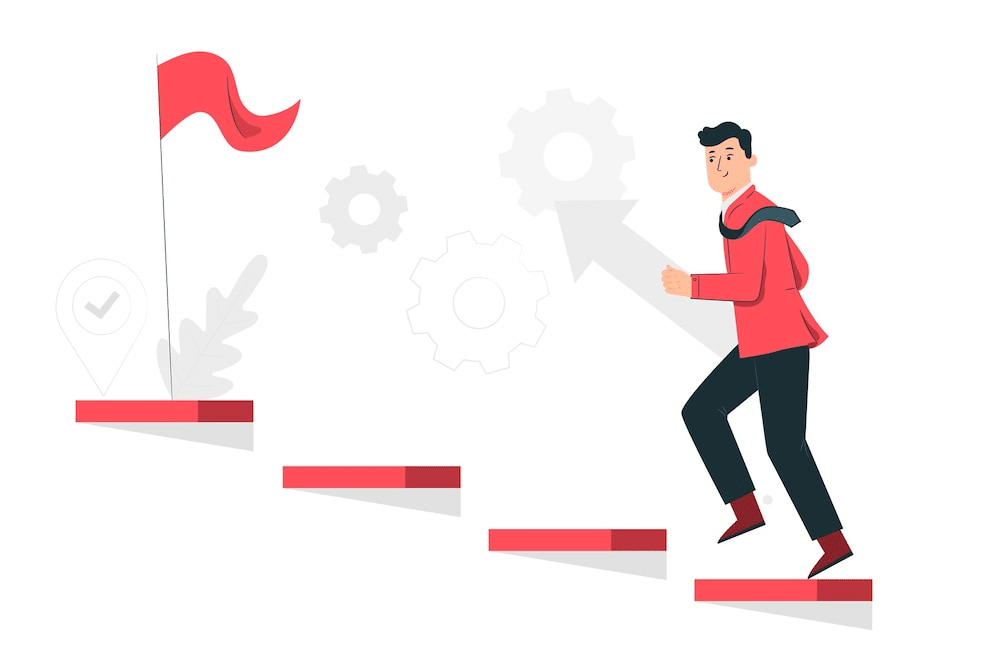
Step 1: Choose an Audio to Text Converter
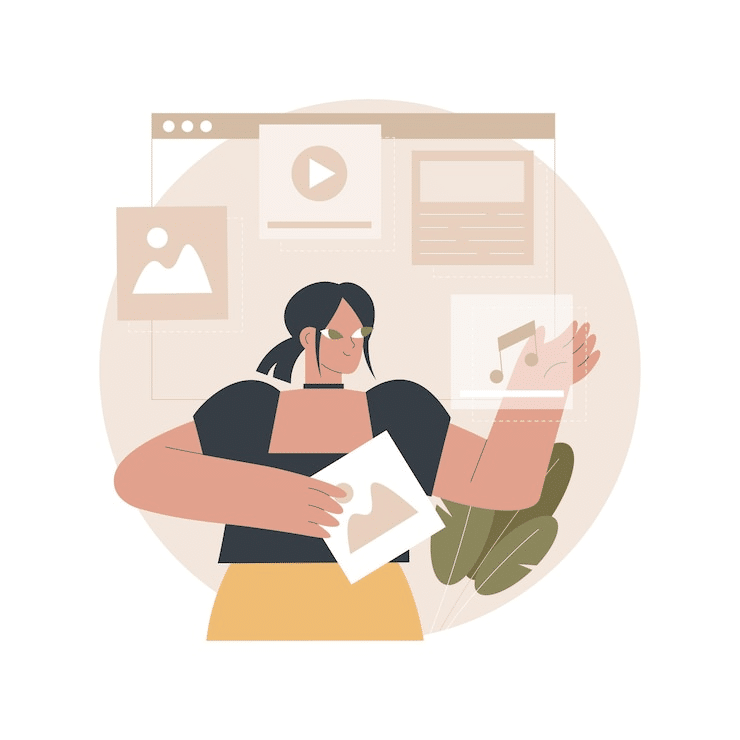
An Audio-to-word converter is a program that allows users to quickly and easily convert audio files into written text. These converters can be web-based services, software programs, or hardware devices. Because there are so many options, selecting the best audio to text converter can be difficult, but the following guidelines will help you narrow down your options.
Consider the precision level required for your text output when choosing audio to text converter. While some audio to text converters claim perfect accuracy, this is often not the practice case, as background noise and other external factors can cause transcription errors. As a result, it is critical to read user reviews or test out a specific product before making a purchase decision.
Another critical factor is whether the audio-to-text converter requires manual editing after audio transcription or offers automatic post-editing options. Manual editing takes time and can result in errors if done incorrectly, so an automated post-editing feature may be required to ensure accurate and high-quality transcription output.
Key Factors to Consider

Accuracy
One of the most important factors to consider is the accuracy of the transcription. Look for a converter with high accuracy rates and positive user reviews.
Ease of use
You’ll want to choose a converter that is easy to use, even if you have little to no experience with audio-to-text conversion. A simple upload process and a user-friendly interface are essential.
Some audio-to-text converters is free, while others require a paid subscription. A free option may be sufficient if you only need to transcribe a few audio files. However, if you need transcription services frequently, a paid subscription may be more cost-effective in the long run.
Supported Languages and Dialects
If your audio file is in a language other than English, you’ll need to ensure that your chosen converter supports the language and dialect of your file.
Some audio-to-text converters include additional features, such as automatically punctuating your text or inserting speaker labels. When selecting a converter, consider what features are important to you.
After considering these factors, you can start researching and comparing audio to text converters. Popular alternatives include:
- Temi is popular due to its high accuracy and quick turnaround time. Temi charges $0.25 per minute of audio, with a minimum payment of $10 per minute.
- Happy Scribe provides free and paid solutions, with the cost per minute of audio recording beginning at $0.20. Over 119 languages and dialects are supported.
- Sonix is renowned for its user-friendliness and intuitive UI. The starting rate is $10 per hour, with additional options for larger transcription needs.
Ultimately, your specific needs and preferences will determine your audio-to-text converter. So, study and evaluate your options to find the best fit.
Step 2: Upload Your Audio File
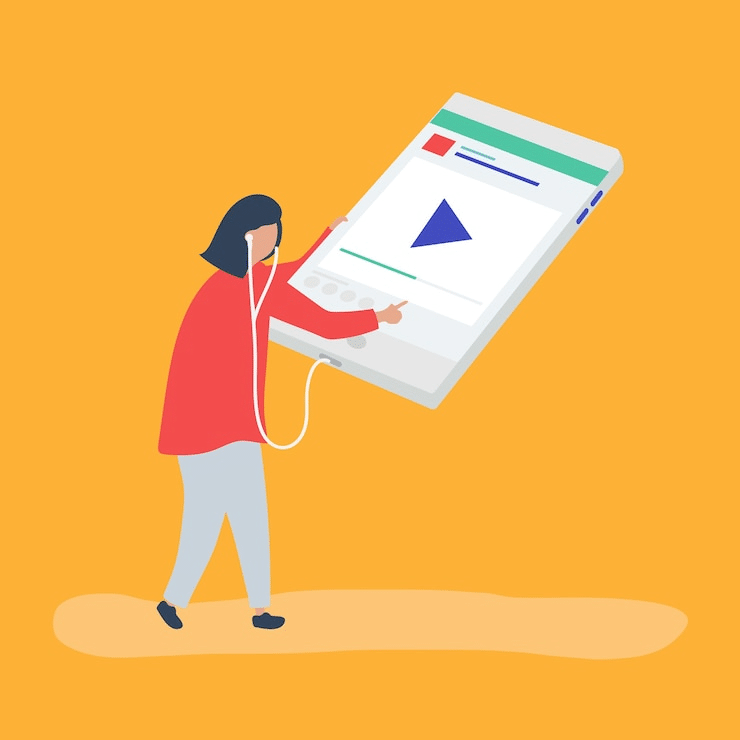
Certainly, here’s a more detailed guide to submitting your audio file for transcription:
Prepare Your Audio File
Before uploading it to an audio-to-text converter, ensure it’s in the correct format. Most converters accept formats such as MP3, WAV, and AIFF, but it’s always best to check the converter’s specifications to confirm. In addition, consider editing your audio file to remove background noise or improve audio clarity.
Sign Up for an Account

Depending on the converter you choose, you may need to sign up for an account before you can upload your audio file. This usually entails providing your name and email address and creating a password.
Choose Your Upload Method
Most audio-to-text converters allow you to upload your audio file in a few different ways. For example, you can drag and drop the file directly onto the converter’s website, or you may have to click a document button to find the file on your computer. In addition, some converters allow you to upload audio files from cloud storage services like Dropbox or Google Drive.
Choose Your Audio File

After selecting your upload method, select the audio file you want to transcribe live audio. Depending on the converter, you can upload multiple files at once or select a folder containing multiple files.
Step 3: Choose Your Language and Dialect

Determine the Language of Your Audio File
Before you can choose a language and dialect for your transcription, you must first determine the language of your audio file. This will ensure that the transcription accurately reflects the content of the audio file.
Various audio to text converter supports various languages and dialects. Some converters may support only a few languages, while others may support dozens. Therefore, selecting a converter that understands the language and dialect of your audio file is critical.
Once you’ve confirmed that your chosen converter supports the language and dialect of your audio file, select the language from the list of options provided. Some converters also allow you to detect the language of your audio file automatically.
You may need to select a specific dialect for your transcription if your audio file is in a language with multiple dialects (such as English or Spanish). This ensures that the transcription accurately reflects the dialect’s nuances and quirks.
Before you begin the transcription process, double-check that your language and dialect settings are correct. This will ensure that your transcription is accurate and accurately reflects the content of your audio file.
Step 4: Adjust Your Settings

When converting audio to text, adjusting your settings to ensure the output is accurate and meets your needs is critical. Here are the steps you can follow to adjust your settings:
Select a Dependable Audio-To-Text Conversion Tool
There are numerous online tools for converting audio to text, but only some are accurate and dependable. Research and choose a tool that has good reviews and is known for producing accurate results.
Upload Your Audio File
After selecting a tool, upload your audio file to the platform. Most tools allow you to upload files in MP3, WAV, and AIFF.
Select an Output Format

Some tools allow you to specify the format you want your text, for example, output. The output should be in Microsoft Word, PDF, or plain text.
Choose Your Language
Most tools allow you to choose the language of the audio file you are uploading. This is significant because it ensures the tool can accurately recognize and transcribe audio to text.
Adjust Your Settings
Depending on your tool, you can customize your output by adjusting various settings. For example, you might be able to change the following settings:
- Speaker Recognition: Some tools can recognize different speakers in an audio file, allowing you to differentiate between them in the output.
- Punctuation: You can choose whether or not you want punctuation marks, such as periods and commas, included in the output.
- Formatting: You can customize the output, such as font style and size.
Accuracy: Some tools allow you to adjust the level of accuracy you want in the output. A higher level of accuracy may produce more accurate transcriptions, but it may also take longer to process.
Step 5: Wait for the Transcription

After you’ve tweaked your settings, the next step in converting audio to word is to wait for the transcription to finish. Depending on the length of your audio file and the complexity of the settings you’ve chosen, this process may take a few minutes or longer. Here are some things to think about while you wait for the transcription:
Be Patient
Converting audio to text can be time-consuming, especially if you have chosen a high level of accuracy or if the audio file contains a lot of background noise or multiple speakers. Be patient and let the tool do its job.
Check for Progress Updates

While the transcription is completed, some conversion tools may provide progress updates. Keep an eye on the tool to see if any updates indicate how much of the file has been transcribed.
Avoid Interrupting the Process

Interrupting the transcription process can result in errors or disrupt the output’s accuracy. Avoid interfering with the conversion by closing the browser window or turning off your device while it is still in progress.
Use the Time to Prepare for Editing

While waiting for the transcription to be finished, use the time to prepare for editing. Familiarize yourself with the formatting options and decide how to review and edit the output after it is completed.
If the transcription is taking longer than expected, take breaks as needed. This will help you stay focused and avoid becoming frustrated or tired.
Set Realistic Expectations
Remember that various factors, including the audio file quality and your selected accuracy level will determine the transcription accuracy. Therefore, set realistic output expectations and be prepared to edit and correct as needed once the transcription is complete.
Step 6: Review the Transcription

After the audio-to-word conversion process, the next step is to review the transcription to ensure that it is accurate and meets your needs. Here are the steps you can follow to review the transcription:
Save the Output File

Save the output file to your device or cloud storage for easy access. Some tools may allow downloading the file in various formats, such as Microsoft Word or plain text.
Read the transcription carefully, paying close attention to spelling, grammar, and punctuation errors. Highlight any sections that may need more editing.
Check for Accuracy

Verify the transcription’s accuracy by comparing it to the original audio file. Listen to the corresponding section of the audio file to ensure that the transcription is correct if any sections are unclear or difficult to understand.
Review Formatting
If you selected specific options, ensure the output meets your requirements. Make any required formatting changes, such as font size or style.
Edit the Transcription

Once you have reviewed the transcription and identified any errors or areas that require editing, make the necessary changes. Correct any spelling, grammar, or punctuation errors with your editing software. Make sure the formatting is consistent throughout the document.
Save the edited file to your device or a cloud storage service. Consider using version control or making a backup to avoid losing any work.
Final Review
Once you have made all necessary edits, review the final output to ensure it is accurate and meets your needs. Consider having someone else review the document to ensure there are no errors or inconsistencies.
Following these steps ensures that your audio-to-word conversion is accurate and meets your needs. Remember that the transcription accuracy will be determined by various factors, including the audio file quality and the accuracy level you select. Therefore, be prepared to edit and make corrections as needed to ensure a high-quality final product.
Step 7: Download the Text Document

If you are satisfied with the transcription, the next step is downloading the text document onto your computer. Here’s how you can do it:
Save the Edited File
Before downloading the document, ensure you have saved the edited file to your device or cloud storage.
Select a File Format
Select the file format for which you want to save the text document. Most audio-to-word conversion software supports various file formats, including Microsoft Word, plain text, and PDF.
Choose the Download Option
After you’ve decided on a file format, click the download button. It may be found in a dropdown menu or a button labeled “Download” or “Save.”
Wait for the Download to Finish
Depending on the size of the document and the speed of your internet connection, the download process may take a few seconds or longer. Therefore, before opening the file, wait for the download to finish.
Verify the Document
Once the download is complete, check to ensure the downloaded document is correct and complete. For example, verify that the formatting is correct and that no pages or sections are missing.
Consider saving a backup copy to your device or cloud storage to ensure you do not lose the downloaded document.
Following these steps, you can easily download the text document after the audio-to-word conversion process. Remember that some tools may require you to create an account or pay a fee to download the word document. Before beginning the download, ensure you understand the tool’s requirements and limitations.
FAQs
What is transcribing audio files?
Transcribing audio files refers to the process of converting an audio file into written text. This can be useful for a variety of purposes, such as creating transcripts of interviews or lectures.
How do I convert audio files to text?
What is transcribing audio files?
Transcribing audio files refers to the process of converting an audio file into written text. This can be useful for a variety of purposes, such as creating transcripts of interviews or lectures.
How do I use the transcribe feature in Microsoft Word Online?
To use the transcribe feature in Microsoft Word Online, click on the “Transcribe” button in the toolbar, and then select “Upload audio or video.” Choose the existing recording that you want to transcribe, and then click on the “Upload” button. The transcription process will begin automatically, and the transcribed files folder will be created in your OneDrive account.
Can I convert any existing audio file to text?
Most transcription tools can convert most common audio file formats, such as MP3, WAV, and AIFF, into text. However, it’s important to note that the accuracy of the transcription results can vary depending on the quality of the audio file and the transcription tool used.
How can I access the transcription results in Microsoft Word Online?
Once the transcription process is complete, you can access the entire transcript by clicking on the “Documents” button in the transcribe pane. This will take you to the transcribed files folder, where you can view and edit the transcript as needed.
Can I listen to the audio file while I’m transcribing it?
Yes, most transcription tools include playback controls that allow you to listen to the audio file while you’re transcribing it. This can be helpful for ensuring accuracy and catching any mistakes.
Is it possible to edit the transcription results?
Yes, you can edit the transcription results in the transcribe pane or in the transcribed files folder. This can be useful for correcting any errors or typos that may have occurred during the transcription process.
Are there any tips for improving the accuracy of audio-to-text transcriptions?
To improve the accuracy of audio and transcription results, it’s recommended to use high-quality audio files and to speak clearly and distinctly during the recording. Additionally, it’s a good idea to review the transcript carefully and make any necessary edits to ensure accuracy.
Conclusion

Converting audio to Word documents can be a helpful tool for creating reports, documents, and other written tasks. To convert audio to Word, you need to create an audio file and use transcription software to transcribe it into text. Automated tools offer faster transcription times and can be more cost-effective than hiring a transcriptionist. Once the transcription is complete, it is important to review the document for accuracy and make any necessary edits.
With the right tools and attention to detail, converting audio to Word documents can save time and make written tasks easier to complete. However, it is important to remember that errors can occur during transcription. Therefore, it is always recommended to double-check the final document for accuracy before submitting it for use.







