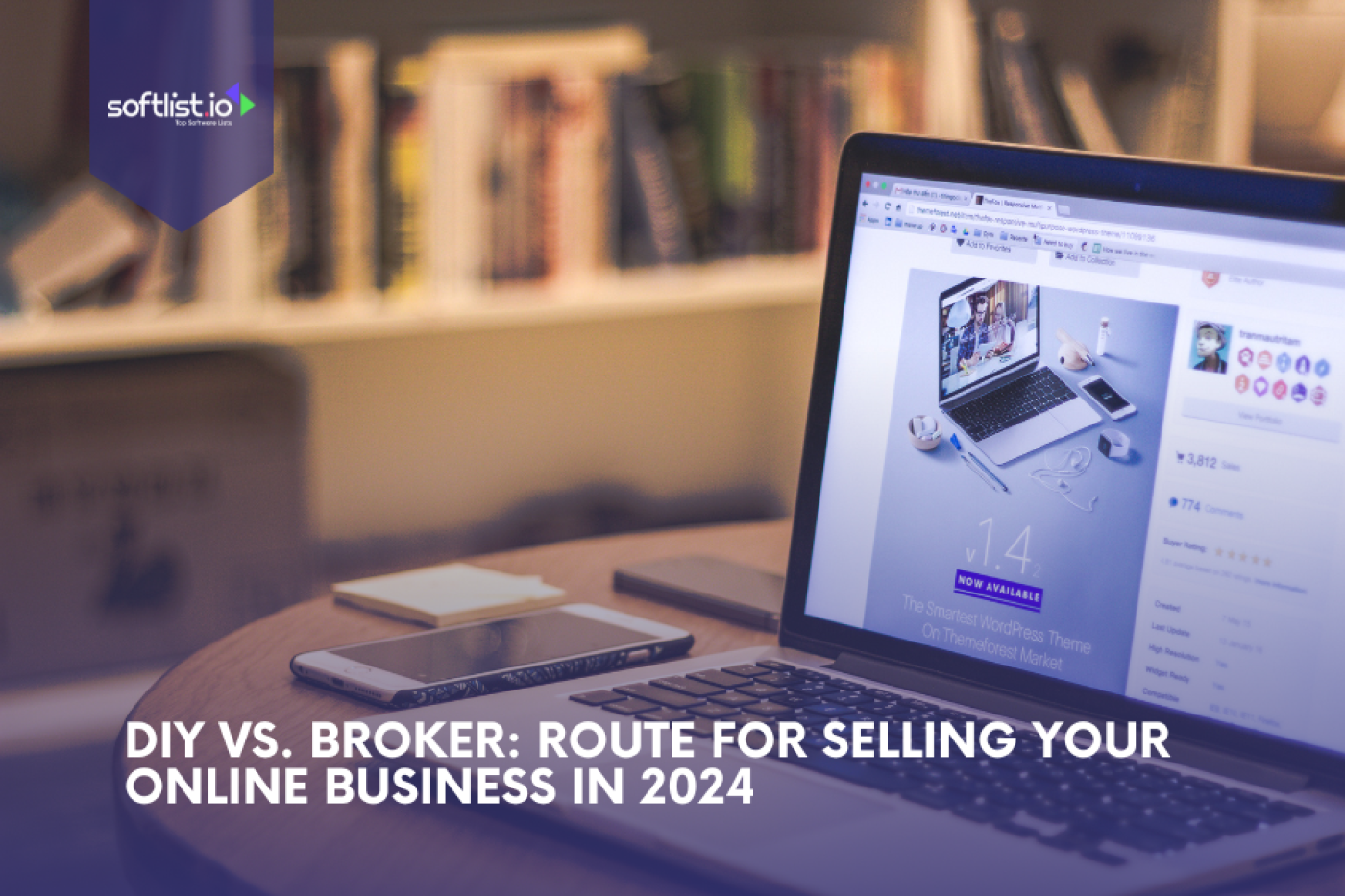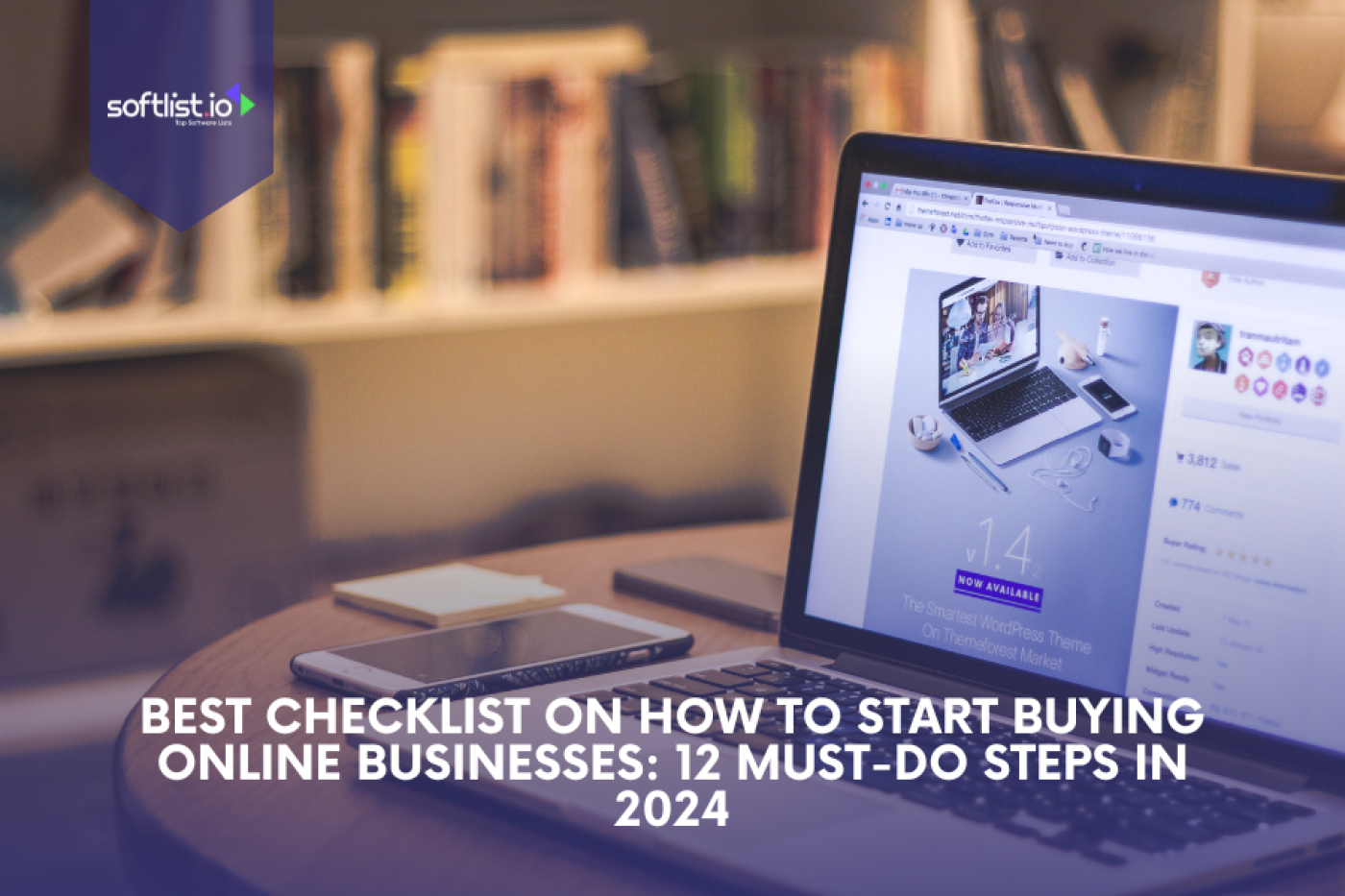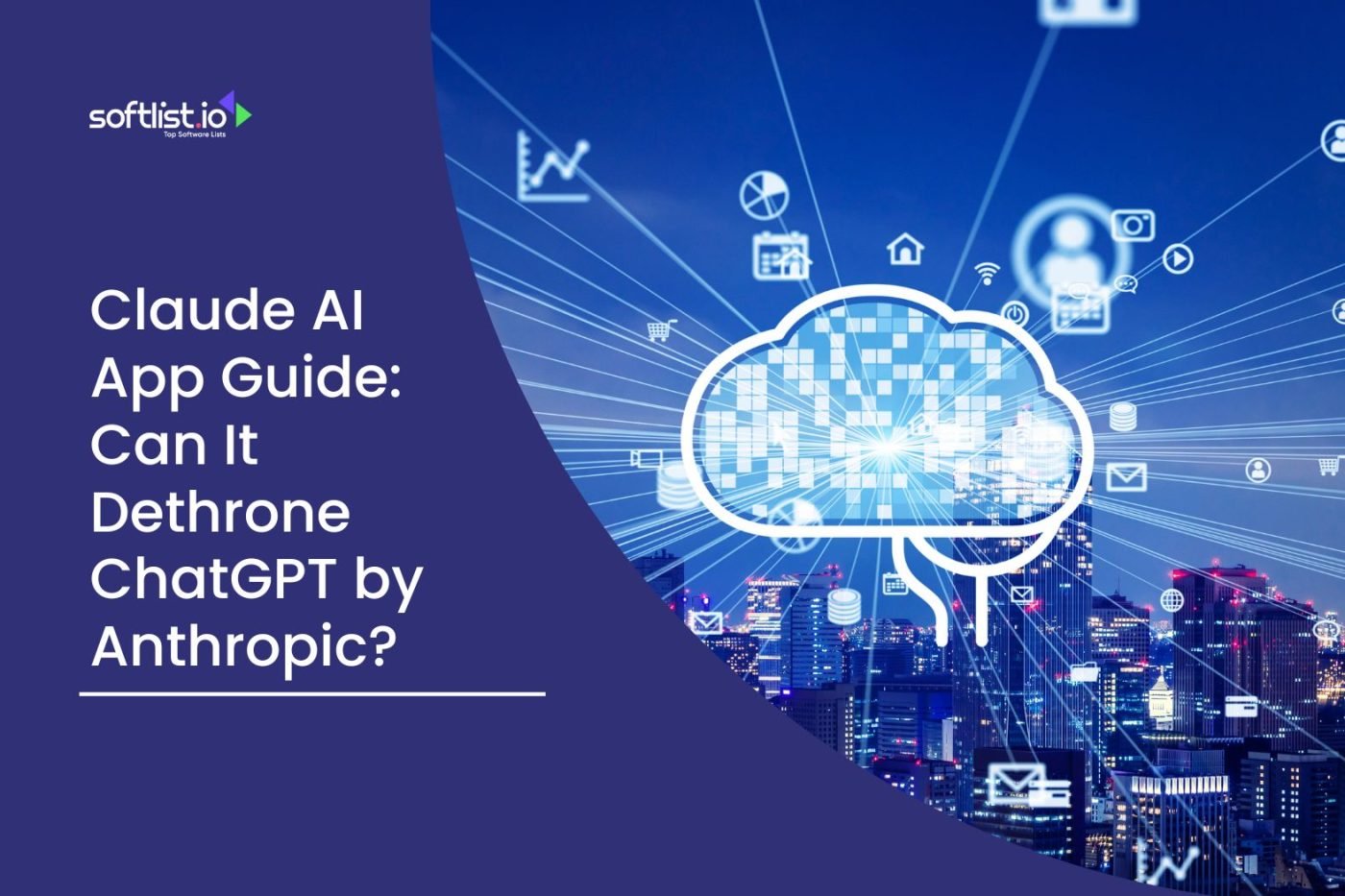Protecting our online identity in today’s digital world is more important than ever. The Samsung Password Manager is a bright spot for many people who want an extra layer of security. That being said, does it work well with your phone?
In our in-depth look at the pros and cons of this tool, we hope to answer this interesting question. As you read this article, you can expect an honest look at what Samsung’s answer offers.
We’ll look at its features, how easy it is to use, and how it compares to other brands. But it’s not just about the details; we’ll also talk about how it can be used and how people have felt about it in the real world. After reading this, you’ll better understand whether the Samsung Password Manager fits your needs for online safety.
What Sets Samsung Password Manager Apart?

Source: Canva Pro
A few major things make Samsung’s Password Manager stand out when it comes to online safety. To begin, it works perfectly with Samsung’s ecosystem, making it simple for users to share their passwords between their Samsung devices. It’s even easier to use because it lets you choose biometric login options like fingerprint and face recognition.
This keeps you safe and helps you get in fast. Also, Samsung’s Password Manager has strong encryption tools. It can keep your info safe and give you peace of mind. Plus, it’s easy to use, so people who need to be more tech-savvy can still manage their passwords. One more great thing that stands out is the safe autofill tool.
It saves time and makes it less likely that you’ll make a mistake when you log in. If they are afraid of theft, Samsung can send people real-time alerts that tell them how safe their online accounts are. Samsung’s Password Manager is one of the best passwords because it is easy to use, safe, and designed with the user in mind.
Pros of Samsung Password Manager
1 . User-Friendly Interface

Source: Canva Pro
Samsung Pass is like a super helper for keeping your passwords safe on your Samsung Galaxy. It’s super easy to use, which is great for everyone, especially if you’re always busy. You can use Samsung Pass to keep your Samsung account’s ID and password safe and sound.
No more struggling with apps that are too hard to figure out! Your Samsung Galaxy is designed to be really easy to use, so you can find what you need without any hassle. It’s not just about looking good; it’s also about being really helpful.
With Samsung Pass, remembering your passwords becomes a piece of cake, just a regular part of your day. The helpful pictures guide you through each step, making it super simple. In short, Samsung Pass helps you handle your passwords without any stress or confusion.
2. Integrated with Samsung Ecosystem
When you have a Samsung account, everything just fits together, especially with your Galaxy phone. That’s the cool thing about Samsung Pass – it’s part of the Samsung family. This means your Samsung devices, like your phone and tablet, work really well together.
Imagine how easy it would be if all your passwords were connected across your Samsung devices. That’s what Samsung Pass does. It’s not just about making life easier; it’s about keeping you safe on the internet with Samsung Knox. Because all your Samsung stuff works so well together, you can have more fun with them and worry less about setting things up.
Being part of the Samsung world makes it extra trustworthy. Samsung Pass isn’t just a feature; it’s a big step up in keeping you safe online. It’s more than a tool; it makes your whole Samsung experience awesome.
3. Secure and Reliable

Source: Canva Pro
Keeping our personal info safe is super important. Samsung Pass is more than just a password keeper; it’s like having a personal guard for your information.
What makes it special? It uses really strong encryption, like a super-secure vault that only the trickiest hackers could even try to break into. Plus, it’s both strong when things get tough and dependable.
With Samsung Pass, you don’t have to worry about forgetting your passwords anymore. Once you set it up on your Samsung Internet, it keeps all your passwords safe. It’s like having a friend you can totally trust with your secrets. And the best part? It uses biometric authentication, which means you can sign in with just a fingerprint or a look. That’s super cool and extra secure!
4. Cross-Platform Accessibility
Imagine Samsung Pass as a buddy who helps you wherever you go, whether on your phone, computer, or laptop. We use many gadgets in our lives, and they’re all connected.
Here’s the cool part: Samsung Pass makes it easy to have the same passwords on all your devices. Why is this great? Think about being able to access your favorite, secure websites from anywhere, using any device. Only have your phone at a café? No worries.
Need to quickly sign in to something on your laptop? It’s a breeze! This way, Samsung Pass links up all your devices, making things simpler and keeping your online world safe. Setting up and using Samsung Pass is like having one key for all your gadgets, using your biometric data to sign in. It’s a handy way to keep everything in sync.
5. Regular Updates and Support

Source: Canva Pro
Setting up Samsung Pass on your Samsung phone is like having a security expert right in your pocket. The Samsung Pass app is more than just an app; it’s a reliable and evolving service. One of the best things about it is how it regularly receives updates and support. This means your digital assets are always safeguarded with the newest security measures.
Samsung is committed to frequently updating its products, ensuring you’re protected from new threats. This approach adapts to the ever-changing landscape of online safety, offering you peace of mind. Whenever you need to sign in on your mobile device, Samsung Pass is there, keeping you secure.
What’s more, it provides personalized support. This means tailored solutions and prompt assistance whenever required. The updates not only enhance security but also introduce new features, making the app continuously exciting and useful. With Samsung Pass, you’re choosing a service that grows and improves with your needs.
Cons of Samsung Password Manager
1. Limited Features Compared to Competitors

Source: Canva Pro
While the Samsung Members app offers a straightforward way to sign-in to websites and apps, it’s important to consider its limitations compared to other password managers. Samsung Password Manager does a great job with basic password management, but it falls short in offering advanced features that its competitors provide, such as password sharing or emergency access.
For users seeking more than just the basics, this gap can be a significant drawback. It might be sufficient for beginners or those who prefer simplicity, but tech-savvy users might find it too basic. The lack of these advanced features might lead you to explore additional tools, potentially complicating your digital security setup.
In an environment where websites and apps often require complex security solutions, Samsung Password Manager presents itself as a simple, straightforward option. However, for users needing detailed investor relations information and more robust features, it might not be the most suitable choice in a market teeming with feature-rich alternatives.
2. Compatibility Issues
One downside of the Samsung Password Manager is that it might struggle when you try to sign in to websites using devices that aren’t a Galaxy phone or tablet. This compatibility issue is significant in our interconnected digital world. Samsung’s solution is particularly challenging for those who use a variety of platforms, as it’s primarily designed to work within its own ecosystem.
If you use a mix of different brands and devices, the Samsung Password Manager may not offer the seamless experience you’re looking for. It’s like having a key that only works with certain locks. This lack of flexibility can be a deal-breaker for users who don’t want to memorize or manually enter their sign-in information on non-Samsung devices.
Moreover, its limited compatibility with other devices means it can’t always provide the autofill service or encrypt your data across all your tech. In a market where versatility is key, Samsung Password Manager’s restricted range of compatible apps and devices stands out as a notable limitation.
3. Lesser-Known in the Market

Source: Canva Pro
In the world of computer protection, Samsung Password Manager gets little attention. In the market, they are being less well-known changes more than just how famous you are. It also changes how people accept and recognize you. Samsung’s choice could be better known because many people choose well-known names.
Because it’s not as well known as other goods like it, people may be wary of it and wonder if it’s as reliable. There are fewer community talks, tips, and internet help from other users for less well-known brands.
When you’re trying to fix things or make things better, this can be a big problem. Only a few people use the product, so Samsung gets less feedback on improving it. That the product is less well known is a problem for both Samsung and its users. It makes the product less useful and attractive.
4. Dependency on Samsung Ecosystem
When you start using Samsung Password Manager, you’ll notice a big problem: it only works with Samsung products. This dependence can be a big problem for a lot of people. If you don’t have all of Samsung’s devices like S8 and S9, you might miss out on the best features and seamless integration.
Like having a puzzle piece that will only fit in a certain puzzle, you can only use Samsung devices for the full experience because of this ecosystem dependence. This will be very hard for people with many different gadgets from different brands.
This dependence can also cost extra money if you buy Samsung devices to get the most out of the password manager. To sum up, the Samsung Password Manager has some good points. But the fact that it depends on the Samsung environment can make it hard for many people to use.
5. Cost Considerations

Source: Canva Pro
When you first start with digital protection, you should consider the cost. Samsung Password Manager is no different. At first, people don’t just think about the price; they also think about how much it will cost them in the long run. Sometimes, Samsung’s answer costs a little more than its competitors, whose products are free.
People or small businesses wanting to save money might need help. People also question the value of money, especially when features are compared to free choices or less expensive. It might be hard to add another contract for people who already have many.
It is important to consider what you want and how much it costs. Samsung’s product may only sometimes be the best choice. Samsung Password Manager has some good points, but people who want to use it should think about how much it costs.
Final Thoughts: Is It the Right Choice for You?
In the end, the Samsung Password Manager has a range of good tools for different types of users. A lot of people might need help using it, but it works well with Samsung products and is very safe. It may not work well with other platforms, and the user interface has oddities.
Your choice will depend on how well these factors fit your personal or business needs. To make an intelligent choice, it’s important to consider these pros and cons in light of your situation. The right tool for one person might not be the best tool for you.
Enjoy the process of figuring out what works best for you online. If you want to learn more about what AI can do for you, check out our post about the 37 best website security software that are changing how we do everyday things. Explore and learn how AI can make your life even easier!
FAQs: Samsung Password Manager
Can I Use Samsung Pass on Devices Other than Samsung Electronics Co. Products?
Samsung Pass is a convenient password management tool, but it’s important to know that it’s only compatible with certain devices. Specifically, Samsung Pass is designed to work with Galaxy phones and tablets, and it comes pre-installed on these Samsung devices. If you’re using a non-Samsung device or an older Samsung model that isn’t compatible, you won’t be able to use Samsung Pass on it. For those visiting Samsung U.S. or other regions, the compatibility may vary based on the model and the region.
How Do I Set Up Samsung Pass on My New Samsung Galaxy Phone?
To set up Samsung Pass on your Galaxy phone, such as the latest Samsung Galaxy or the Z Flip, follow these steps: First, ensure your device is running Android with the latest updates. Then, launch Samsung Pass from your device’s settings or the Samsung Wallet app. Samsung Pass will ask you to scan your fingerprints or use iris recognition for secure sign-in. After registering your biometric data, you can start using Samsung Pass to manage passwords and account information securely. It’s a built-in password manager that makes it easier to sign in to various apps and websites.
What Should I Do If I Can’t Use Samsung Pass on My Galaxy S20 Ultra or Another Device?
If you can’t use Samsung Pass on your Galaxy phone, such as the S20 Ultra, first ensure that your device has a network connection and is running the latest version of Android. If the problem persists, try accessing Samsung Pass through the Samsung Internet browser or another supported app. If Samsung Pass still isn’t working, you should contact Samsung Support for assistance. They can provide guidance on how to troubleshoot the issue or inform you about any compatibility limitations with your specific device model.
How Secure Is My Data on Samsung Pass, and What Happens to It If I Switch Phones?
Samsung Pass encrypts your biometric data (like fingerprints and iris scans) to ensure your login information is secure. When you want to sign in with Samsung Pass, it only uses your biometrics for verification, keeping your account information safe. If you switch to a new Samsung device, Samsung Pass data can be transferred as part of your Samsung account data. However, for security reasons, you may need to re-enter your biometric data on the new device. Samsung Pass is a secure way to save your passwords and different IDs and passwords, making your transition to a new device smoother.
Is Samsung Pass Available on All Android Apps or Just Specific Samsung Apps?
Samsung Pass is primarily designed to work with Samsung apps and services, like the Samsung Internet browser and the Samsung Wallet app. However, it can also be used with a variety of other Android apps that support the autofill service. Keep in mind that the availability and functionality might vary between apps. Samsung Pass is pre-installed on Samsung devices running Android, and it helps streamline the process of logging in to various services and managing passwords across supported apps. For a comprehensive list of supported apps and more details, you can consult the user manual of your Galaxy phone or tablet.
What Is Samsung Pass and How Does It Enhance Convenience on My Galaxy Phone?
Samsung Pass is a cutting-edge feature designed to streamline the process of authenticating your identity across various apps on your phone. By utilizing biometrics to sign in, such as your fingerprints or irises, Samsung Pass allows you to access compatible applications without the need for traditional passwords. This service is part of the broader Samsung Pass ecosystem and is categorized under identity management as a service, making it exceptionally user-friendly and secure.
How Do I Set Up Samsung Pass on My Galaxy Phone?
To set up Samsung Pass, navigate to the settings menu on your Galaxy phone. From there, select Samsung Pass set and follow the on-screen instructions. You will be prompted to register your biometrics to sign in, which may include your fingerprints or irises. Once completed, you can begin using Samsung Pass to authenticate your identity in various applications.
Is Samsung Pass Compatible with All Galaxy Phone Models?
The compatibility of Samsung Pass may change depending on the phone model and the software version you are using. Generally, most recent Galaxy devices support this feature, but it is advisable to consult your user manual or visit the official Samsung website for the most accurate information regarding your specific device.