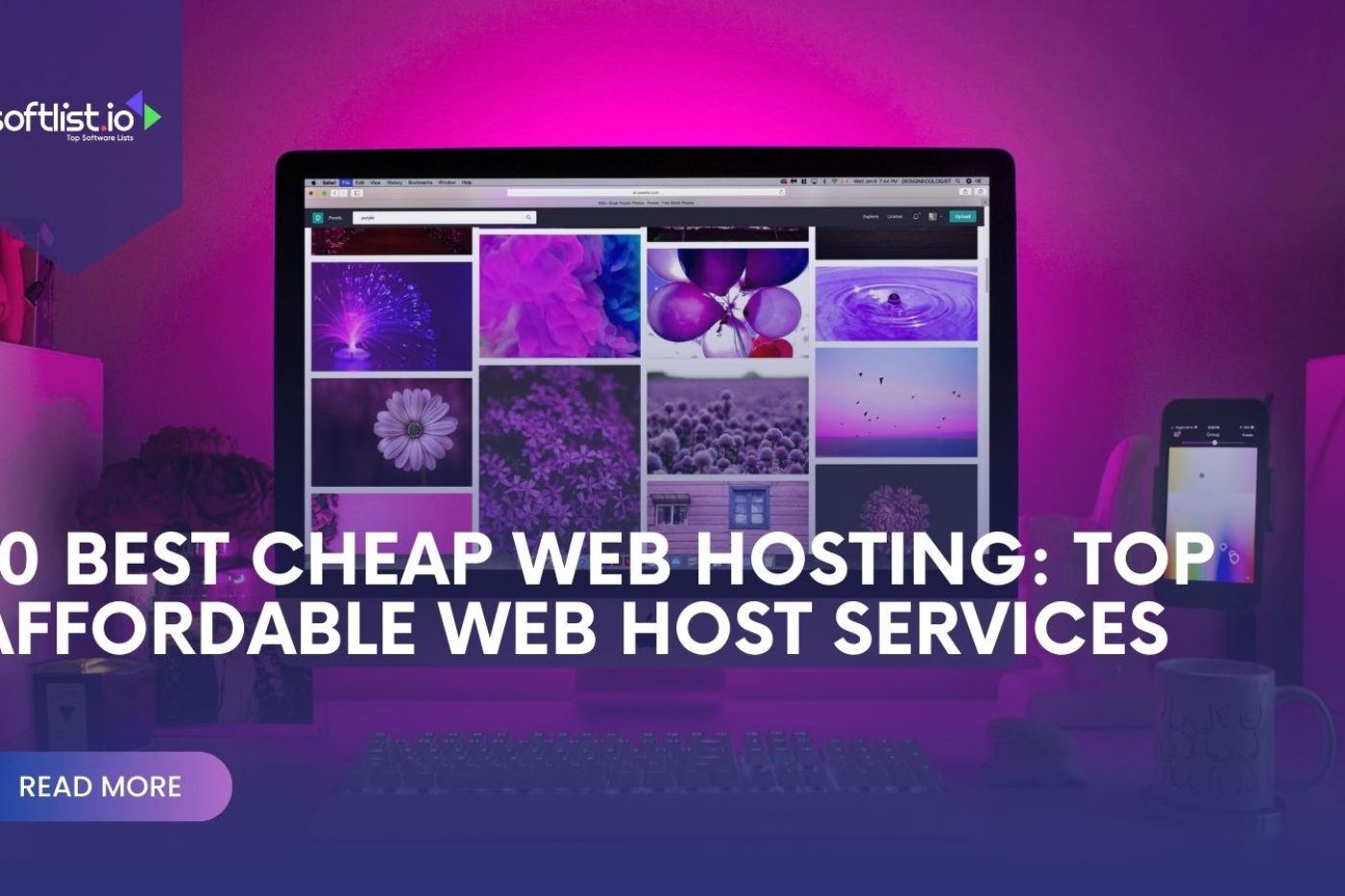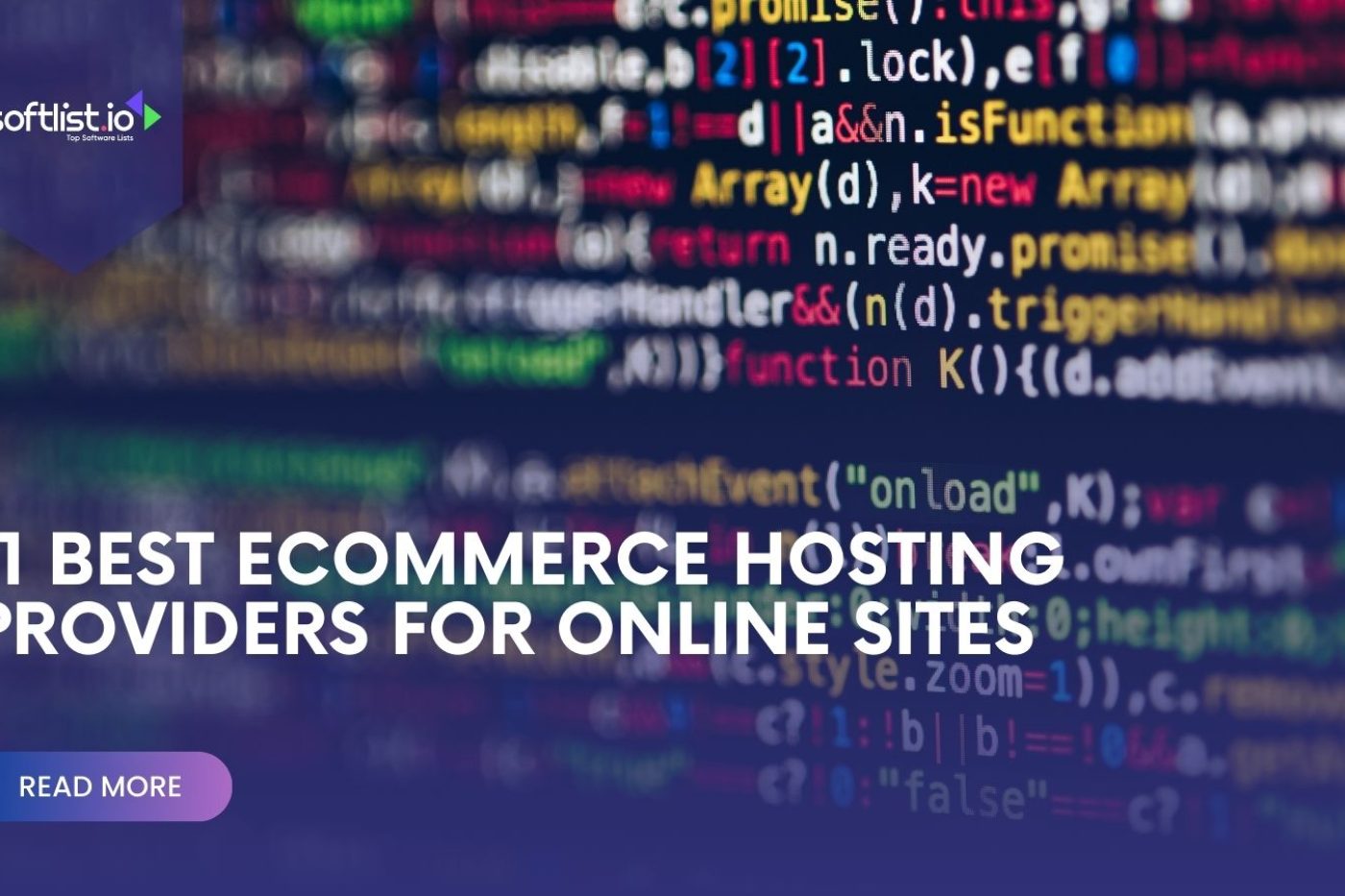Managing data can feel overwhelming, especially when your files pile up and your computer slows down. You know you should organize and back up your important documents, photos, and videos, but where do you start?
Traditional storage options like hard drives are limited in space and can fail, leading to lost memories and critical information. Plus, accessing your files from different devices or sharing them with others is a hassle.
Now this is where cloud storage really shines because it makes these common issues easy to solve.
In our beginner’s guide to using cloud storage for smooth data management, we’ll show you how to easily store, access, and manage your data from anywhere, making your digital life more organized and stress-free.
How Does Cloud Storage Work?
Cloud storage allows you to upload your data—such as documents, photos, and videos—to servers located in various data centers around the globe. Cloud service providers maintain these cloud computing servers.
When you upload your files, they’re converted into digital data and stored securely on these servers. This means you can access or retrieve your data from any device with internet access anytime, anywhere.
Essentially, it’s like having a virtual hard drive that you can access without needing to carry any physical storage devices. The cloud storage system manages the data, ensuring it’s safely stored and easily accessible to you while handling tasks like data backups and protection against data loss.
Types of Cloud Storage and Use Cases
Block Storage
This operates by dividing data into fixed-sized blocks, each stored independently with a unique identifier. This setup is highly efficient for databases and transactional applications due to its high performance and data retrieval and modification flexibility.
Block storage is particularly suitable for enterprise environments and applications that demand fast access to data, as it allows for the modification of small parts of the data without the need to access the entire dataset.
File Storage
File storage organizes data into a familiar hierarchical structure of files and folders, similar to the file systems on personal computers. This method is intuitive and user-friendly, making it easy to navigate and manage data.
File storage is commonly used for document storage, sharing, and collaboration where direct access to files and directories is necessary.
Object Storage
This is designed to manage vast amounts of unstructured data by storing each piece of data as a discrete object within a flat address space.
Each object comprises the data itself, a significant amount of metadata, and a globally unique identifier, enabling rich management and retrieval capabilities.
Its scalability and accessibility make object storage perfect for web-based applications, archival purposes, and big data analytics, where easy access to vast amounts of data is crucial.
Hybrid Cloud Storage
This combines the local control of on-premises data storage with the flexibility and scalability of cloud storage solutions.
This blend allows organizations to keep sensitive data within their infrastructure while utilizing cloud storage for less critical data. It offers a versatile approach that can meet various regulatory, operational, and financial requirements.
Hybrid cloud storage is ideal for businesses that need the security of local storage and the scalability of the cloud.
Public Cloud Storage
This is provided by third-party providers via the Internet, offering scalable, reliable, and globally accessible storage solutions without businesses needing to manage physical storage infrastructure.
This cost-effective model allows organizations to pay only for the storage they use and easily scale up or down based on their needs. Public cloud storage is suitable for startups, small businesses, and global applications that require flexible and accessible storage options.
Getting Started with Cloud Storage

Source: Canva Pro
How to Set Up an Account
Setting up an account with a cloud storage provider is a straightforward process that enables you to start storing your files online securely.
Here’s a step-by-step guide to help you through the process:
- Choose a Cloud Storage Provider: Research and select a cloud storage provider that meets your needs. Consider storage capacity, security features, ease of use, and subscription costs. Popular options include Google Drive, Dropbox, and Microsoft OneDrive.
- Visit the Provider’s Website: Once you’ve chosen a provider, visit their official website. Look for the “Sign Up” or “Create Account” button prominently displayed on the home page.
- Provide Your Details: Clicking the sign-up option will take you to a registration form. You’ll need to provide some basic information, such as your name, email address, and phone number. Some providers might offer the option to sign up using existing social media or Google accounts for convenience.
- Choose Your Plan: Many cloud storage providers offer various subscription plans, including free options with basic storage limits and more advanced plans with larger storage capacities and additional features. Select the plan that best fits your needs. Remember, you can often upgrade to a higher plan as your storage needs grow.
- Set a Strong Password: As part of the account creation process, you’ll be asked to create a password. Choosing a strong, unique password to help protect your account from unauthorized access. Consider using a combination of letters, numbers, and special characters.
- Verify Your Account: After submitting your details, the provider may send a verification email or SMS to the contact information you provided. Check your email or phone for a message from the cloud storage provider, and follow the instructions to verify your account. This step is essential for confirming your identity and activating your account.
- Download and Install the App: Although accessing your cloud storage through a web browser is always an option, downloading the provider’s application to your devices (such as your computer, tablet, or smartphone) can offer a more seamless experience. Visit the provider’s website or your device’s app store to download and install the app.
- Log In to Your Account: Open the cloud storage app or website and log in using the email address and password you set up during registration.
- Start Uploading Files: Once logged in, you can upload files to your cloud storage account. Look for an “Upload” button or simply drag and drop files into the browser window or app. You can upload various files, including documents, photos, and videos.
- Organize Your Files: To keep your cloud storage tidy and ensure you can easily find files when needed, consider organizing your files into folders. You can create folders based on categories, projects, dates, or any system that suits your needs.
How to Upload Your Data
Uploading your data, whether files or folders, can be straightforward if you follow these steps.
This explanation assumes you are using a web interface, such as a cloud storage service or a content management system, which is a common scenario for many users.
- Log In: Once your account is set up, log in to your cloud storage account.
- Upload Files or Folders: Look for an “Upload” button or option. You can usually drag and drop files directly into your browser window or select files from your device. For folders, some services allow you to upload entire folders directly, while others may require you to create a folder first and then upload files into it.
- Organize Your Files: Use folders and naming conventions to keep your files organized. Some services also offer features like tags or labels for better organization.
How to Access Your Files Across Multiple Devices
- On a Computer: You can access your cloud storage account from any web browser by logging into the service’s website. Most providers also offer desktop apps that you can install to easily access and sync your files.
- On Mobile Devices: Download the cloud storage provider’s app from the App Store (iOS) or Google Play Store (Android). Log in with your account details to access your files. Also, the app’s cloud storage allows you to upload photos and files directly from your mobile device or iPhones.
- Sync Across Devices: You can set up automatic syncing if you install the provider’s application on multiple devices. Any file you save to your cloud storage account from one device will be automatically available on all your other devices.
Tips for Organizing Your Data Effectively

Source: Canva Pro
Consistent Naming Convention
Using a consistent naming convention involves selecting clear, descriptive names for your files that reflect their contents, incorporating a standardized format for dates, and adding version numbers to files with multiple iterations.
This practice streamlines searching for and retrieving specific files, making it easier to identify the right document at a glance.
Consistency in naming ensures that files are organized logically, facilitating quicker access and better overall file management.
Hierarchical Folder Structure
Creating a hierarchical folder structure involves organizing your files into broad categories with main folders and then using subfolders to categorize them into more specific groups further.
This method helps maintain an organized digital workspace by ensuring that files are grouped according to their relevance or project, which simplifies the process of locating specific documents.
It’s important, however, to avoid excessive nesting of folders to keep the navigation process straightforward.
Use of Tags and Labels
Tags and labels serve as powerful tools for organizing files beyond the physical constraints of folders. By assigning metadata to your files, you can categorize and search for them based on specific themes or keywords, regardless of their location within your cloud storage.
Archiving Old Files
Archiving involves moving seldom-used or outdated files to a specific archive folder. This practice helps in decluttering the main working areas of your cloud storage, ensuring that only current and frequently accessed files are in immediate view.
Regularly archiving files keeps your storage space organized and manageable, making it easier to navigate through the folders that are in active use.
Leveraging Cloud-Specific Features
Many cloud storage services offer unique features that can aid in organizing your data, such as collaboration tools for shared projects and selective sync options to manage local storage.
Utilizing these features can enhance your productivity and ensure that your data is accessible and up-to-date across all devices. It allows for efficient collaboration and helps in managing which files are stored locally versus in the cloud.
Routine Clean-Up
Setting up a routine for regular clean-up and organization of your cloud storage is crucial for maintaining an efficient digital workspace.
This involves periodically reviewing your files and folders, deleting unnecessary documents, and reorganizing your data as needed. A consistent clean-up routine ensures that your cloud storage remains organized, up-to-date, and free from clutter.
Backing Up Important Data
Backing up important data is a key aspect of data management, providing a safety net in case of accidental loss or corruption of files.
You protect your critical data by keeping backups in separate locations, such as on an external hard drive or a different cloud service.
Automating this process can offer peace of mind, knowing that your important files are secure and easily recoverable.
How to Troubleshoot Common Cloud Storage Issues

Source: Canva Pro
Unable to Upload Files
When you can’t upload files to your cloud storage, the first step is to check your internet connection; a poor or unstable connection is often the culprit.
Next, ensure the file you’re trying to upload doesn’t exceed the size limit set by your cloud provider, as most services impose restrictions on file sizes.
If the issue persists, clearing your browser’s cache or switching to a different browser can help, as browser-specific problems can interfere with the upload process.
Lost Files
If you notice files are missing from your cloud storage, start by checking the trash or recycle bin, as deleted files are typically stored there for a certain period.
Utilizing the search function can also help locate files that might have been inadvertently moved or renamed.
Additionally, if the file was shared with others, check to see if someone else has changed it or moved it to a different location.
Forgotten Passwords
Forgetting your cloud storage password is a common issue, but it can be easily resolved by using the “Forgot Password” feature on the login page.
This process usually involves verifying your identity through your email or phone number, after which you’ll be guided through the steps to reset your password.
After resetting, it’s advisable to create a new, strong password and consider using a password manager to store and remember your passwords securely.
Final Thoughts
Using cloud storage for managing data is a game-changer, especially for beginners. It’s secure, easy to access from anywhere, and helps keep your files organized. This guide has shown you how to pick a cloud service, protect your data, and keep everything in order.
As technology grows, knowing how to use cloud storage will be essential for everyone. So, keep exploring and improving your skills in cloud storage to make managing your data a breeze.
And if you’re looking to enhance your knowledge further, don’t miss our comprehensive guide on understanding secure file sharing services available on our website. Dive in to ensure your online collaborations are not just efficient but also securely protected.
Frequently Asked Questions
How Do I Free up Space on My Cloud Storage?
To free up space and efficiently store data, delete files you no longer need or move them to another storage location. Many of the best cloud services offer tools to help you identify large or old files that you might want to delete or archive elsewhere.
What Are the Disadvantages Of Cloud Storage Use Cases?
While the benefits of cloud storage include easy access and data backup, disadvantages include dependence on an internet connection to access your files, potential security risks if the service is breached, and the possibility of service outages.
Can I Edit Documents Directly in Cloud Storage?
Yes, cloud storage allows you to edit documents directly within your browser without the need to download them. This feature, enhancing the benefits of cloud storage, is especially common in services that are part of larger office suite platforms.
Is It Free to Use Cloud Storage?
Many cloud storage services offer a basic amount of storage space for free. However, to store data beyond the free limit or to access additional features, you’ll likely need to subscribe to a paid plan.
Can I Access My Cloud Storage Provider From Any Device?
Yes, you can access your cloud storage from any device with internet access. You’ll just need to log in to your account through the service’s website or app to view, download, or upload files.