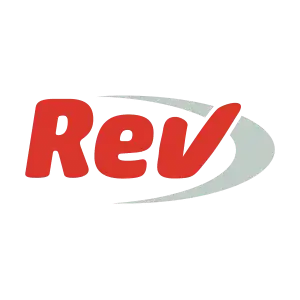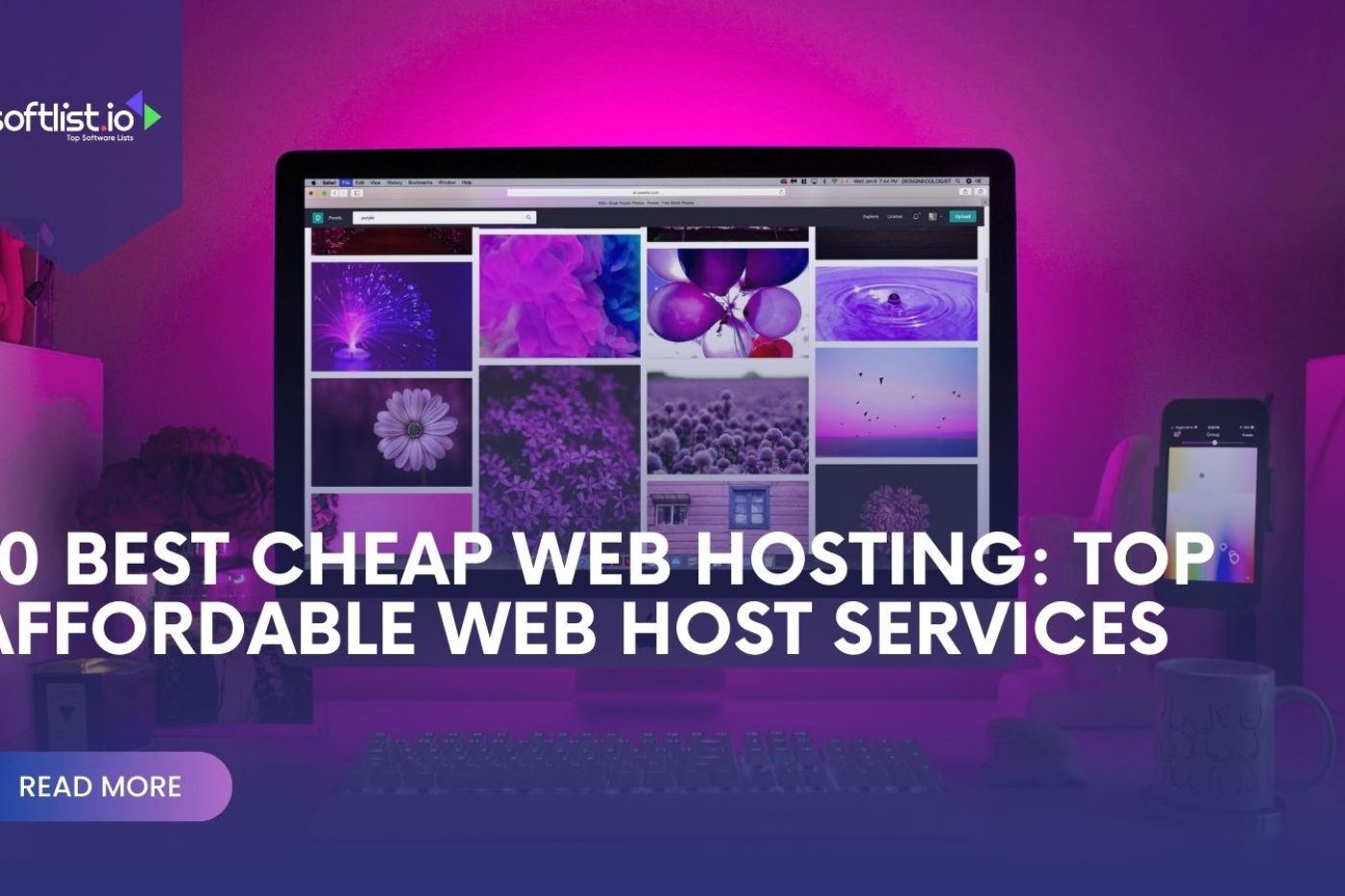This guide will discuss “How to Convert Audio into Word Document,” which enables you to transform your audio recordings into text files. Converting audio files to text is essential, especially for professionals who rely on transcribing interviews, meetings, or lectures.

We will explore various tools and techniques to help you transcribe audio files, even if you are working with an existing audio file. By the end of this guide, you will be equipped with the knowledge to turn any audio recording into a well-structured Word document.
Step-by-step Guide On How To Convert Audio Into Word
You’ll need transcription software or services to convert an audio file into a Word document. Transcription converts spoken language from audio or video files into written text. Here’s a step-by-step guide on how to convert audio into a Word document:
Step 1: Choose A Transcription Method

a. Manual transcription: You can listen to the audio file and type the content in a Word document. This method is time-consuming but offers the most control over the transcription quality.
b. Automated audio transcription software: Many transcription software options available can convert audio to text automatically. Some popular choices include Otter.ai, Descript, and Temi.
c. Transcription services: You can also use professional transcription services, such as Rev or GoTranscript, where human transcribers convert your audio into text.
Step 2: Utilizing Automated Transcription Software for Audio File Conversion
2.1 Sign up for the transcription service or download the software.
2.2 Upload your audio file to the platform. Most services accept standard audio formats like MP3, WAV, and M4A.
2.3 Wait for the transcription process to complete. Depending on the length of the audio file and the playback speed of the service you use, this may take a few minutes to several hours.
2.4 Review the transcription. Automated transcription services are generally accurate but may need fixing, especially with unclear audio or specialized terminology.
Step 3: Export The Transcript As A Word Document

3.1 If you used manual transcription or an online transcription service, copy the transcribed text and paste it into a new Word document.
3.2 If you used transcription software, locate and click the “Add to document” or “Export to document” button in the software interface. (usually in .docx format).
Step 4: Formatting Your Transcription in a Word Document
To format your Word document, including applying styles, adding headings, and adjusting line spacing, follow these steps:
4.1 Apply styles

a. Select the text to which you want to apply a style.
b. Go to the “Home” tab in the toolbar at the top of the Word window.
c. Click on the desired style in the “Styles” group.
4.2 Add headings
a. Click at the beginning of the text you want to turn into a heading.
b. Go to the “Home” tab in the toolbar at the top of the Word window.
c. Click on the appropriate heading style in the “Styles” group (e.g., Heading 1 for primary headings, Heading 2 for subheadings). The selected text will be formatted as a heading.
4.3 Adjust line spacing

a. Select the text for which you want to adjust the line spacing.
b. Go to the “Home” tab in the toolbar at the top of the Word window.
c. In the “Paragraph” group, click on the “Line and Paragraph Spacing” icon (it looks like four horizontal lines with an arrow pointing up and down).
d. Choose the desired line spacing from the dropdown menu (e.g., 1.0 for single, 1.5 for one-and-a-half, or 2.0 for double spacing). The line spacing will be applied to the selected text.
You can also adjust other formatting options, such as font type, font size, text alignment, and indentation, using the tools available in the “Home” tab under the “Font” and “Paragraph” groups. Experiment with these tools to achieve the desired appearance for your Word document.
Step 5: Storing the Transcribed Text in Your Preferred Location

To save the Word document to your desired location, follow these steps:
5.1 Open the Word document that you want to save.
5.2 Click the “File” tab in the top left corner of the Word window.
5.3 Choose “Save As” from the menu on the display’s left portion.
5.4 A “Save As” dialog box will appear. Choose a location where you wish to save the document. It could be on your local computer, a network drive, or a cloud storage service like OneDrive or Google Drive.
5.5 Type a name for your document in the “File name” or “Save As” field.
5.6 In the “Save as type” dropdown menu, make sure “Word Document (*.docx)” is selected.
5.7 Click the “Save” button in the bottom right corner of the dialog box.
Your Word document is now saved to the location you specified. If you need to access the document in the future, navigate to the saved location and double-click the file to open it in Microsoft Word online.
Top Software Options For Transcribing Audio Files Into Word Documents
Otter.ai

Otter.ai is a cutting-edge AI-powered transcription software that converts spoken language from audio and video files into written text. Recognized for its accuracy and efficiency, Otter.ai is widely used by professionals across various industries, such as journalism, education, marketing, and research. The platform offers valuable features, including real-time transcription, speaker identification, collaboration tools, and integrations with popular video conferencing apps like Zoom, Google Meet, and Microsoft Teams.
In addition to providing a seamless transcription experience, Otter.ai enables users to export transcripts in multiple formats, such as Word documents, PDFs, and plain text, facilitating easy incorporation into other applications or sharing with colleagues. The platform’s search and organization features allow users to manage their transcriptions efficiently, find specific keywords or phrases, and categorize content into folders and projects.
By harnessing the power of AI and offering a comprehensive suite of transcription tools, Otter.ai has established itself as a popular and reliable solution for transforming audio and video content into text.
Price Plan
Pro Plan: $16.99/month or $8.33/month (billed annually)
Business Plan: $30/month per user (billed annually)
Rev

Rev transcription software is a powerful tool designed to convert speech into text accurately. It offers two main types of transcription services: human-based and automated. Both options cater to a wide range of users, including businesses, journalists, researchers, and content creators, who must transcribe audio to text for various purposes.
The human-based transcription service delivers high-quality transcriptions completed by professional transcribers, ensuring precise and contextually accurate results even in complex audio with multiple speakers, technical jargon, or background noise. On the other hand, the automated service, Rev.ai, uses advanced speech recognition technology to provide faster and more affordable transcriptions, making it an ideal choice for more straightforward content with clear audio.
Users can choose between these two options based on their needs, budget, and required level of accuracy, making Rev a versatile and effective transcription solution.
Price Plan
Human Transcription:
- Rev charges a per-minute rate for its human transcription service.
- The price was $1.50 per minute of audio or video.
- This service includes a 99% accuracy guarantee, speaker identification, and time-stamping.
Automated Transcription (Rev.ai):
- The automated transcription service, Rev.ai, has a pay-as-you-go pricing model.
- The price was $0.25 per minute of audio or video.
- This service is best suited for simple and clear audio, with a lower accuracy rate than human transcription.
Descript

Descript transcription software is an innovative tool that simplifies creating, editing, and transcribing audio and video files. With its unique approach, Descript combines the functionality of a traditional text editor and a powerful transcription service, making it an excellent choice for podcasters, video creators, journalists, and other professionals who require accurate transcriptions for their projects.
Descript’s standout transcribe feature is its “Overdub” technology, which allows users to edit their audio or video files by simply editing the text transcription. This seamless integration of text and media editing significantly streamlines the editing process. Descript offers automatic transcription using its advanced speech recognition technology and a human-based transcription for higher accuracy.
Price Plan
Creator Plan: $12 per user/month, $144 billed annually.
Pro Plan: $24 per user/month, $288 billed annually.
Custom Plan: Get in touch with their support to get a precise quotation depending on your business needs.
Temi

Temi is an automated transcription service that uses advanced speech recognition technology to convert spoken language into written text. The primary focus of Temi is to provide fast and affordable transcriptions, which makes it an attractive option for podcasters, journalists, researchers, and other professionals who require quick transcriptions with decent accuracy.
Although Temi may provide a different level of accuracy than human transcription services, it can be a cost-effective and time-saving solution for transcribing simple and clear audio. Users can upload their audio or video files to the platform, and within minutes, they receive a transcript that can be easily edited and shared.
It is necessary to note that the performance of automated transcription services like Temi depends on the audio file’s quality. For optimal audio and transcription results, it is recommended to use high-quality recordings with minimal background noise and clear speech. In cases where accuracy is critical, or the audio is complex, human transcription services may be a more suitable option.
Price Plan
Temi offers a pay-as-you-go automated transcription service for $0.25 per minute for audio or video.
GoTranscript

GoTranscript is a transcription service provider focusing on human-generated transcriptions, offering high-quality and accurate results for its clients. With a team of professional transcribers, GoTranscript is dedicated to providing a reliable and efficient solution for converting audio or video files into written text. The platform caters to various industries, including academic, legal, medical, and business, making it a versatile choice for many users who require precise project transcriptions.
One of the key advantages of GoTranscript is its commitment to maintaining high-quality standards while ensuring quick turnaround times. The company achieves this by employing a large team of experienced transcribers who are well-versed in different fields, allowing them to handle complex terminology and various accents. GoTranscript’s services include transcription, translation, captioning, and subtitling, ensuring clients can access a comprehensive suite of language solutions.
Price Plan
Transcription
6-12 hour service: $2.34 /min
1-day service: $1.22 /min
3-day service: $1.03 /min
5-day service: $0.84 /min
Captions
6-12 hour service: $2.81 /min
1-day service: $1.68 /min
3-day service: $1.40 /min
5-day service: $1.22 /min
Tips for Improving Transcription Accuracy
Improving transcription accuracy is crucial for obtaining high-quality, readable text from your audio recordings. Here are some recommendations to help you achieve better accuracy:
Use a high-quality microphone

A good microphone plays a vital role in capturing clear audio for accurate transcription. High-quality audio makes it easier for human transcribers and automated transcription software to understand and distinguish spoken words. Investing in a good microphone can significantly improve the overall accuracy and efficiency of the transcription process. It results in more precise and readable text documents converted from your audio recordings.
Minimize background noise
Recording in a quiet environment is essential to minimize background noise in the audio file. By reducing extraneous sounds, you improve the clarity of the spoken words, making it easier for human transcribers or automated transcription software to capture and convert the content accurately. A clean, noise-free recording significantly enhances the transcription quality, resulting in more precise and readable text documents derived from your audio recordings.
Speak clearly and at a moderate pace

When recording, it’s essential to enunciate words clearly and maintain a steady pace to facilitate accurate transcription. Clear enunciation ensures that the words are easily distinguishable, while a consistent rate prevents the speech from becoming too fast or slow for the transcriber or transcription software to follow.
Use punctuation and formatting command

If you use transcription software that supports voice commands, utilize these features to insert punctuation and format the text as you speak. It can significantly enhance the readability of the final transcription.
Review and edit the transcription

Always review the transcribed text for errors, whether produced manually or using automated software. Make corrections and adjustments as needed to ensure the highest level of accuracy.
Train your transcription software

Some automated transcription tools offer the ability to learn from your corrections and adapt to your voice over time. Regularly reviewing and editing your transcriptions provides valuable feedback for the software to refine its algorithms and better understand your unique speech patterns.
This process, often called “training” the software, helps improve its accuracy for future transcriptions. As a result, you will experience enhanced transcription quality and reduced editing time, making converting audio recordings into text documents more efficient and reliable.
Break long audio files into smaller segments

By dividing a lengthy audio file into shorter parts, you can make the transcription process more manageable and improve the overall accuracy of the final text. Breaking the audio into smaller segments allows transcribers or transcription software to focus on each part individually, reducing the chances of errors and fatigue. This approach also makes reviewing, editing, and correcting the transcriptions easier.
Opt for human transcription when necessary

In some cases, human transcription may provide better complex or low-quality audio accuracy than automated transcription software. Human transcribers are often more capable of understanding nuances in speech, accents, and context, allowing them to decipher challenging audio files more effectively.
When dealing with recordings that contain technical jargon, heavy accents, or poor audio quality, consider using a professional transcription service to ensure a higher level of accuracy and better-quality text output. While this option may involve additional costs, it can save time and effort in editing and result in a more precise transcription.
Leverage transcription software features
Transcription tools with features such as speaker identification, timestamps, and automatic language detection can significantly enhance the accuracy and readability of transcriptions.
Speaker identification helps organize the transcription by differentiating speakers, while timestamps aid in referencing, editing, and reviewing content. Automatic language detection ensures the correct language model is used, improving accuracy.
Utilizing these features improves the overall quality of transcriptions when converting audio recordings into text documents.
FAQs

What are the main methods to convert audio files into a Word document?
Human and automated transcription are two primary methods to convert audio or existing recording into a Word document. Human transcription involves a professional transcriber listening to the audio and manually typing the content. Automated transcription uses speech recognition technology to convert spoken language into text.
What is the difference between human transcription and automated transcription?
Human transcription generally provides higher accuracy and is better suited for complex audio, such as recordings with multiple speakers, background noise, or technical jargon. Automated transcription, on the other hand, is faster and more affordable but may need to be more accurate, especially in cases with poor audio quality or complex content.
What is the transcribe pane in a transcription software or service?
The transcribe pane is a dedicated section within a transcription software or service where you can upload audio files, view the transcription progress, and access the entire transcript once the transcription is complete.
Can I sync my transcribed files folder across multiple devices?
Yes. You can sync your transcribed files folder across multiple devices using cloud storage services such as Google Drive, Dropbox, or OneDrive. Once you set up syncing, any changes made to the folder on one device will be automatically reflected on all other connected devices.
Best Audio-to-text Converter
| 3.5 | 3.5 | 3.5 |
Final Thoughts

In conclusion, converting audio into a Word document is a valuable skill that can save you time and enhance the accessibility of your recorded information. By utilizing transcription tools and following the steps outlined in this guide, you can efficiently transform your audio recordings into well-formatted text documents. Remember to apply styles, add headings, and adjust the line spacing to improve readability and organization.
To learn more about audio-to-text conversion and other related topics, check our website for in-depth articles, tutorials, and tool recommendations. Happy transcribing!