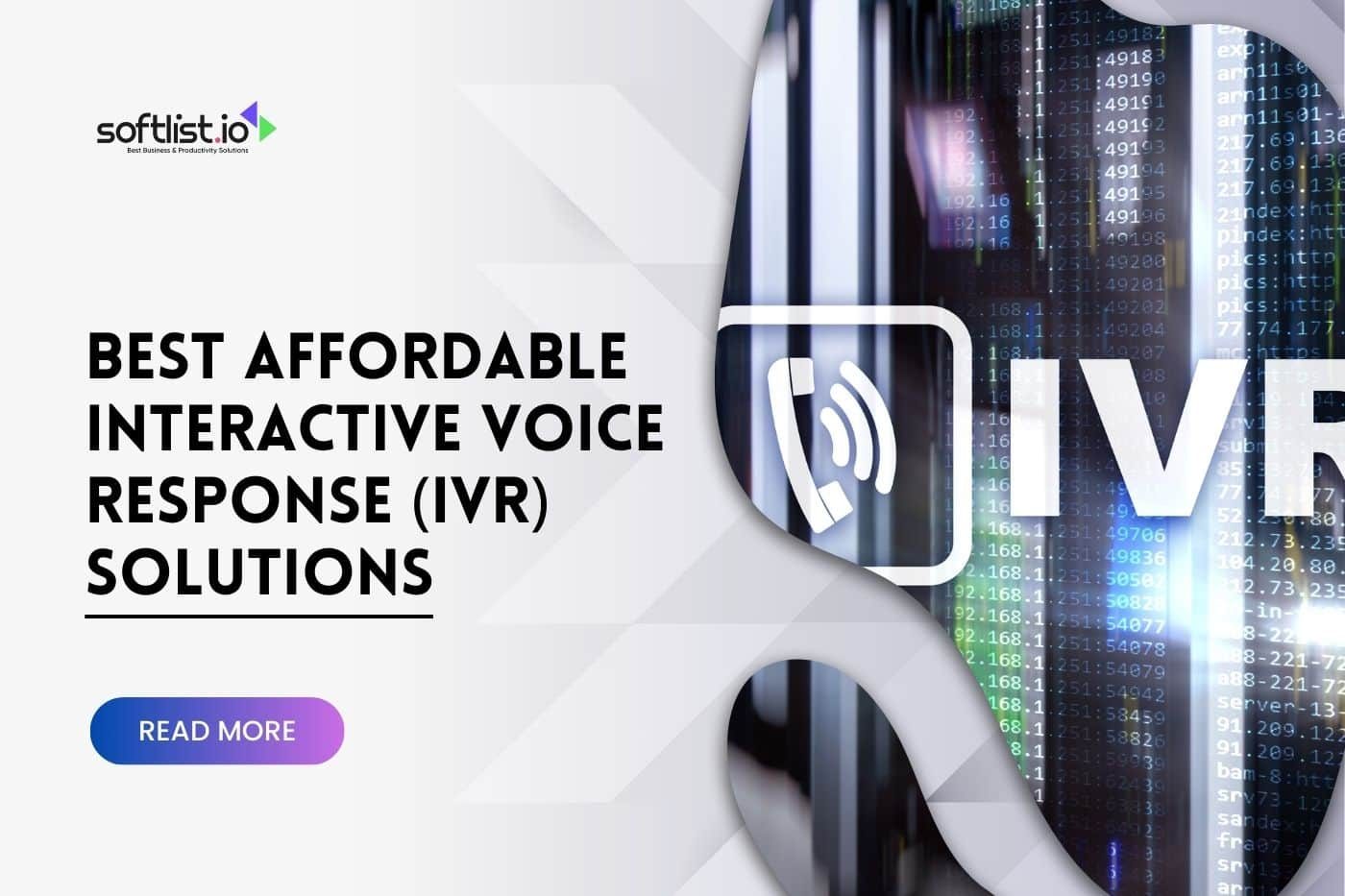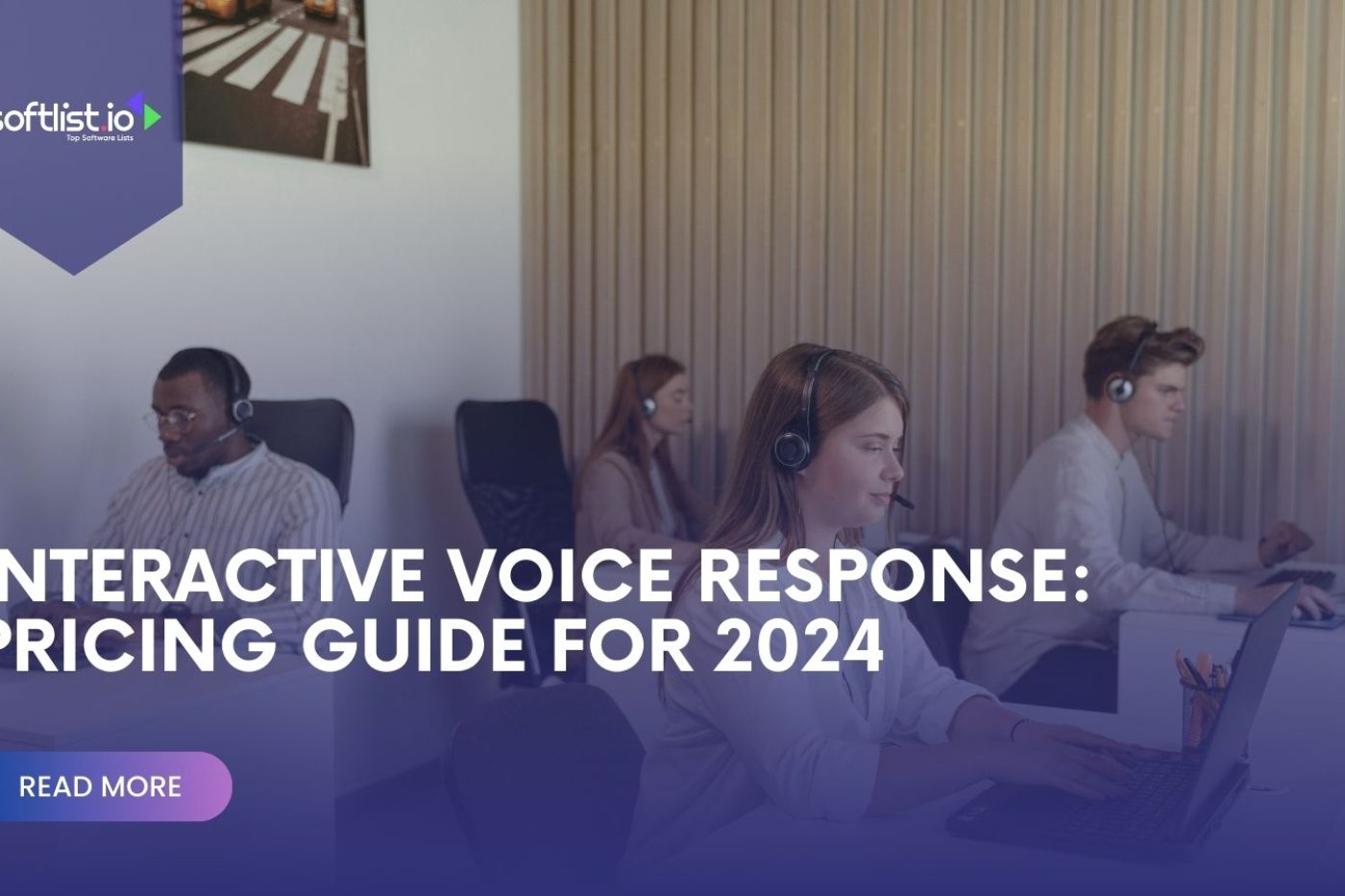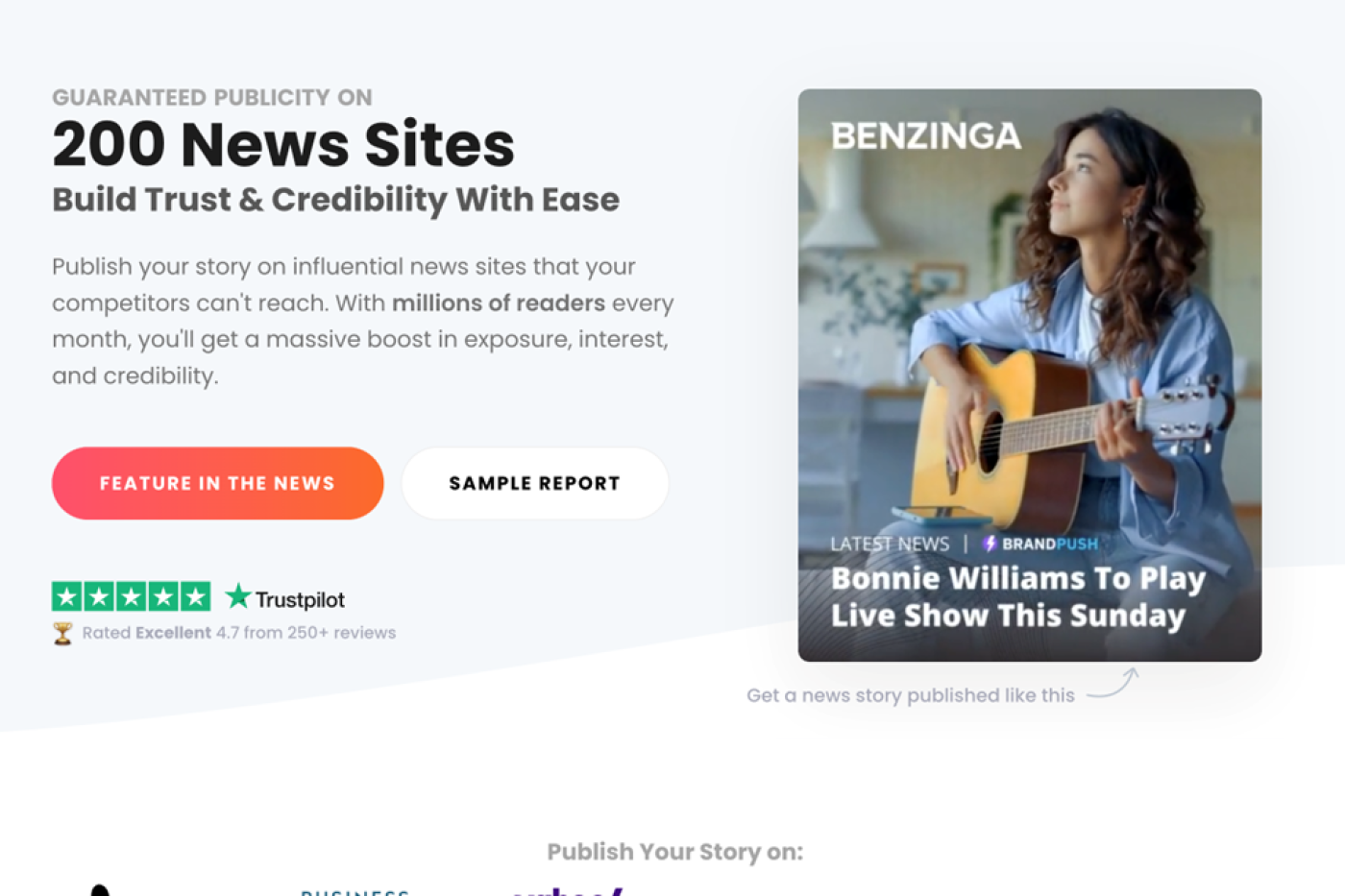As data volumes continue to surge and storage needs grow exponentially, traditional storage solutions often fall short, leading to inefficiencies, security vulnerabilities, and escalating costs.
The struggle to balance data storage demands with budget constraints, coupled with the complexities of ensuring data security and compliance, underscores the urgent need for effective strategies.
By implementing 15 essential tips and tricks, you can address these pain points head-on, optimizing storage space, enhancing security measures, and streamlining data management processes to unlock the full potential of your file server cloud storage infrastructure.
What Is Cloud File Storage?
Cloud storage is a service model in which data is transmitted and stored on remote storage systems, where it is maintained, managed, and backed up. This service allows users to access and share their files over the Internet, ensuring data is available from any location with Internet connectivity.
Cloud storage is offered by various providers, delivering scalable, flexible storage solutions for individuals, businesses, and organizations. It supports a wide range of data types, including documents, photos, videos, and application data.
How Does Cloud Storage Work?
File server cloud storage functions by storing data on remote servers accessible via the internet, allowing you to upload, access, and manage their files from any location with an internet connection.
When a user uploads a file to the cloud, it is divided into smaller pieces, encrypted, and transmitted to the cloud provider’s data centers, where it is stored across multiple servers and possibly in various locations for redundancy and reliability.
Users can access their stored data by connecting to the cloud service, which retrieves and assembles the data for use. Cloud storage providers offer tools for organizing, sharing, and managing access to stored data, ensuring security through encryption and other protective measures.
The system is designed to be highly scalable, enabling users to adjust their storage capacity as needed, and it often includes synchronization features to keep files updated across all devices automatically.

Source: Canva Pro
Tip 1: Know Your File Server Cloud Storage Syncing Capabilities
Different cloud services have their unique ways of syncing files across devices. You need to dive deep into how your chosen cloud storage provider handles synchronization.
Make sure you configure the syncing options to meet your needs best, ensuring smooth access to your files across all devices.
Tip 2: Use Selective Sync
Not all files need to be available on every device you use. Take advantage of selective sync features to conserve local storage space on your devices.
This allows you to choose specific folders for synchronization, keeping non-essential files in the cloud without downloading them to every connected device.
Tip 3: Use the Version History of the Cloud File Share
Cloud file storage services offer version history capabilities. The ability to revert to previous versions of a document can be invaluable, especially in collaborative environments where changes are frequent. Familiarize yourself with your cloud service’s version history capabilities.
This feature helps recover from accidental deletions or unwanted edits and maintains a clear record of document evolution over time.
Tip 4: Enhance Your Security with Two-Factor Authentication (2FA)
Security is paramount when it comes to cloud storage. To protect your data from unauthorized access, enable two-factor authentication (2FA) on your cloud storage account.
This is especially important in secure cloud environments where sensitive information is stored.
This adds verification steps beyond just entering your password, significantly increasing the security of your account.
Tip 5: You Should Encrypt Sensitive Files
While cloud storage providers implement robust security measures, taking personal responsibility for the security of your sensitive files adds an extra layer of protection.
Before uploading files that contain sensitive or personal information, encrypt them. This ensures that even in the unlikely event of a data breach, your files remain inaccessible to unauthorized users.
Tip 6: Organize Your Files with a Clear Structure
Developing a consistent file naming and folder structure is paramount in making it easier to find and manage your files in the cloud.
A well-organized cloud file system not only streamlines your workflow but also enhances the efficiency of storing data and accessing files from anywhere, whether you’re using on-premises servers or a fully managed cloud file server.
Tip 7: Share Your Files Securely
When it comes to sharing files, security should be your top priority. Utilize the shareable link feature provided by your cloud storage service, setting expiration dates and password protections on the links you distribute.
This ensures that your files can only be accessed by the people you intend to share them with, protecting sensitive information from falling into the wrong hands.

Source: Canva Pro
Tip 8: Use Offline Access When Needed
The ability to access your files without an internet connection is a game-changer, especially when you’re on the move or in areas with unreliable connectivity.
Take advantage of your cloud storage service’s offline access feature by marking essential files or folders for offline use. This way, you can continue working without interruption, regardless of your internet status.
Tip 9: You Must Automate Backups for
Automating backups of important files to your cloud server ensures that you always have a recent backup without manual effort.
Cloud storage solutions like Google Cloud and Amazon S3 provide scalable storage space and data security, making them ideal for automated backups and data analytics applications.
Tip 10: Regularly Review Security Settings
Security in cloud storage is dynamic, not static. Regularly reviewing your account’s security settings and activity logs is essential to catch and mitigate unauthorized access or changes to your files.
This practice should include checking for unusual login activity, reviewing shared files and folders, and ensuring that your security settings are aligned with the current best practices for data protection.
Regular audits can help identify potential vulnerabilities and keep your cloud file storage as secure as possible.
Tip 11: Monitor Your Cloud Storage Usage
An often overlooked but critical aspect of managing cloud file storage effectively is monitoring your storage usage.
Keeping a vigilant eye on how much storage you’re using is key to avoiding the surprise of running out of space at a crucial moment. This is particularly important as your storage needs grow alongside your business or personal projects.
To manage your storage efficiently, make it a habit to review your cloud storage usage regularly. Many cloud storage services offer tools and analytics that provide insights into which files or folders are taking up the most space.
Utilizing these tools can help you make informed decisions about what to keep in your primary storage and what to archive.
Tip 12: Integrate with Third-Party Apps
- Cloud File Sync: Implement file sync to keep your files up-to-date across all devices, enhancing collaboration and ensuring that all team members have access to the latest versions.
- Hybrid Cloud Solutions: For businesses with complex security and compliance requirements, hybrid cloud setups offer a blend of on-premises and cloud storage, providing flexibility and enhanced security.
- Leverage Object Storage for Unstructured Data: Use object storage services like Amazon S3 for storing unstructured data such as media files and data analytics datasets, benefiting from low latency and high performance.
Tip 13: Use WebDAV if Available
Web Distributed Authoring and Versioning (WebDAV) is a protocol that allows for the remote editing and management of files stored on the web. If your cloud storage service supports WebDAV, take advantage of it to edit and manage files from compatible applications directly.
This can streamline workflows by allowing you to work on files in the cloud as if they were stored locally, enhancing the usability of cloud file storage for tasks that require frequent updates or collaborative editing.
Tip 14: You Should Set Up Access Permissions
In any collaborative environment, it’s crucial to manage who has access to what. By setting up detailed access permissions for each user or group within your cloud file server, you ensure that team members have access only to the files and folders necessary for their work.
This not only helps maintain organizational security but also prevents accidental edits or deletions by unauthorized users. Effective permission management is a cornerstone of secure cloud file sharing and storage.
Tip 15: Utilize Mobile Apps
Accessing and managing your files on the go is one of the cloud storage’s most significant advantages. By installing your cloud storage provider’s mobile app, you can ensure that your files are always at your fingertips, whether you’re in the office, at home, or traveling.
These apps often provide robust features, including file sharing, offline access, and security settings, making it easier to stay productive no matter where you are.

Source: Canva Pro
Final Thoughts
By incorporating these 15 essential tips and tricks into your file server cloud storage strategy, you can optimize storage space, enhance data security, and streamline data management processes.
Whether you’re looking to reduce costs, improve accessibility, or bolster data protection, maximizing your file server cloud storage is key to staying competitive in today’s digital landscape.
That’s why, alongside these optimizations, consider exploring our other posts about data security services. Whether you’re looking to reduce costs, improve accessibility, or bolster data protection, maximizing your file server cloud storage is key to staying competitive in today’s digital landscape.
Frequently Asked Questions
What are the Types of Cloud Storage?
The types of cloud storage include Object Storage, File Storage, and Block Storage.
What is File Storage?
File storage replicates traditional file systems in the cloud, allowing users to organize data into files and folders and access them over a network using standard file protocols like NFS or SMB.
How Can I Ensure Data Security and Compliance When Maximizing File Server Cloud Storage?
To guarantee data security and compliance while optimizing file server cloud storage for various workloads and use cases, encrypt data both in transit and at rest, enforce access controls and permissions, and regularly audit user activity.
What Are the Potential Challenges or Pitfalls to Avoid When Maximizing File Server Cloud Storage?
Avoid over-provisioning storage resources, neglecting data backup and disaster recovery strategies, and failing to review and optimize storage configurations regularly. Stay informed about evolving cloud storage technologies and best practices to adapt to changing requirements effectively.
How Can I Optimize File Compression Techniques to Reduce Storage Space Utilization in the Cloud?
Employing file compression tools or algorithms can significantly reduce storage space utilization without compromising data quality. Prioritize compression for large files, ensuring efficient management of cloud-based file systems shared among multiple users.
How to Secure File Sharing Management System?
For secure file sharing across multiple users within a cloud-based environment, implement a robust management system that integrates encryption, access controls, and user authentication mechanisms.