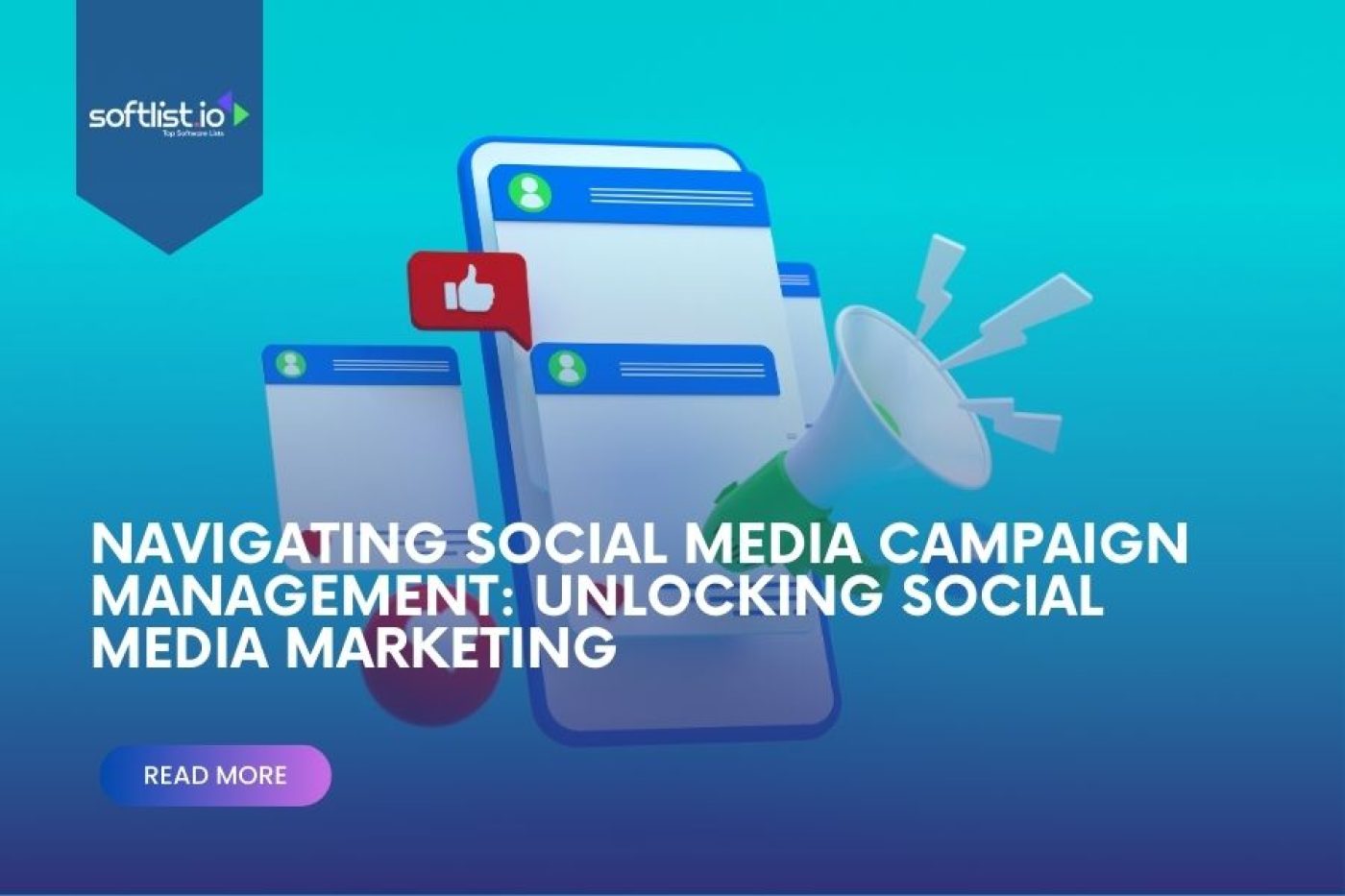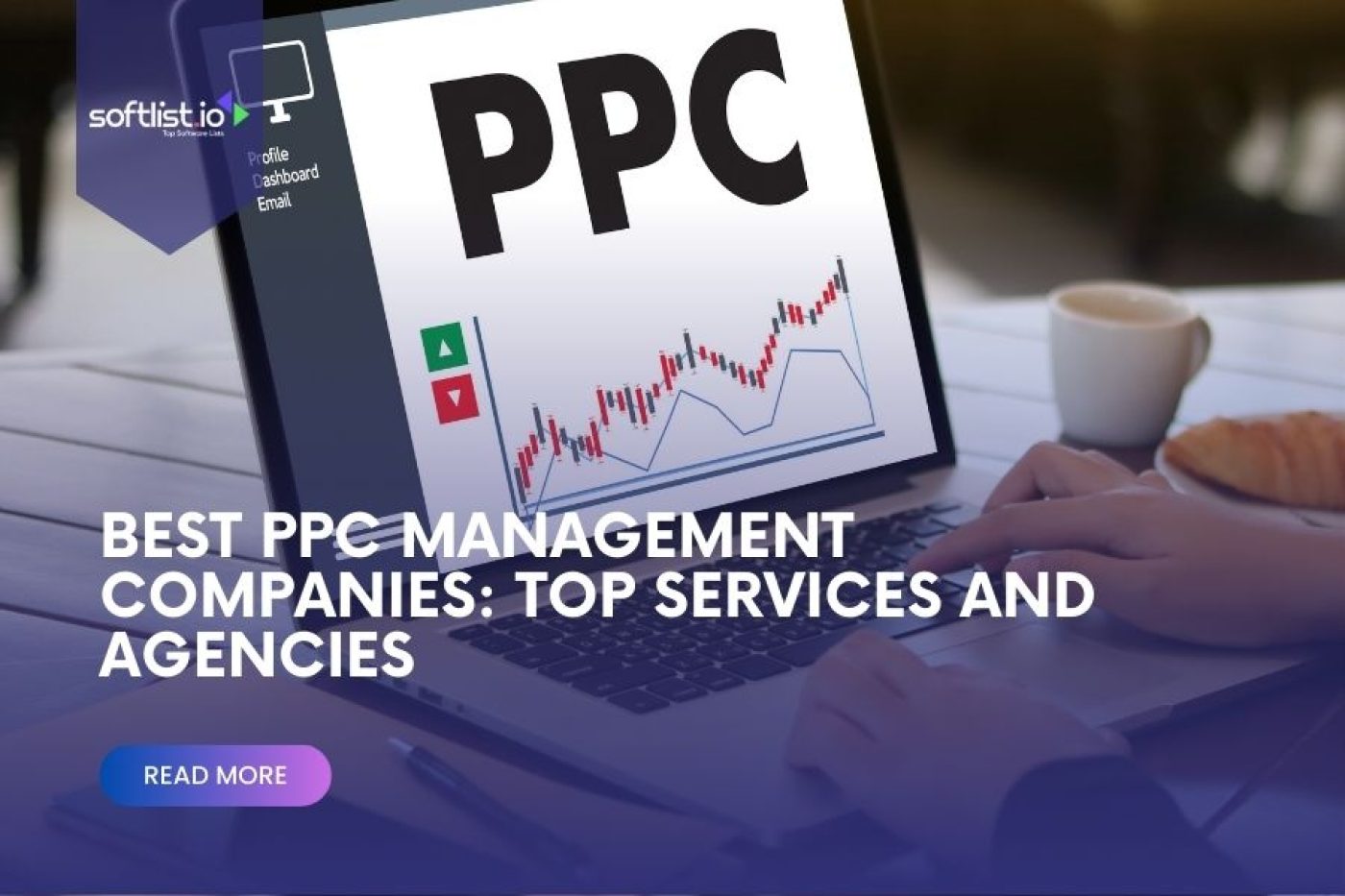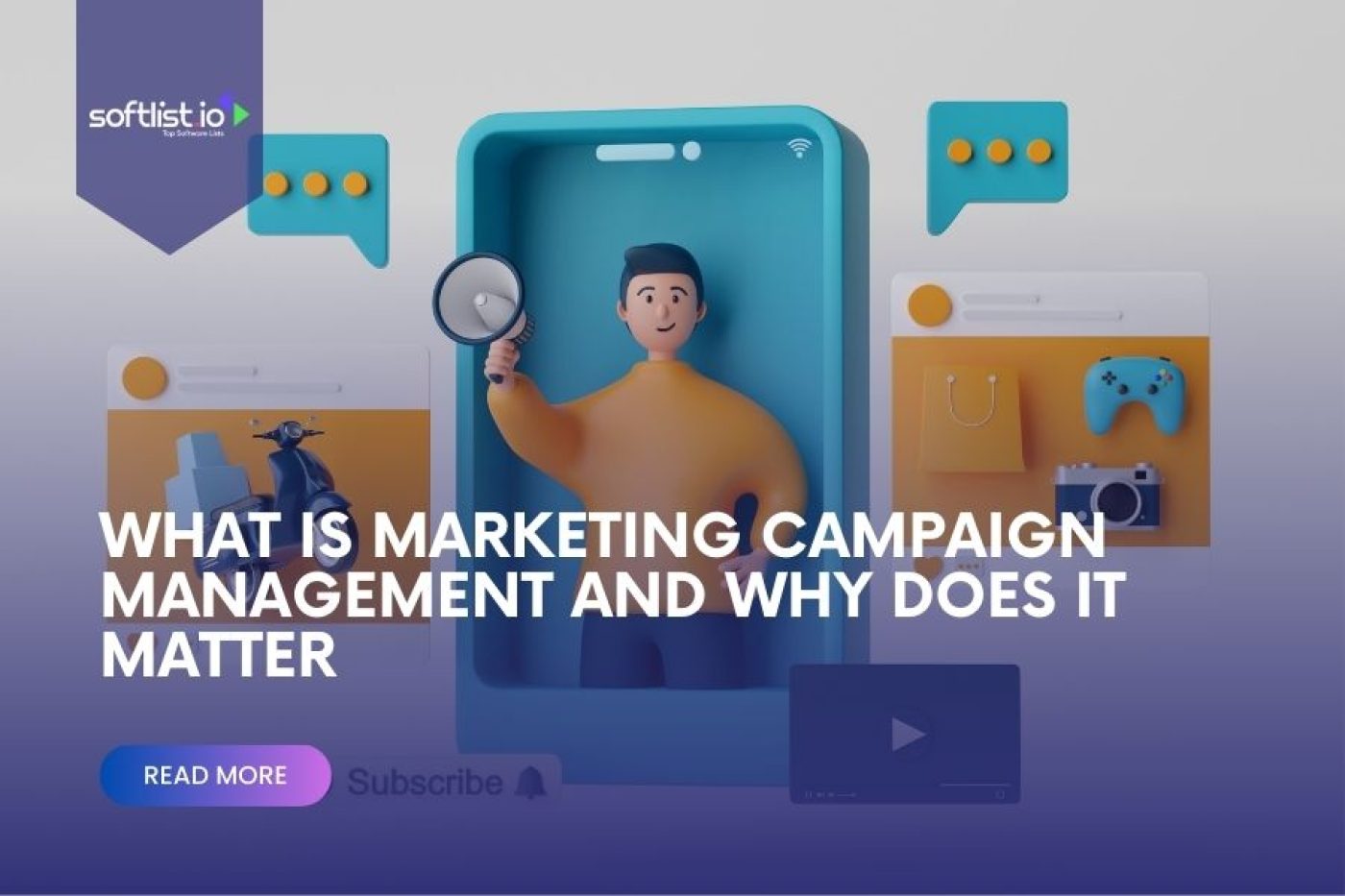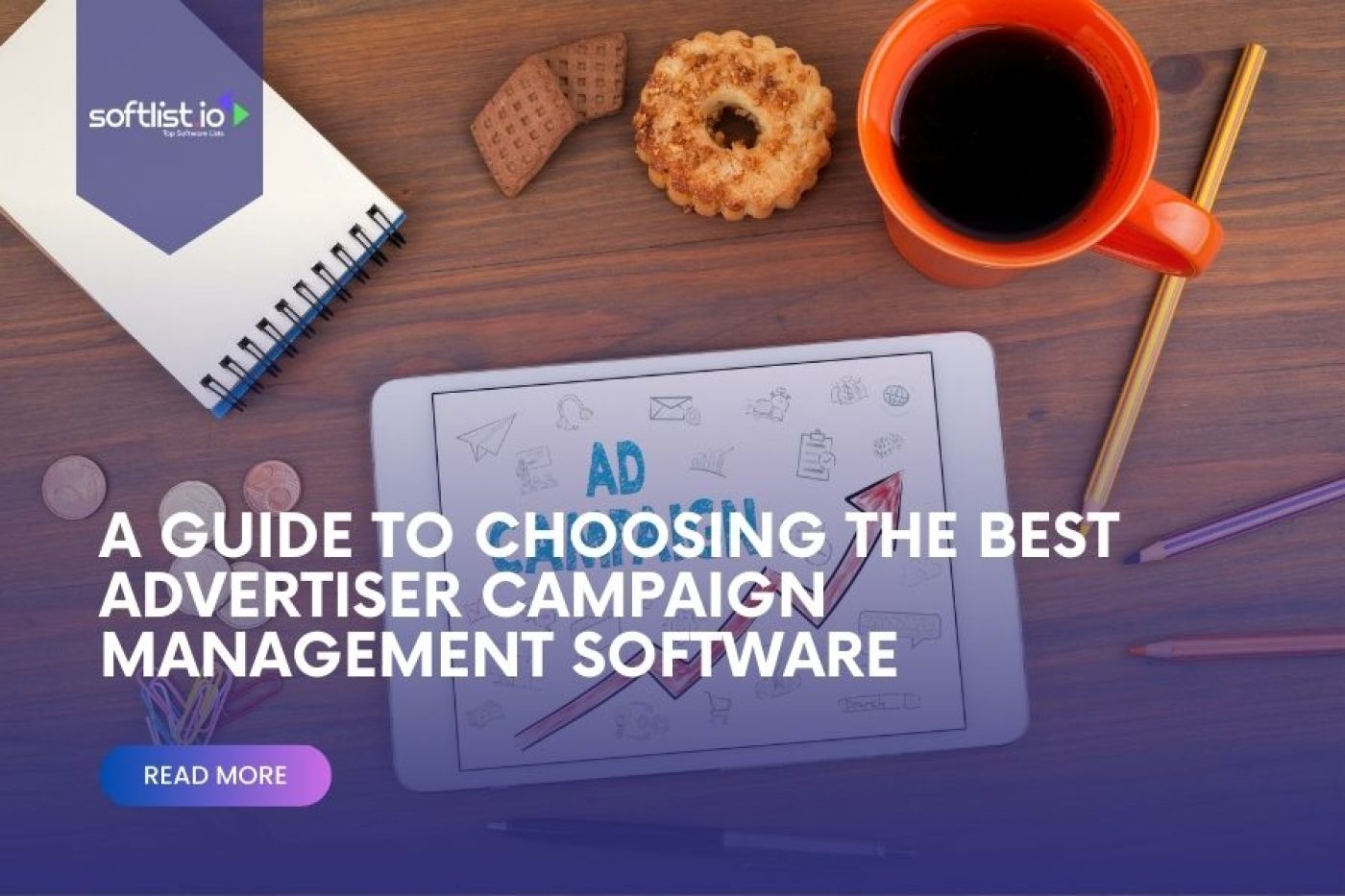OCR software is one of those things that seems like it should be super-useful, but you’re not sure how. Sure, you can use it to scan documents and save them as PDF files—but what else? In fact, there are a lot more ways to use OCR software than you probably realize.
What is Optical Character Recognition Software?
Optical Character Recognition (OCR) software is a program that analyzes pictures of text and interprets the information into a computer-readable format. Often, this translates to plain text that can be edited, searched, and manipulated in many of the same ways as the original document. Common uses for OCR include scanning paper documents into a digital format or converting print to digital text in a picture.
Most OCR programs are available as commercial products, which run on all major operating systems. These programs are commonly used by law enforcement to scan and index large numbers of documents. Some programs are also open source or public domain; these are generally slower but often more accurate than their commercial counterparts.
Here are 15 Ways To Use OCR Software
Turn your scanner or camera into digital document formats.
For some people, the idea of turning a scanner or digital camera into an OCR (optical character recognition) machine is an unpleasant idea. They imagine having to do manual data entry of hundreds of pages of text by painstakingly clicking on an individual, tiny letter and hoping that they get it right.
In reality, though, you can create a document reader in just a few minutes. It’s easy enough that any computer user should be able to do it—even someone who’s never heard the term “OCR” before. All you need is a scanner or digital camera and some free OCR software that can turn an image file into a text file.
Open up your scanner and start scanning—either one page at a time or however many pages you can fit on one sheet. If you’re using a digital camera, take some photographs of the text so you have several images to choose from. Use an image editor to reduce the size of the image to something manageable if necessary—there’s nothing more tedious than trying to scan or photograph an entire page of text when there are far too many words for your tool to handle.
Save the image as JPEG so there’s as little compression as possible. You want to retain as much detail as possible and keep the file size under control so the OCR program can process the image quickly.
Use OCR software to convert printed documents into editable text files.
To convert printed documents into editable text files, you can use Optical Character Recognition (OCR) software. OCR software allows users to scan images, convert the images into text documents, and then edit the files. Users can also export their edited files to other file formats such as MS Word or Open Office Text Documents. Some of the ways in which you can use OCR software include:
- Save ink and paper by editing your scanned PDF documents and Word docs from a digital file instead of printing them out
- Edit scanned documents that are too small or poor quality so you can still read them
- Add editable files to E-books that you’ve already purchased so you can change or add notes
- Edit scanned documents that you want to turn into editable text for use in other programs such as MS Word or Open Office
Open, edit and save images with the built-in viewer, or use a third-party application.
You might be wondering why you’d ever need to do this. Although the process is not as straightforward as point-and-click functions on a word processor, there are actually many reasons why you might need to use OCR software at some point. For example:
You might be working on a project or assignment where you’re required to handwritten notes in a certain way
If you’re working on digitizing old documents or books that are in the public domain, this tool can help automate the process
If you want to convert images into searchable text for projects like Google Books or The Internet Archive, using OCR software can help speed up the process of getting everything ready to input into a database or search engine.
View, copy, and save PDF files on your computer.
This is the most common use for OCR, especially as more businesses, schools, and government institutions move away from using paper documents and toward digital formats.
Convert images from other sources – from digital cameras using JPEG formats to scanners using Tiff files.
Is a computer literacy skill that you will use over and over again. With OCR software, you can take advantage of this skill more and more, including acquiring new skills as you go.
In order to acquire images in the first place, you need to have access to a scanner, digital camera or some other image acquisition device. Scanning equipment includes:
- A flatbed scanner is a device that allows you to scan the surface of documents or photographs and capture them digitally.
- A hand-held scanner, which is similar to a flatbed scanner but portable and can be used with any document in any location.
- A document camera will allow you to project an image onto a screen for everyone in the room to see.
You can create office documents, catalogs, flyers and brochures.
When you have to deal with a lot of documents, OCR software can be your best friend. You can use it to create office documents, catalogs, flyers and brochures. It will help you organize all of your handwritten note, notes from meetings and phone calls and even scanned or photographed images into well-formatted digital files.
The format of the document doesn’t matter; this software is so versatile that it can organize even those that are formatted in a way that a regular word processor would not be able to recognize. Some people use it to write journals or other creative pieces. Others use it to take notes during meetings or on the go.
OCR software helps you create marketing materials, business cards, product labels, and even charts.
If you’re looking for a way to save money, take a look at OCR software. With just a few clicks, you can turn any photo or document into editable text. This means you can easily create marketing materials, business cards, product labels, and even charts.
You can create many different types of text-based documents including invoices, checks, and labels.
You may not have known it, but there’s a program for your computer that can convert photos into editable text documents. That means you can use optical character recognition software to create invoices, checks, and labels—and even edit existing text-based documents.
Digitize Your Paper Files
OCR software is an excellent way to convert your paper files into easily searchable digital images. It’s important to note that the quality of the scans you get from this process can vary greatly depending on the software you’re using, the OCR scanner itself, and even how you input your documents.
If you’ve got a lot of paper files to keep, you can save yourself the hassle of having to file and retrieve them by scanning them into your computer. Once they’re digitized, you can use optical character recognition (OCR tools) to make them searchable and get rid of the stacks of papers in your home office or basement.
Convert PDFs to Word Documents
If you’re like many people, your work or school life has been made easier with the advent of PDF documents. They’re compact and efficient methods of distributing information, and they look great on a computer screen or printed page. If you want to make even more use of your PDF files, however, you may want to consider converting them into Word documents. OCR (Optical Character Recognition) software makes this process quick and easy. Many programs in this category are free to download.
Fix Old Photos
If you’re like many people, you probably have a box of old photos that you’d love to preserve and share with your family and friends. Maybe the photos are from an old film camera, or maybe they are from a digital camera that broke a long time ago. No matter what the circumstances, these images will never be shared if they are trapped on an old computer or inside an overstuffed scrapbook. Fortunately, there’s an easy way to convert them into easily shared Word documents.
Also, remember that if you’re looking for a way to share something digitally, it’s best to select the option of converting your PDFs into Word files rather than simply uploading them as PDFs directly onto Facebook or another website. Not only does this help prevent problems with image quality and file size, but it also gives you more options for editing your photos in Word. And when you do upload them onto Facebook, make sure you change their privacy settings so that family and friends can see them too!
Translate Foreign Language Texts
You may have a set of grandparents or other relatives that you only see once or twice a year. You probably don’t talk to them very much on the phone and the one time you do it’s not really the best opportunity to ask about their old photos. Here are some steps for taking old photos and translating the text written on them into English.
- Figure out what language it is written in by comparing it to other languages you already know or run it through a Google image search with different languages turned on.
- Download Google Translate for your computer. It just takes a few seconds and it’s free.
- Find the language the text is written in by running it through google translate (example: “Quran” -> French).
- Use Google translate to get an approximate translation (example: “French” -> English).
- Use online translators to find more accurate translations (example: “French” -> English).
- When you have multiple translations, pick whichever seems most appropriate.
Create Accessibility for the Visually Impaired
Open-source OCR software makes it possible to convert text into a file that can be read by a computer. (OCR stands for Optical Character Recognition; it’s essentially a way to “read” text even if it wasn’t done so on a computer.) This is especially helpful for the visually impaired, who can use OCR software to create documents containing text that’s otherwise only available in a physical book or magazine.
Convert Handwritten Notes to Text
If you’re in a field that involves taking a lot of handwritten notes, then you’ve probably experienced the pain of having to type up all those notes later. With an OCR program, though, you can easily get your handwritten notes into text format.
Perform Market Research Using Data Extraction
Text extraction is a process that involves the use of OCR software. Using this software, a person can read text from images and store that information in databases or spreadsheets. This is a great way to save time and money when you need to do market research.
Wrap-Up
The best OCR software will not only be able to provide quality results but also be simple enough that a computer novice will be able to learn how to use it quickly. There is no need to get the most expensive option if your software of choice can do what you need it to do with ease. However, if you are running into problems that you feel are major setbacks in your process, then you should look at other options. With only a little background knowledge and some practice, the best OCR software should be up and running within a day or two of beginning the setup process.
FAQs
What kind of documents can OCR software help me scan?
Optical character recognition (OCR) software can be used to scan documents that contain typed text and convert it into editable text that you can then manipulate in your word processor. This makes OCR software a powerful tool for businesspeople and students alike, as it allows you to take hard copies of forms and documents, digitize them, and then create electronic versions of them for use on your computer.
How can I use OCR to transfer scanned documents into editable text?
Scan your document using the scanner function on your computer or with the PDF scanner itself. Open up the OCR software you want to use. Use the OCR software to translate all of the characters from your scanned document into editable text. Save the resulting file to your computer and you’re ready to go.
How to convert scanned documents into editable text using OCR software?
The process of converting scanned documents into editable text using OCR software is relatively simple and straightforward. Once you’ve downloaded and installed the software, follow these steps:
1) Open your image file in the program
2) Select an output format for your file (such as Word or Excel)
3) Click “Convert” or “Process”
4) Wait for the conversion to finish 5)
5) Open your output file and read it
How can I get started with OCR software?
If you just need to scan a document quickly and don’t care much about perfect formatting, use an online image-to-text converter such as Google Docs, which is completely free to use. This is great if you need to scan in something quickly like this blog post. To extract text from a photo or PDF for high-quality editing, try ai based OCR software like Abbyy Finereader (which also has other uses). For quick scanning at home or in the office, snap away with a flatbed scanner or use your digital camera’s macro mode!