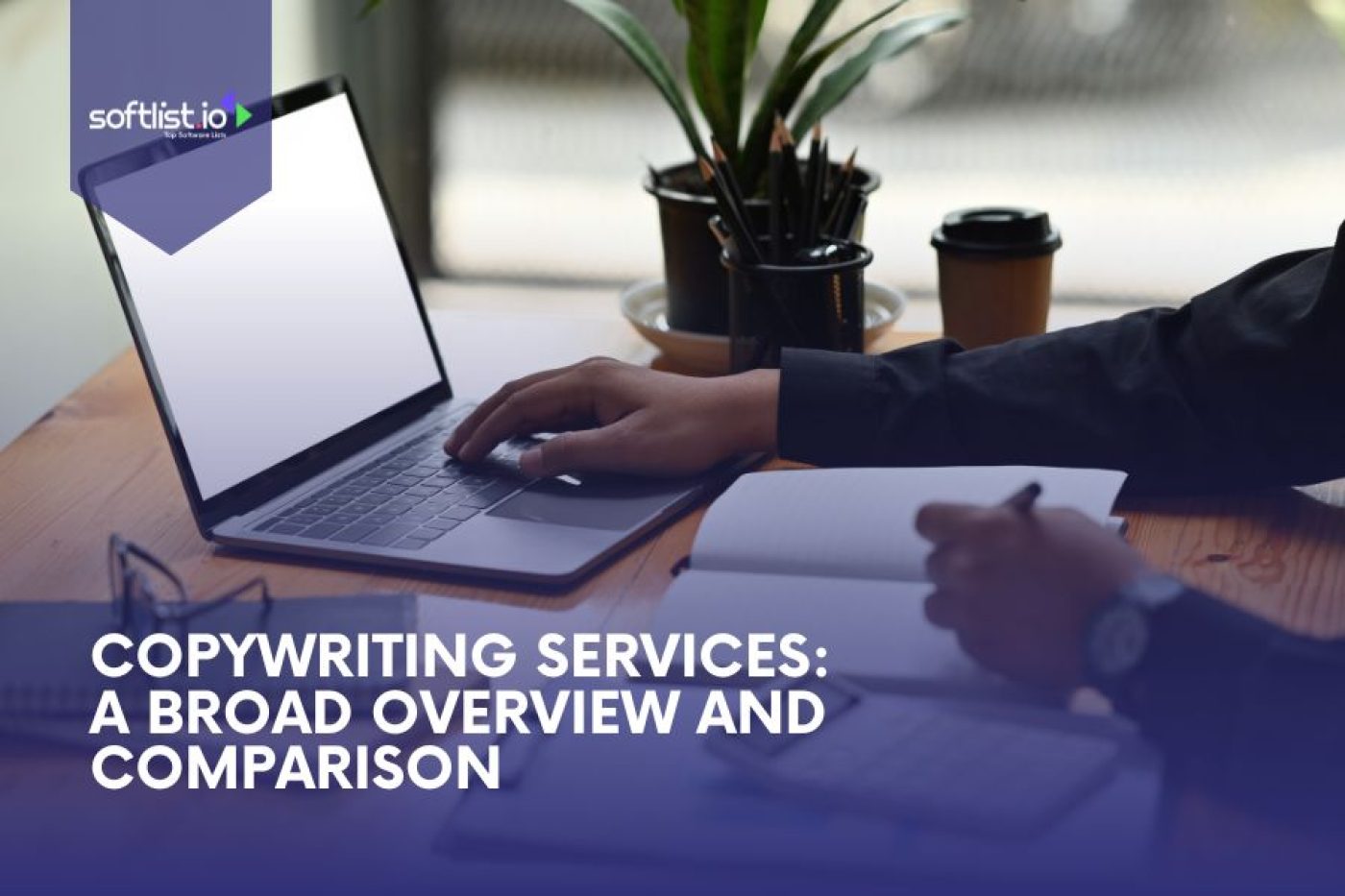Oh, wait, Apple Password Manager is not just one thing! Apple Password Managers are a great example of an easy and safe way to manage passwords. How much does this ease of use cost, though?
We’ll help you understand the value of the Apple Password Managers by going into detail about how much it cost in this post. The smart tool from Apple says you can access all your passwords with a touch or click. Is this promise really that cheap, or does it cost a lot?
Price, benefits, and how much this digital vault is worth are all things we looked into for you. You won’t be able to handle your money or technology well if you don’t know how much it costs to keep your online life safe. We’ll help you figure out the different Apple Password Managers and give you the information you need to make a good choice.
1. 1Password
Source: 1Password
1Password is a handy app that acts like a digital wallet of Apple password manager, keeping all your passwords in one safe spot. Imagine it as your own online security guard, helping you create strong and unique passwords for each of your Apple accounts, like your iPad. Remember, it’s not a good idea to use the same password for everything or jot them down on pieces of paper.
This app securely stores all kinds of passwords, from the ones you use to log in to websites to important documents. Think of it as a personal safe that only you can open with a special word or phrase.
1Password lets you access your saved passwords or passkeys easily, no matter where you are or what device you’re using. Managing lots of passwords can be tough, but this app simplifies it. Plus, it helps you use iCloud to share passwords safely. It’s a great way to make your online life simpler and more secure.
Price Plans and Costs
For Individuals:
- Free: Few functions, one item vault, and only a browser add-on.
- $2.99 a month for individuals, unlimited items across all devices and apps.
- Families pay $4.99 a month for all platforms and apps, 5 vaults, and 5 people.
For Teams:
- It has shared vaults, built-in risk detection, selective sharing, and expert help. It costs $19.95 a month for up to 10 people.
- There are advanced security tools, custom reports, policies that can be changed, and single sign-on (SSO) for businesses. It is for $7.99 per person per month (billed annually).
- Enterprise: A custom price, everything from the Business plan, plus unique help for rollouts and adoption, an account manager, and training on how to set up. You will have an engineer to help with the process of getting started.
Additional Details:
- There is a 14-day free sample for all paid plans.
- You can try the Business and Enterprise plans for free for 30 days.
- Children under 13 can use the accounts for free with the Families plan.
- The Business and Enterprise plans come with more storage space, better sharing tools, and more management options.
To get started with 1Password right away, click here.
2. Dashlane
Source: Dashlane
Dashlane is like an assistant for your passwords, saving you time and keeping you safe online. Imagine never having to remember a new password again. Dashlane can do that for you. It creates strong, different passwords for each of your accounts.
This kind of Apple password manager keeps your account information, like notes, credit card numbers, and personal IDs, locked away where only you can get to it. It’s like a secure vault for your private details.
Dashlane is really handy because it can fill out forms and sign you in on websites automatically. This makes things like online shopping and logging into sites on your iPhone or iPad super quick and easy. With Dashlane, you can stop worrying about remembering passwords and enjoy safe and simple browsing on Safari.
Price Plans and Costs
For Individuals:
- Free: 50 passwords, one device, and simple autofill. Only a few features.
- Plus: $3.99 a month, billed yearly; unlimited passwords, devices, sharing, tracking of the dark web, and VPN access (admin only).
For Families:
- For $5.99 a month (billed yearly), Friends & Family gives up to 10 people access to all Premium tools except the admin-only VPN.
For Teams:
- Starter: $4.99 a month for up to 10 users, endless passwords, safe sharing, breach alerts, and basic admin controls.
- Businesses can get advanced security features like two-factor login, emergency access, SSO integration, more detailed admin controls, and unlimited seats for $10 per user per month (billed annually).
- Enterprise: A custom quote, all the benefits of the Business plan, plus dedicated support, help with onboarding, and faster response times to incidents.
To get started with Dashlane right away, click here.
3. Keeper
Source: Keeper Security
Keeper is like a superhero for your digital life, protecting your passwords so well that nobody can break in. It’s a safe spot where all your passwords are kept hidden from prying eyes. With Keeper, you can create strong, one-of-a-kind passwords for every online account you have.
Using Keeper as your Apple password manager is more than just a password manager. It’s a peace-of-mind provider. It safely stores your private files, photos, and personal details in a secure digital vault.
Keeper also helps you stay connected to your accounts. You can use it on any device, making it super handy. It’s designed to make online security simple, whether you’re using macOS, iOS, or setting up iCloud with your Apple ID. This means you can enjoy the internet without worrying about safety.
Price Plans and Costs
Business Starter:
- Designed for groups of 10 to 25 people.
- The best login security and sharing.
- $2 a month for each user, paid once a year (minimum 5 users).
Business:
- Made for 25 to 250 people in small to medium-sized businesses.
- $3.75 a month for each user, paid once a year.
- Advanced features include safe file storage, tracking for breaches, and reporting of user activity.
Enterprise:
- Designed for businesses with more than 250 people.
- Advanced features include adding users, integrating tech stacks, logging events, and giving full reports.
To get started with Keeper right away, click here.
Bonus: iCloud Keychain
Source: iCloud Keychain
Apple’s new iCloud Keychain is a safe way to keep track of your passwords. It keeps your credit card information, passwords, and Wi-Fi logins safe.
It syncs automatically across all of your Apple devices, making it easy to get to. iCloud Keychain offers strong Apple support and unique passwords when you set up your accounts.
It automatically fills in your login information, which makes viewing the web quick and safe. When you use end-to-end encryption, your data stays secret. iCloud Keychain is like having your own personal bank that is always close at hand and very safe.
Price Plans and Costs
Cloud Keychain also comes with all Apple products for free.
Key Features
- Password Management: It securely stores your passwords and shares them across all your Apple devices.
- Credit Card Info: Safely keep your credit card details for faster online shopping.
- Wi-Fi Access: Remembers your Wi-Fi passwords and networks.
- Strong Passwords: Suggest unique, strong passwords for you.
- Auto-fill: Quickly and securely fill in your login details.
- Security: Fully encrypted for your privacy.
- Works with Apple: If your device connects to iCloud, it can use iCloud Keychain if turned on.
To set up iCloud Keychain, you just need to turn it on in your Apple device settings. It also works with iCloud for Windows, making it easy to use multiple devices. During setup, a verification step ensures everything is secure.
To get started with iCloud Keychain right away, click here.
How To Choose the Best Apple Password Manager
- Make a list of what you need: Which tool do you want? One that only works with Apple products? One that can be used on many platforms?
- Check that the password manager works with how you usually use your computer and is easy to use. It should be an extension of what you do online all the time.
- Features that are easy for people to use: Give more weight to simple tools. Like those that can automatically fill in passwords and get back lost ones.
- Safety that can’t be changed: Pick a password manager with strong safety features to keep your data safe. Two-factor authentication and strong security are two examples.
- How Well Does It Work in Real Life? By reading reviews that were written by real users, you can get a full picture of how the tool works and how useful it is in real life.
- Customer Service That’s Easy to Reach: Make sure customer service is quick to reply and helpful. Because this could be very important for keeping your online safety up to date.
- Extra Features to Make It More Valuable: You should add extra features that can make things easier and safer, like a safe place to store personal files or ways to get to them in an emergency.
- Finally, choose a password manager that improves your digital life and keeps your online activities safe.
Final Thoughts
This is the end of our look at Apple’s Password Managers. This app makes our digital lives safer and easier to manage. Its price is worth more than just the amount it costs because it’s part of the bigger Apple world.
If you like Apple products a lot, this password manager might be a natural way to make your online safety better. But you should look at what else is out there and compare its features to what you need. Keep in mind that the best tool for you has the right mix of features, ease of use, and price.
Please read our other post to learn how 23 best website security software compares to other AI security tools. This article has a lot of useful details about new AI developments that are changing how we use technology. This is why you should read our post about the newest AI tools. It will help you find other useful software tools.
FAQs: Understanding Apple Password Managers
How Do I Turn On iCloud Keychain on My iPhone and iPad?
Want to start using iCloud Keychain on your iPhone or iPad? It’s easy! Just go to your Settings app, tap on your Apple ID, select iCloud, and then find Keychain. Flip the switch to turn it on. This activates iCloud Keychain, keeping your passwords and secure information updated across all your Apple devices.
Can iCloud Keychain Also Work on My Windows Computer?
Yes, indeed! Apple users with a Windows computer can still enjoy iCloud Keychain. Simply install iCloud for Windows, and during setup, choose to use iCloud Keychain. This way, you can manage your passwords and generate new ones, keeping your information up to date across your devices and browsers.
Is iCloud Keychain Enough, or Should I Use a Dedicated Password Manager?
iCloud Keychain is great for Apple users, as it’s a built-in password manager that can store passwords, suggest strong ones, and autofill your login details. However, if you’re looking for features that iCloud Keychain doesn’t offer, like password health checks for compromised passwords, you might consider one of the leading password managers as an additional tool.
What Should I Do If I Need to Sign Out of iCloud or Stop Using iCloud Keychain?
If you need to sign out of iCloud or turn off iCloud Keychain, go to the Settings app on your iPhone, iPad, or iCloud for Windows. Choose to turn off iCloud Keychain. This action will remove the keychain data from your device, but don’t worry – it remains saved on iCloud servers.
How Does iCloud Keychain Ensure My Passwords Remain Secure?
iCloud Keychain securely saves your passwords and generates strong, unique ones for each website or app. It stores this data encrypted on iCloud servers and locally on your device. Only your device can access this data with your Apple ID, ensuring that you’re the only one who can access your password vault. This way, you don’t have to share your passwords with others or worry about the security of your username and password.