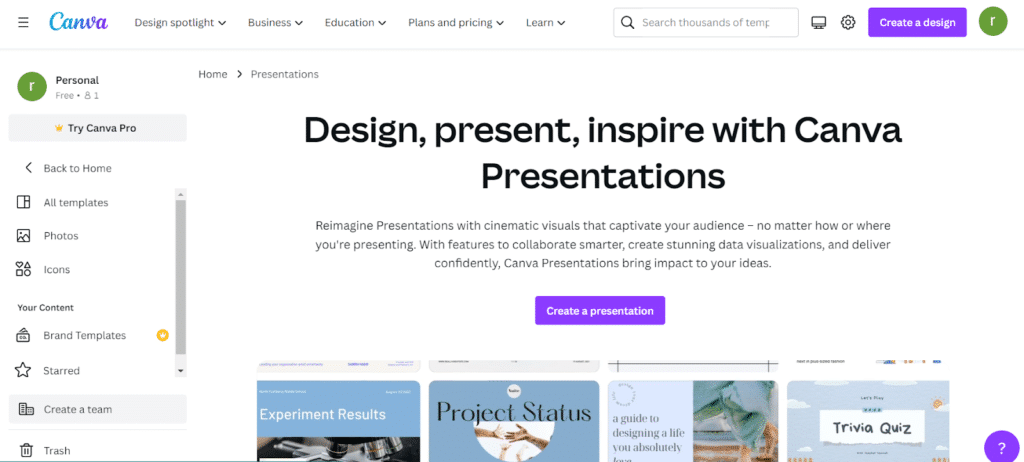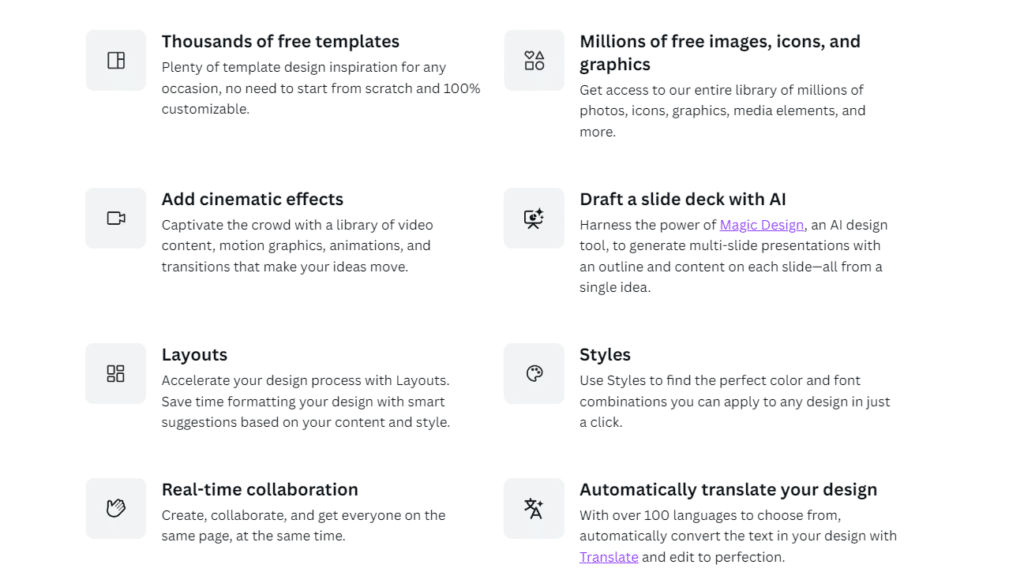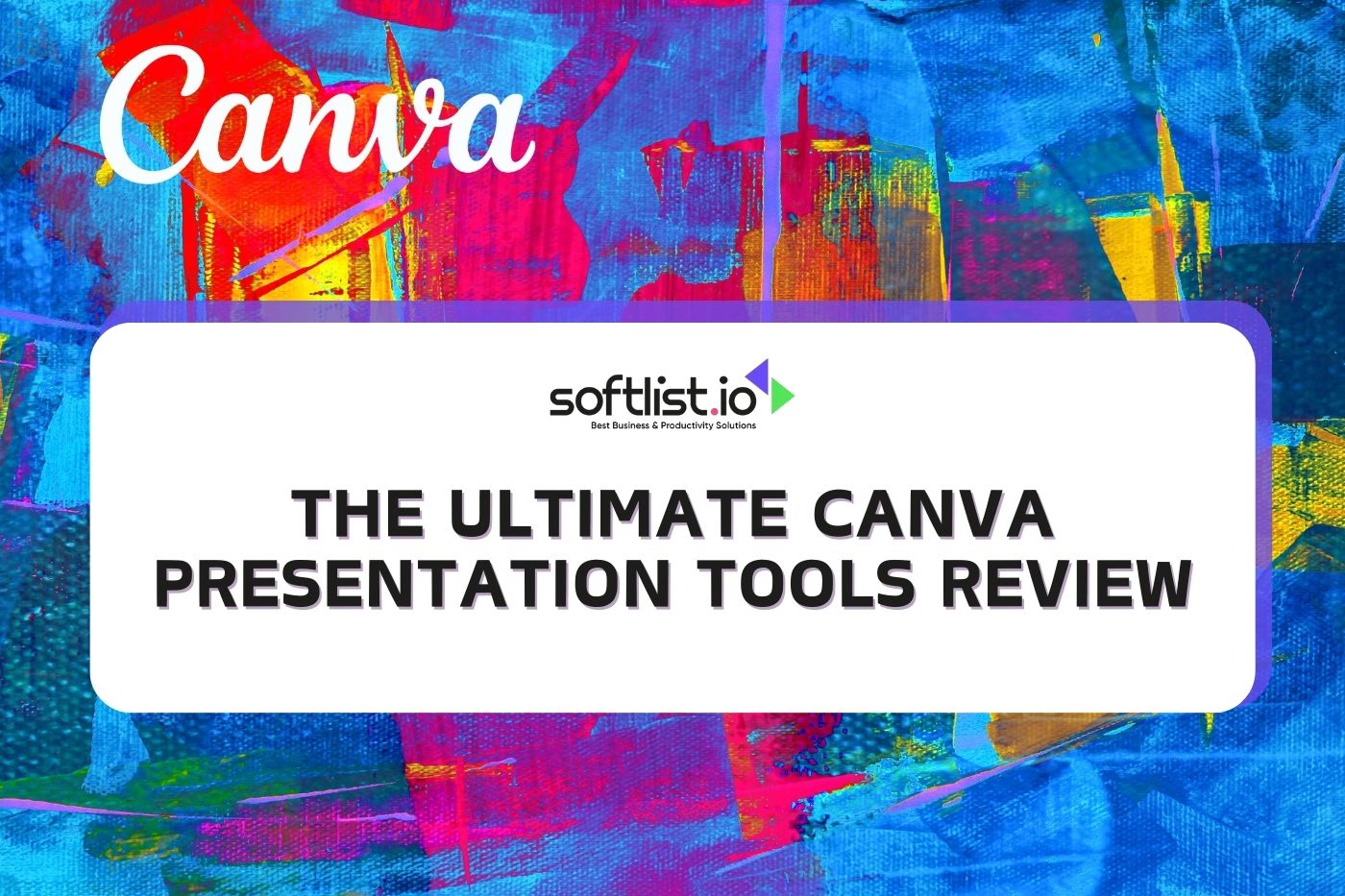Welcome to “The Ultimate Canva Presentation Tools Review,” where we delve into the intricacies of this versatile graphic design software. In this comprehensive exploration, we will dissect the features and functionalities of Canva, a leading platform that has revolutionized the way individuals approach design. Whether you’re a seasoned graphic designer or a novice exploring the creative realm, Canva caters to all with its user-friendly interface and an array of tools.
Our review will highlight the various aspects of Canva, including its free plan that opens up a world of possibilities for users to create stunning visuals without breaking the bank. From fonts and colors to an extensive library of templates, Canva gives you access to a myriad of design elements that can be seamlessly integrated into your projects. No matter your skill level, anyone who needs to select, edit, or change design elements will find Canva to be an indispensable tool.
Canva, an online graphic design platform, has become a popular choice for users to create visually appealing presentations easily. In this comprehensive review, we will explore the online presentation tools that Canva offers to help you design presentations that captivate your audience. Whether you’re a seasoned designer or just getting started, Canva’s intuitive interface and vast library of resources can make your future presentations design process a breeze.
This boasts an extensive library of pre-designed presentation templates catering to various industries and purposes. Whether you need a presentation for a business meeting, an educational lecture, or a personal event, you will discover a template that suits your needs. You can easily modify these templates with numerous customization options to align with your brand identity or personal preferences.
This offers a vast selection of fonts that cater to different styles and preferences. From classic serifs to modern sans-serif fonts, there’s a font for every occasion. Additionally, you can upload your custom fonts if you have a specific typeface in mind.
2. Illustrations Illustrations are an excellent way to convey complex ideas visually appealingly. This library of illustrations includes various styles, such as flat, isometric, and hand-drawn, ensuring you can find the perfect illustrations for your presentation.
3. Icons And Stickers Enhance your presentation with this collection of icons and stickers. With thousands of options, you can easily find icons that suit your presentation’s theme and purpose.
4. Charts And Graphs Present data effectively with Canva’s built-in charts and graphs. Choose from various chart types, such as bar, line, pie, and area charts, and customize them to match your presentation’s aesthetic.
5. Animations And Transitions Add a touch of dynamism to your presentation with Canva’s animations and transitions. Choose from various animation styles to give your slides a professional and engaging appearance.
Pricing A. Canva Free Price: 0 USD per year for one or more people
Inclusions: Features you will want to take advantage of!
Simplify your editing experience with the drag-and-drop editor that allows easy customization. Choose from a vast collection of 250,000+ free templates to bring your ideas to life. Get creative with over 100+ design types, including social media posts, presentations, letters, and more. Access a library of 1+ million free photos and graphics to make your designs stand out. Take advantage of Al-powered design tools like Magic Write™, Magic Design™, Magic Edit, and more to streamline your design process. Collaborate with others by inviting them to design and work together. Enjoy a wide range of printable products you can design and deliver straight to your door. Store your work securely with 5GB of cloud storage. B. Canva Pro Price: 119.99 USD per year for one person
Inclusions: Everything in Free, plus features you’ll love!
Here’s what you get:
Unlimited access to premium templates and over 100 million premium stock photos, videos, audio, graphics, and more, so you can elevate your designs to the next level. Establish your brand’s visual identity with logos, colors, and fonts by creating up to 100 Brand Kits. Resize designs infinitely with Magic Resize and make your content optimized for any platform. Remove image and video backgrounds in one click, so you can seamlessly integrate them into your designs. Automatically match your video footage to your soundtrack with Beat Sync and create professional-looking videos effortlessly. More Al-powered design tools such as Magic Eraser, Magic Write™, Beat Sync and more, to help you create stunning designs with ease. Schedule your social media content to 8 different platforms, so you can stay ahead of the game and focus on what matters. Enjoy cloud storage up to 1TB, so you never have to worry about running out of space for your designs. 24/7 customer support to ensure you always have the help you need, whenever you need it. Upgrade to a premium plan today and take your designs to the next level!
C. Canva For Teams Price: 149.90 USD per year total for the first 5 people
Inclusions: Everything in free plus, features teams will love:
Get access to unlimited premium templates and 100+ million premium stock photos, videos, audio, graphics, and more with Free. Centralize your brand assets and guidelines with Brand Hub and easily scale your brand. Ensure brand consistency at scale with Brand Controls™, Brand Templates, and design approval workflows. Collaborate more efficiently with real-time comments and task assignments. Remove image and video backgrounds in just one click, saving time and effort. Automate your video footage and soundtrack matching with Beat Sync using Artificial Intelligence. Benefit from more Al-powered design tools like Magic Eraser, Magic Write™, Beat Sync, and more. Turn your team’s designs, presentations, and documents into branded templates and increase productivity. Obtain team reports and insights to monitor your progress. Pay as you grow with reconcilable costs for team members who have joined before each billing cycle. Get 1TB of cloud storage And if you have a bigger team, you’ll particularly love these features:
SSO for a seamless and secure login experience. ISO 27001 certification and compliance to ensure your data is safe and secure. 24/7 customer support, with a dedicated team ready to assist you with any issues. Experience and enjoy the new features available to bigger teams.
How To Create Presentations Using Canva? Step 1: Select a Template or Start from Scratch
Canva offers an extensive library of professionally designed presentation templates that cater to various industries, topics, and styles. Browse through the collection and choose one that best suits your needs. Alternatively, you can start with a blank canvas and build your presentation from scratch for a customized design.
Step 2: Customize Your Presentation Design
Once you have a template or blank canvas, personalize your presentation by customizing the colors, fonts, and critical information. Canva’s platform provides vast customization options, allowing you to create a design that aligns with your specific requirements and preferences.
Step 3: Enhance Your Presentation with Engaging Media
To captivate your audience, incorporate animations, videos, images, and illustrations into your presentation. Canva Pro users can also access their Brand Kit, which stores assets and other media content consistent with their business or school brand. It ensures a cohesive and polished presentation that effectively communicates your message.
Step 4: Collaborate Seamlessly with Your Team
Canva’s collaboration features enable you to work effortlessly with colleagues or classmates on a presentation. Share your design with others and make edits in real time, streamlining the creative process. Additionally, Canva allows you to leave comments and feedback directly within the platform, ensuring clear communication and efficient collaboration.
Step 5: Present or Record Your Presentation
Once your presentation is complete, it’s time to impress your audience. Use Canva’s “Present” feature to display your presentation in real-time, or opt for the “Record” function to capture a video of your presentation. Either way, your Canva-created presentation will surely wow your viewers with its professional design and engaging content.
Tips For Creating Effective Presentations With Canva To make the most of Canva’s features, follow these tips for creating engaging and effective presentations :
1. Keep Your Slides Clean And Uncluttered Avoid overwhelming your audience with too much text or visual elements. Instead, focus on delivering your message concisely and using visuals to enhance understanding.
2. Use Consistent Branding Ensure that your presentations are aligned with your brand’s identity by using consistent colors, fonts, and visuals.
3. Create A Visual Hierarchy. Use size, color, and font weight to guide your audience’s attention and emphasize important points.
4. Use High-Quality Images And Graphics. Canva’s extensive library of stock photos and graphics ensures you can find high-quality visuals for your presentation.
5. Practice Good Typography Choose easy-to-read fonts and ensure your text is large enough for your audience to read comfortably.
Canva vs. Competitors: How Does It Compare? While Canva has become famous for creating presentations, other platforms such as PowerPoint and Google Slides also offer presentation design tools. Here’s a quick comparison of these two presentation software solutions:
A. PowerPoint As a long-standing industry standard, PowerPoint presentation software offers robust design features. However, PowerPoint presentations may require more advanced design skills and needs Canva’s extensive library of templates and elements.
B. Google Slides Google Slides is a free, web-based alternative with real-time collaboration features. While it offers fewer design options than Canva, its seamless integration with Google Workspace makes it a popular choice for teams already using Google’s suite of productivity tools.
Mobile App: Design On-The-Go Canva also offers a mobile app for iOS and Android devices, allowing you to create and edit presentations on the go. While the mobile app may not provide the same functionality as the web-based platform, it’s still a valuable tool for making quick edits or designing presentations when you’re away from your computer.
FAQs What is Canva? Canva is a graphic design tool that offers a user-friendly platform for creating various visual content such as presentations, social media graphics, posters, and more, making it much easier for non-designers to create beautiful designs.
How can I use Canva to create visual content? You can use Canva to create visual content by simply signing up for a free account, selecting a template, or starting from scratch, and then using the drag-and-drop feature to add text, images, elements, or other design components to your canvas.
What are the main features of Canva? Canva offers features such as a brand kit to keep all your brand assets in one place, a content planner to schedule your social media posts, and a prompt to help you with design suggestions. Additionally, Canva provides access to a wide range of fonts, colors, and templates to choose from.
What are the cons of using Canva? Some cons of using it include limited editing capabilities compared to software like Adobe, the need to pay for certain elements or features, and the presence of affiliate links in some of the free templates.
Can I use Canva for commercial purposes? Yes, it offers a Canva for Enterprise option for businesses seeking advanced design tools, team collaboration, and brand control, and it also provides a Pro subscription for individuals looking to elevate their designs with additional features and resources.
How can I resize images or designs in Canva? To resize images or designs in Canva, simply select the element you want to resize, then click and drag the frame handles to adjust the size. You can also input specific dimensions for precise resizing.
What are some tips for using Canva’s graphic design tool effectively? Some tips for using it effectively include utilizing the brand kit feature to keep designs on-brand, exploring the photo tab for access to millions of stock images, and learning how to use grids, frames, and shapes to create visually stunning designs.
How can Canva help small businesses with their graphic design needs? It can assist small businesses by providing them with a user-friendly platform to create professional designs without the need for advanced design skills or expensive software, thus helping them make a strong visual impact on their audience.
Is it possible to use Canva’s font on other design platforms? It’s font collection is extensive and diverse, and while it is not directly transferrable to other design platforms, you can replicate the same or similar fonts in other software by noting the font details in it and looking for them elsewhere.
How does Canva’s chatgpt integration enhance the design process? The integration of chatgpt (GPT-3) in Canva provides users with a conversational interface where they can interact and receive design recommendations, suggestions, and assistance, making it a helpful tool for brainstorming, designing, and communication within the design process.
Is Canva a free presentation software? Yes, it offers a free version of its presentation software. It gives users access to templates, design elements, and primary features. The free version is robust and suitable for creating visually appealing presentations without cost.
However, it also offers a paid subscription called Canva Pro. It unlocks additional features, such as access to premium stock photos, videos, and graphics.
How does Canva work as a cloud-based presentation tool? It is a user-friendly, cloud-based graphic design platform that allows users to create visually appealing presentations, among other design projects. As a cloud-based tool, it stores your designs online, making it easy to access and edit them from any device with internet access. Additionally, its cloud-based nature facilitates seamless collaboration with team members and easy sharing of your presentations.
How can Canva help improve my presentation skills? It offers a wide array of templates, design elements, and features that can enhance your presentations, making them more engaging and visually appealing. Using it, you can learn how to effectively incorporate visuals, typography, and other design elements, ultimately improving your presentation skills.
What sets Canva apart from other cloud-based presentation tools like Haiku Deck? While Canva and Haiku Deck are cloud-based online presentation tools, they differ in design options and customization features. Canva boasts a vast library of templates and design elements, offering more flexibility in customizing your presentations. On the other hand, Haiku Deck focuses on simplicity with a more streamlined approach to presentation design. The choice between the two depends on your design preferences and the customization you require for your presentations.
Conclusion The Ultimate Canva Presentation Tools Review reveals a comprehensive exploration of a platform that seamlessly bridges the gap between creativity and functionality. It’s a great tool for educators seeking a user-friendly and versatile tool to elevate their teaching materials for education. One can say, I’ll go and download Canva because it’s free and offers some great features making it an ideal resource for operating within budget constraints.
As we journey through the review, it becomes evident that it not only facilitates the creation of stunning presentations but also simplifies the process in a way that you’ve never experienced before. The availability of captivating infographic templates ensures that even mid-journey, users can effortlessly transform data into visually appealing and informative visuals. With Canva, the landscape of presentation design undergoes a positive transformation, inviting educators to explore a world where creativity meets efficiency, and the power to captivate audiences is just a click away.
Indeed, it has emerged as one of the best presentation tools available today. Its user-friendly interface and collaboration features make it an excellent choice for users of all skill levels. By offering a powerful yet accessible platform, Canva enables individuals and teams to create visually appealing and engaging presentations easily. Whether a beginner or an experienced designer, Canva provides comprehensive tools to help you create professional-quality presentations that stand out.